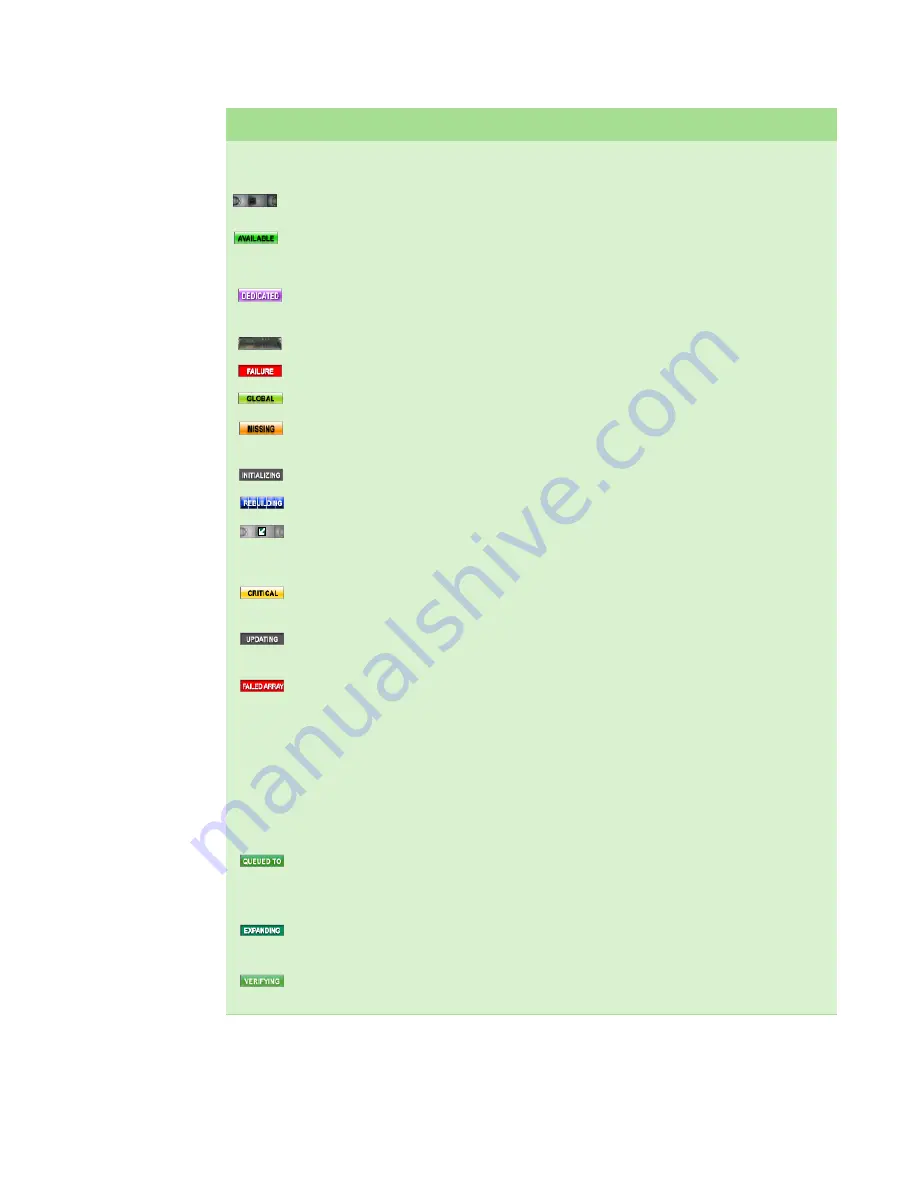
CHAPTER 3: Getting Started
www.gateway.com
20
Enclosure Section
Description and Condition
Drive Status icon
Animated drive status icons, which are displayed in the front view
of the enclosure, indicate the status and condition of the specific
disk drive.
■
Member - Disk drive is a member component of an array.
■
Available - Disk drive is online and available for use in an array
or as a hot spare.
■
Dedicated Spare - Disk drive is marked as a dedicated spare to
an array.
■
Empty - Disk drive slot is empty.
■
Failed - Disk drive has failed.
■
Hot Spare - Disk drive is a global spare.
■
Missing - StorView is unable to determine the status of the
drive.
■
Initializing - Disk drive is a member of an array being initialized.
■
Rebuilding - Drive members of an array are in rebuild mode.
■
Locate - Clicking the
arrow
icon next to the
specific array
in the
Arrays
section displays an
arrow
icon on all the drive members
of that array in the front enclosure view.
■
Critical - Drive(s) are members of a fault tolerant array and are
in a non-fault tolerant state.
■
Updating Firmware - The subject drive’s firmware is being
updated.
■
Failed Array Member - This icon appears on all disk drives that
are members of an array that has failed. For example if you
remove a drive from a RAID 0 array or a drive in that array fails,
the remaining drive members have this icon displayed to
indicate that the array has failed. If you accidentally remove the
wrong drive in a critical redundant array (RAID 5) instead of the
failed drive, that array fails and its member drives have this icon
displayed. Re-inserting the drive that was accidentally removed
puts the drive members back to a critical state in which the
array is being rebuilt.
■
Queued to Initialize - This icon is displayed on the drive
members whose array is to be initialized and is placed in a
queue for the process to be started and completed.
■
Expanding - This icon is displayed on the drive members whose
array is expanding.
■
Verifying - This icon is displayed on the drive members whose
array’s parity data is being verified.
Member
Available
Rebuilding
Locate
Critical
Updating Firmware
Member Failed Array
Queued to Initialize
Expanding
Verifying
Dedicated Spare
Empty
Failed
Initializing
Missing
Hot Spare
Summary of Contents for E-842R
Page 1: ...USER GUIDE Gateway E 842R StorView Storage Management Application ...
Page 2: ......
Page 7: ...CHAPTER 1 1 Introduction Overview Inter server communication License manager ...
Page 10: ...Chapter 1 Introduction www gateway com 4 ...
Page 11: ...CHAPTER 2 5 Installation Setup for Microsoft Windows platforms Setup for Linux platforms ...
Page 44: ...CHAPTER 3 Getting Started www gateway com 38 ...
Page 76: ...CHAPTER 5 SAN LUN Mapping www gateway com 70 ...
Page 77: ...CHAPTER 6 71 ControllerInformation Controller environmentals Controller advanced settings ...
Page 86: ...CHAPTER 6 Controller Information www gateway com 80 ...
Page 104: ...CHAPTER 7 Managing the Storage Solution www gateway com 98 ...
Page 110: ...CHAPTER 8 Failover Performance and Additional Functions www gateway com 104 ...
Page 120: ...APPENDIX A Troubleshooting and Support www gateway com 114 ...
Page 144: ...APPENDIX B Event Logs www gateway com 138 ...
Page 152: ...APPENDIX C Statistics www gateway com 146 ...
Page 158: ...APPENDIX D Optimizing RAID 5 Write Performance www gateway com 152 ...
Page 162: ...Index www gateway com 156 ...
Page 163: ......
Page 164: ...A MAN E 842R SW USR GDE R0 09 06 ...






























