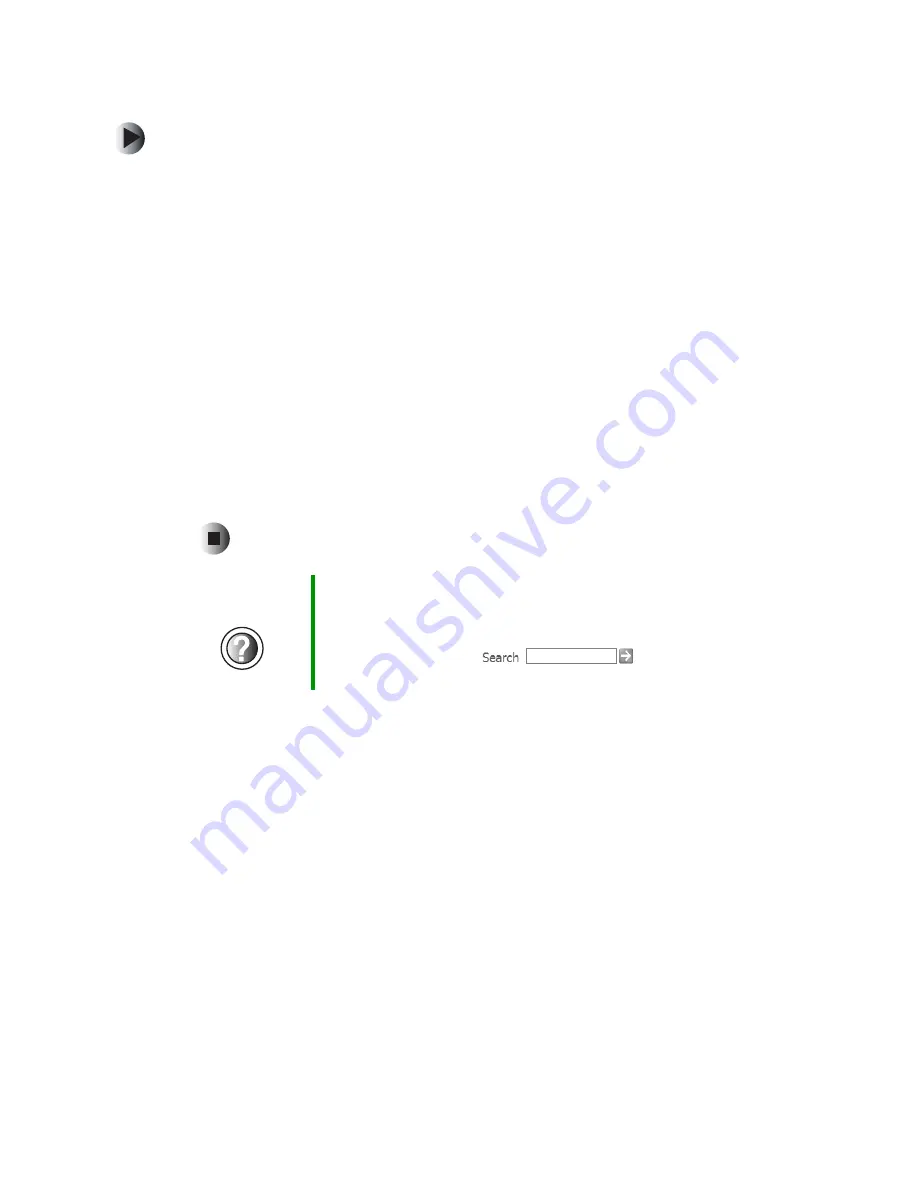
56
Chapter 4: Windows Basics
www.gateway.com
To create a folder:
1
In Windows XP, click
Start
, then click
My Computer
on the Start menu.
- OR -
In Windows 2000, double-click the
My Computer
icon on the desktop.
2
Double-click the drive where you want to put the new folder. Typically,
Local Disk (C:) is your hard drive and 3½ Floppy (A:) is your diskette drive.
If you do not see the contents of the drive, click
Show the contents of this
drive
.
3
If you want to create a new folder inside an existing folder, double-click
the existing folder. If you do not see the contents of the folder, click
Show
the contents of this drive
or
Show the contents of this folder
.
4
Click
File
,
New
, then click
Folder
. The new folder is created.
5
Type a name for the folder, then press
E
NTER
. The new folder name appears
by the folder icon.
For information about renaming folders, see “Shortcuts” on page 69.
Help and
Support
For more information about creating files and folders in
Windows XP, click
Start
, then click
Help and Support
.
Type the keyword
creating files and folders
in the
HelpSpot
Search
box
, then click
the arrow.
Summary of Contents for 600YGR
Page 1: ...Gateway 600 Notebook Customizing Troubleshooting user sguide...
Page 2: ......
Page 10: ...viii...
Page 28: ...18 Chapter 1 Checking Out Your Gateway 600 www gateway com...
Page 80: ...70 Chapter 4 Windows Basics www gateway com...
Page 90: ...80 Chapter 5 Using the Internet www gateway com...
Page 142: ...132 Chapter 6 Using Multimedia www gateway com...
Page 156: ...146 Chapter 7 Sending and Receiving Faxes www gateway com...
Page 182: ...172 Chapter 9 Travel Tips www gateway com...
Page 252: ...242 Chapter 14 Restoring Software www gateway com...
Page 268: ...258 Chapter 15 Upgrading Your Notebook www gateway com...
Page 332: ...MAN SYS 600 YG2 USR GDE R0 10 02...
















































