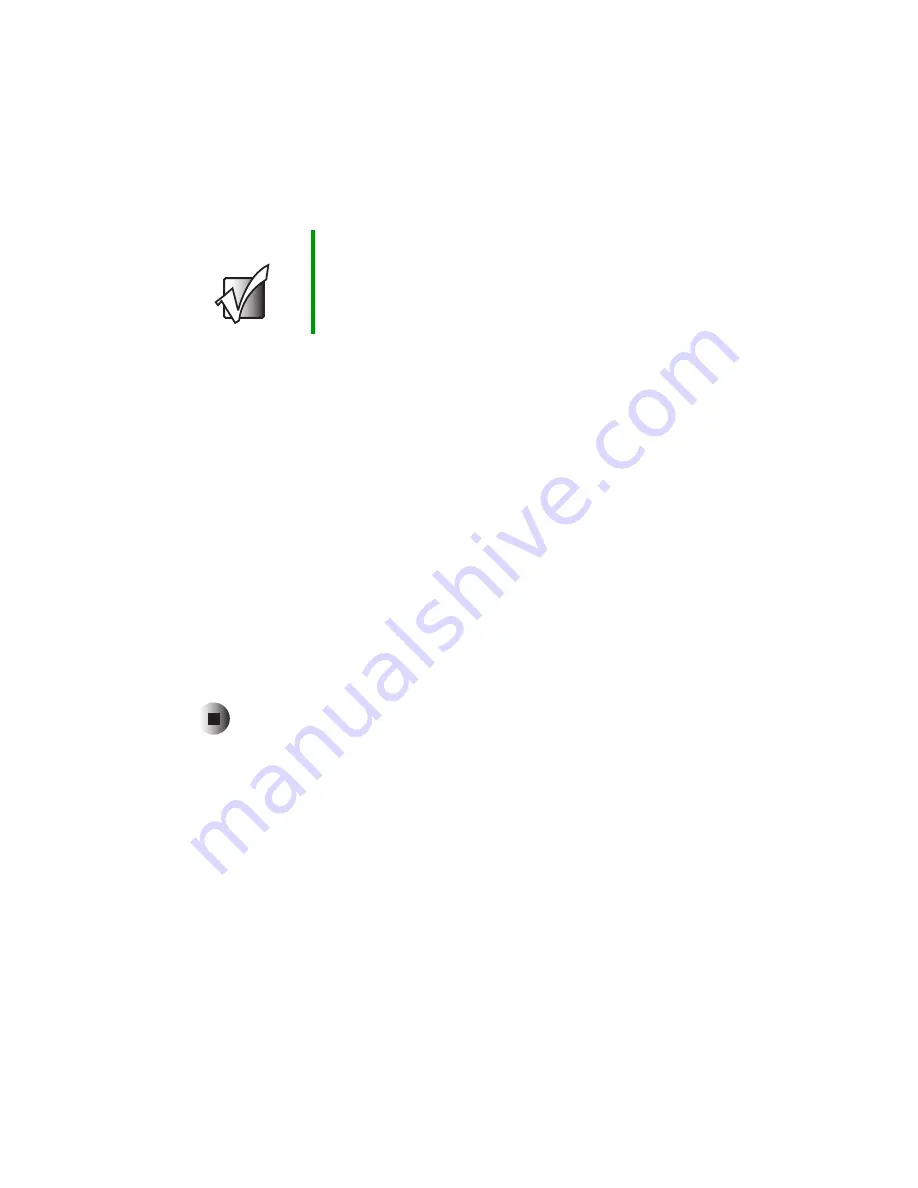
138
Chapter 7: Sending and Receiving Faxes
www.gateway.com
10
Enter the transmitting fax identifier information. This identifier
information is required by law. You can enter up to 20 characters in the
text box. We suggest using eight characters for your identifier name,
followed by 12 characters for your telephone number.
11
If you want to receive faxes, click
Enable receive
.
-OR-
If you do not want to receive faxes, go to Step 14.
12
Enter the receiving fax identifier information. This identifier information
is required by law and can be the same identifier that you entered in
Step 10.
13
Click the
Received Faxes
tab and select a folder you want to store received
faxes in.
14
Click
OK
.
15
Click the
X
in the top-right corner to close the
Fax Service Management
window.
16
Click
OK
.
Important
Some fax machines cannot use special characters such
as hyphens. We suggest using spaces instead of hyphens
in telephone and fax numbers
Summary of Contents for 600YGR
Page 1: ...Gateway 600 Notebook Customizing Troubleshooting user sguide...
Page 2: ......
Page 10: ...viii...
Page 28: ...18 Chapter 1 Checking Out Your Gateway 600 www gateway com...
Page 80: ...70 Chapter 4 Windows Basics www gateway com...
Page 90: ...80 Chapter 5 Using the Internet www gateway com...
Page 142: ...132 Chapter 6 Using Multimedia www gateway com...
Page 156: ...146 Chapter 7 Sending and Receiving Faxes www gateway com...
Page 182: ...172 Chapter 9 Travel Tips www gateway com...
Page 252: ...242 Chapter 14 Restoring Software www gateway com...
Page 268: ...258 Chapter 15 Upgrading Your Notebook www gateway com...
Page 332: ...MAN SYS 600 YG2 USR GDE R0 10 02...






























