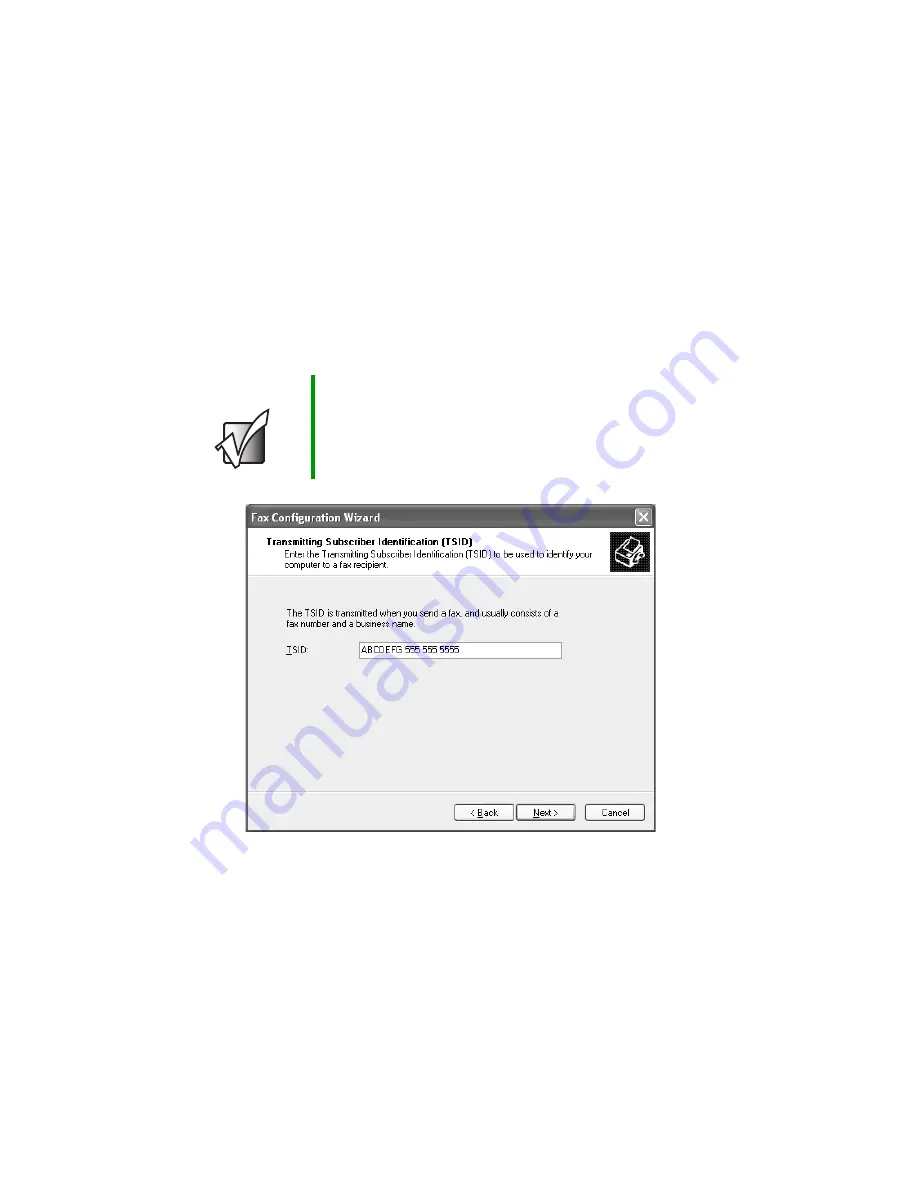
136
Chapter 7: Sending and Receiving Faxes
www.gateway.com
4
Click the arrow to open the
Please select the fax device
list, then click the
modem you are using to send and receive faxes.
5
If you want the modem to automatically answer the telephone in order
to receive faxes, click the
Enable Receive
check box.
6
Click
Next
. The
Transmitting Subscriber Identification (TSID)
screen opens.
7
Enter the transmitting fax identifier information. This identifier
information is required by law. You can enter up to 20 characters in the
text box. We suggest using eight characters for your identifier name,
followed by 12 characters for your telephone number.
8
Click
Next
.
9
If you set up your computer to receive faxes, enter the receiving fax
identifier information, then click
Next
. This identifier information is
required by law and can be the same identifier that you entered in Step 7.
The
Routing Options
screen opens.
Important
Some fax machines cannot use special characters such
as hyphens. We suggest using spaces instead of hyphens
in telephone and fax numbers.
Summary of Contents for 600YGR
Page 1: ...Gateway 600 Notebook Customizing Troubleshooting user sguide...
Page 2: ......
Page 10: ...viii...
Page 28: ...18 Chapter 1 Checking Out Your Gateway 600 www gateway com...
Page 80: ...70 Chapter 4 Windows Basics www gateway com...
Page 90: ...80 Chapter 5 Using the Internet www gateway com...
Page 142: ...132 Chapter 6 Using Multimedia www gateway com...
Page 156: ...146 Chapter 7 Sending and Receiving Faxes www gateway com...
Page 182: ...172 Chapter 9 Travel Tips www gateway com...
Page 252: ...242 Chapter 14 Restoring Software www gateway com...
Page 268: ...258 Chapter 15 Upgrading Your Notebook www gateway com...
Page 332: ...MAN SYS 600 YG2 USR GDE R0 10 02...
















































