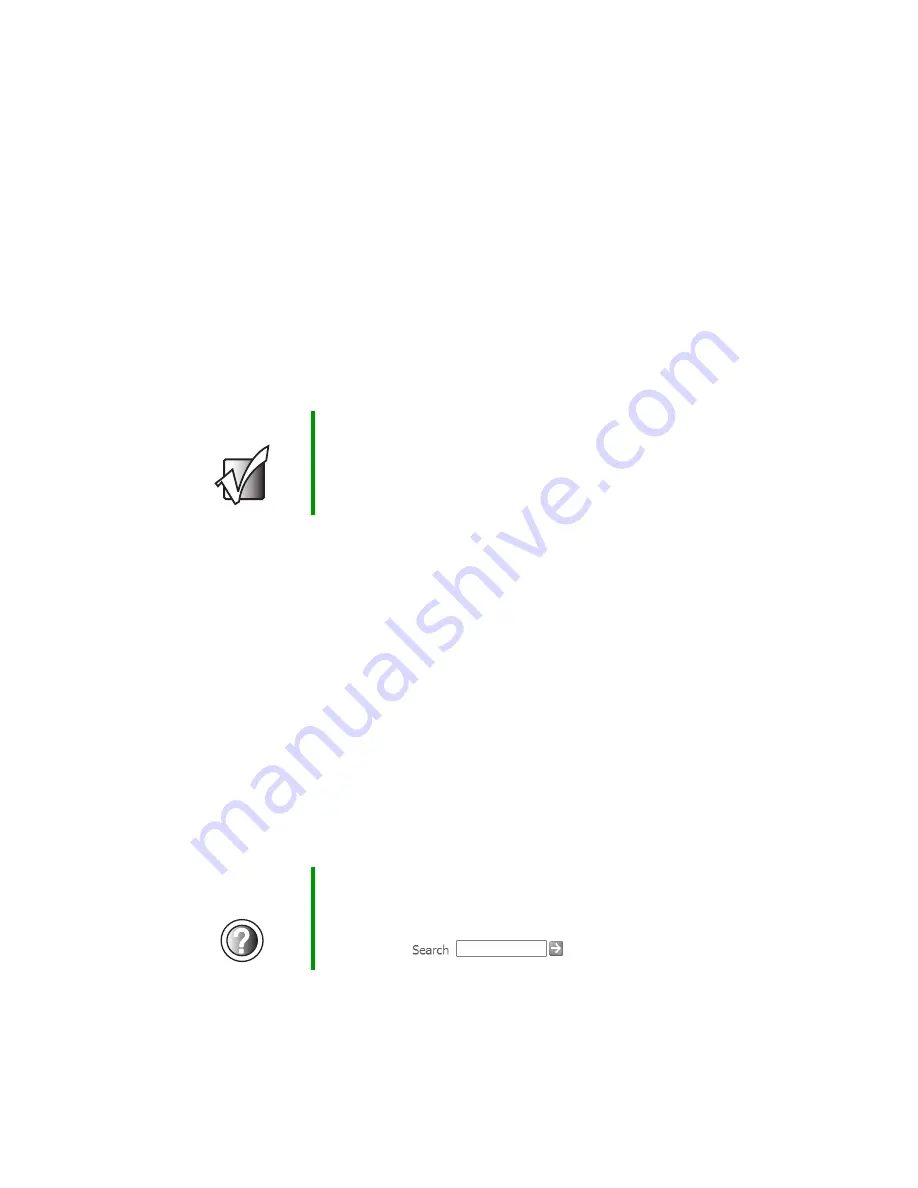
38
Chapter 2: Getting Started
www.gateway.com
Broadband Internet connections
You can use your notebook’s Ethernet jack for more than just networking. Many
broadband Internet connections, such as cable modems and DSL modems,
connect to your notebook’s Ethernet jack. For more information, see “Using
the Internet” on page 71 and “Networking Your Computer” on page 189.
Installing a printer, scanner, or
other peripheral device
Your computer has one or more of the following ports: IEEE 1394 (also known
as Firewire
®
or i.Link
®
), Universal Serial Bus (USB), serial, and parallel. You use
these ports to connect peripheral devices such as printers, scanners, and digital
cameras to your computer. For more information about port locations, see
“Checking Out Your Gateway 600” on page 1 and “Using the Gateway 600 Port
Replicator” on page 259.
IEEE 1394 and USB ports support
plug-and-play
and
hot swapping
, which means
that your computer will usually recognize such a device whenever you plug it
into the appropriate port. When you use an IEEE 1394 or USB device for the
first time, your computer will prompt you to install any software the device
needs. After doing this, you can disconnect and reconnect the device at any
time.
Parallel and serial port devices are not plug-and-play. See the device
documentation for detailed information and installation instructions.
Important
Before you install a printer, scanner, or other peripheral
device, see the device documentation and installation
instructions.
Help and
Support
For more information about installing peripheral devices in
Windows XP, click
Start
, then click
Help and Support
.
Type the keyword
installing devices
in the HelpSpot
Search
box
, then click the arrow.
Summary of Contents for 600YGR
Page 1: ...Gateway 600 Notebook Customizing Troubleshooting user sguide...
Page 2: ......
Page 10: ...viii...
Page 28: ...18 Chapter 1 Checking Out Your Gateway 600 www gateway com...
Page 80: ...70 Chapter 4 Windows Basics www gateway com...
Page 90: ...80 Chapter 5 Using the Internet www gateway com...
Page 142: ...132 Chapter 6 Using Multimedia www gateway com...
Page 156: ...146 Chapter 7 Sending and Receiving Faxes www gateway com...
Page 182: ...172 Chapter 9 Travel Tips www gateway com...
Page 252: ...242 Chapter 14 Restoring Software www gateway com...
Page 268: ...258 Chapter 15 Upgrading Your Notebook www gateway com...
Page 332: ...MAN SYS 600 YG2 USR GDE R0 10 02...
















































