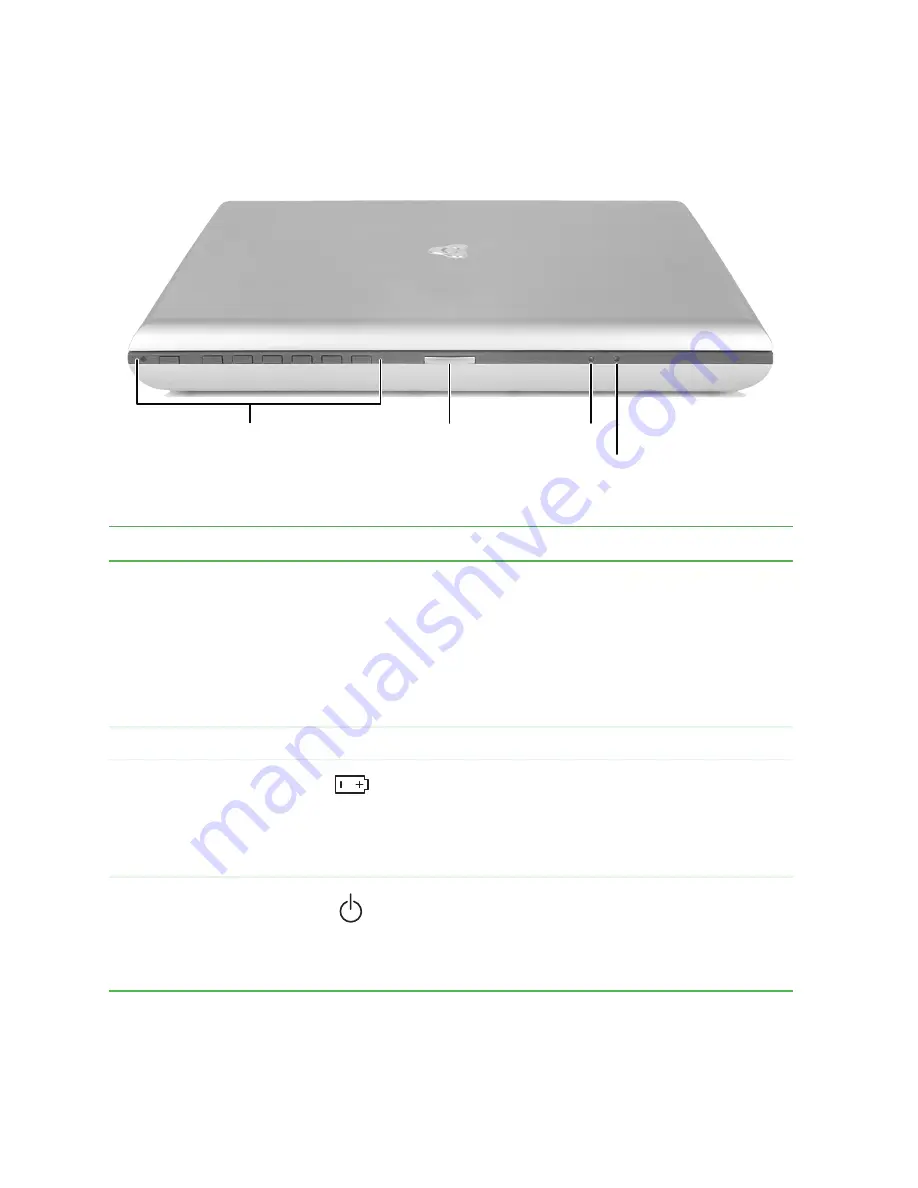
2
Chapter 1: Checking Out Your Gateway 600
www.gateway.com
Front
Component
Icon
Description
Audio DJ controls
Control the built-in .MP3 and audio CD player. The
volume buttons control the volume level of the built-in
speakers and headphones plugged into the headphone
jack. The play/pause, back, next, and stop buttons may
control multimedia programs such as Windows Media
Player, Windows CD Player, MusicMatch, and the
InterVideo DVD Player. For more information, see “Using
Audio DJ” on page 91.
LCD panel release latch
Open the LCD panel by pressing the release latch.
Battery charge indicator
The LED shows the battery activity and status.
■
LED green - battery is fully charged.
■
LED orange - battery is charging.
■
LED red - battery is malfunctioning.
This LED only lights up when the notebook is plugged in.
Power indicator
Lights up when the notebook is turned on and shows
notebook power status.
■
LED on - power is on.
■
LED blinking - power is in Standby mode.
■
LED off - power is off.
Audio DJ
controls
LCD panel
release latch
Battery
charge
indicator Power
indicator
Summary of Contents for 600YGR
Page 1: ...Gateway 600 Notebook Customizing Troubleshooting user sguide...
Page 2: ......
Page 10: ...viii...
Page 28: ...18 Chapter 1 Checking Out Your Gateway 600 www gateway com...
Page 80: ...70 Chapter 4 Windows Basics www gateway com...
Page 90: ...80 Chapter 5 Using the Internet www gateway com...
Page 142: ...132 Chapter 6 Using Multimedia www gateway com...
Page 156: ...146 Chapter 7 Sending and Receiving Faxes www gateway com...
Page 182: ...172 Chapter 9 Travel Tips www gateway com...
Page 252: ...242 Chapter 14 Restoring Software www gateway com...
Page 268: ...258 Chapter 15 Upgrading Your Notebook www gateway com...
Page 332: ...MAN SYS 600 YG2 USR GDE R0 10 02...













































