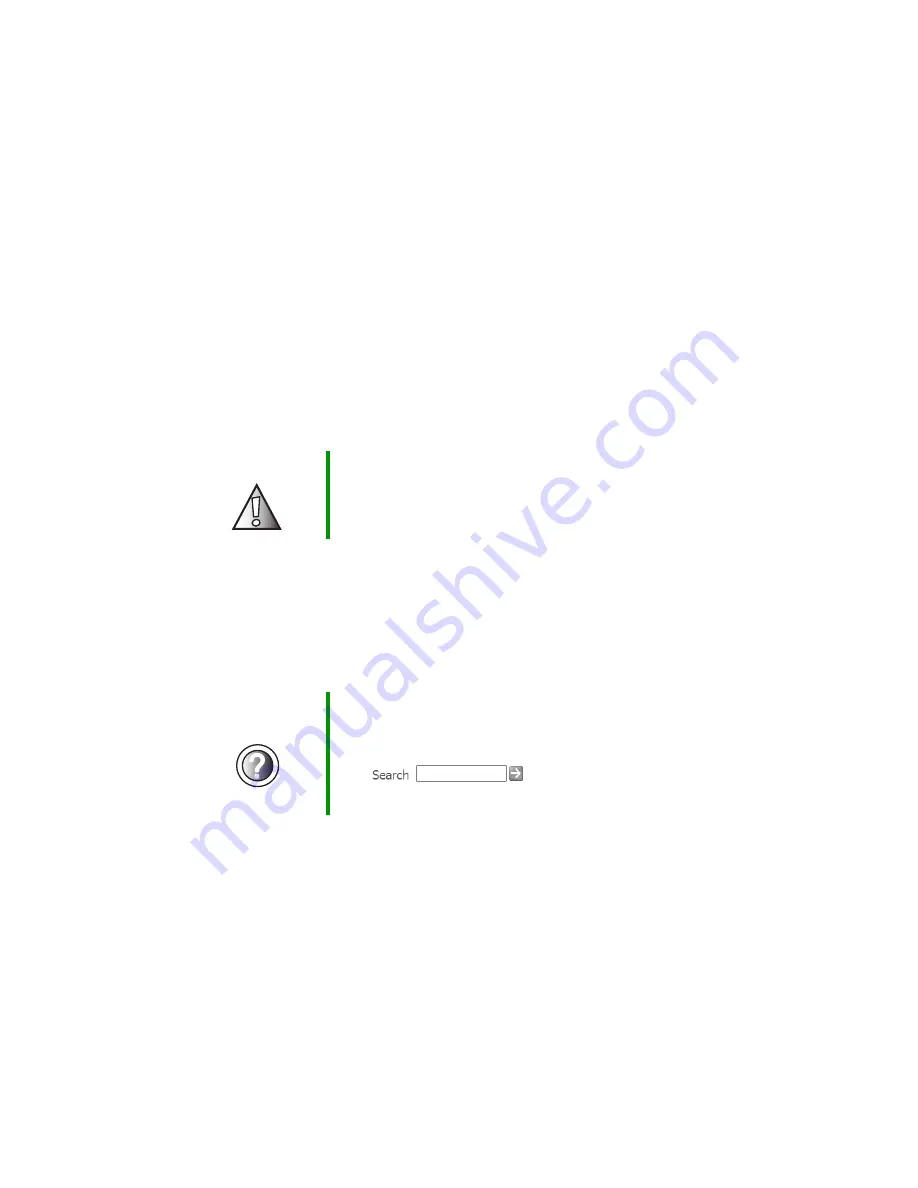
229
Cleaning your computer
www.gateway.com
Cleaning the keyboard
You should clean the keyboard occasionally by using an aerosol can of air with
a narrow, straw-like extension to remove dust and lint trapped under the keys.
If you spill liquid on the keyboard, turn off your computer and turn the unit
upside down. Let the liquid drain, then let the keyboard dry before trying to
use it again. If the keyboard does not work after it dries, you may need to
replace it.
Cleaning the computer screen
Use a soft cloth and water to clean the computer screen. Squirt a little water
on the cloth (never directly on the screen), and wipe the screen with the cloth.
Cleaning the mouse
If you have a mouse and the mouse pointer begins moving erratically across
the computer screen or becomes difficult to control precisely, cleaning the
mouse will likely improve its accuracy.
Clean your optical mouse by wiping the bottom of the mouse with a damp
lint-free cloth.
Caution
The computer screen is made of specially coated glass
and can be scratched or damaged by abrasive or
ammonia-based glass cleaners.
Help and
Support
For a video tutorial about cleaning the mouse in
Windows XP, click
Start
, then click
Help and Support
.
Type the keyword
Video tutorials
in the HelpSpot
Search
box
, then click the arrow.
Click
Cleaning the mouse
.
Summary of Contents for 600YGR
Page 1: ...Gateway 600 Notebook Customizing Troubleshooting user sguide...
Page 2: ......
Page 10: ...viii...
Page 28: ...18 Chapter 1 Checking Out Your Gateway 600 www gateway com...
Page 80: ...70 Chapter 4 Windows Basics www gateway com...
Page 90: ...80 Chapter 5 Using the Internet www gateway com...
Page 142: ...132 Chapter 6 Using Multimedia www gateway com...
Page 156: ...146 Chapter 7 Sending and Receiving Faxes www gateway com...
Page 182: ...172 Chapter 9 Travel Tips www gateway com...
Page 252: ...242 Chapter 14 Restoring Software www gateway com...
Page 268: ...258 Chapter 15 Upgrading Your Notebook www gateway com...
Page 332: ...MAN SYS 600 YG2 USR GDE R0 10 02...
















































