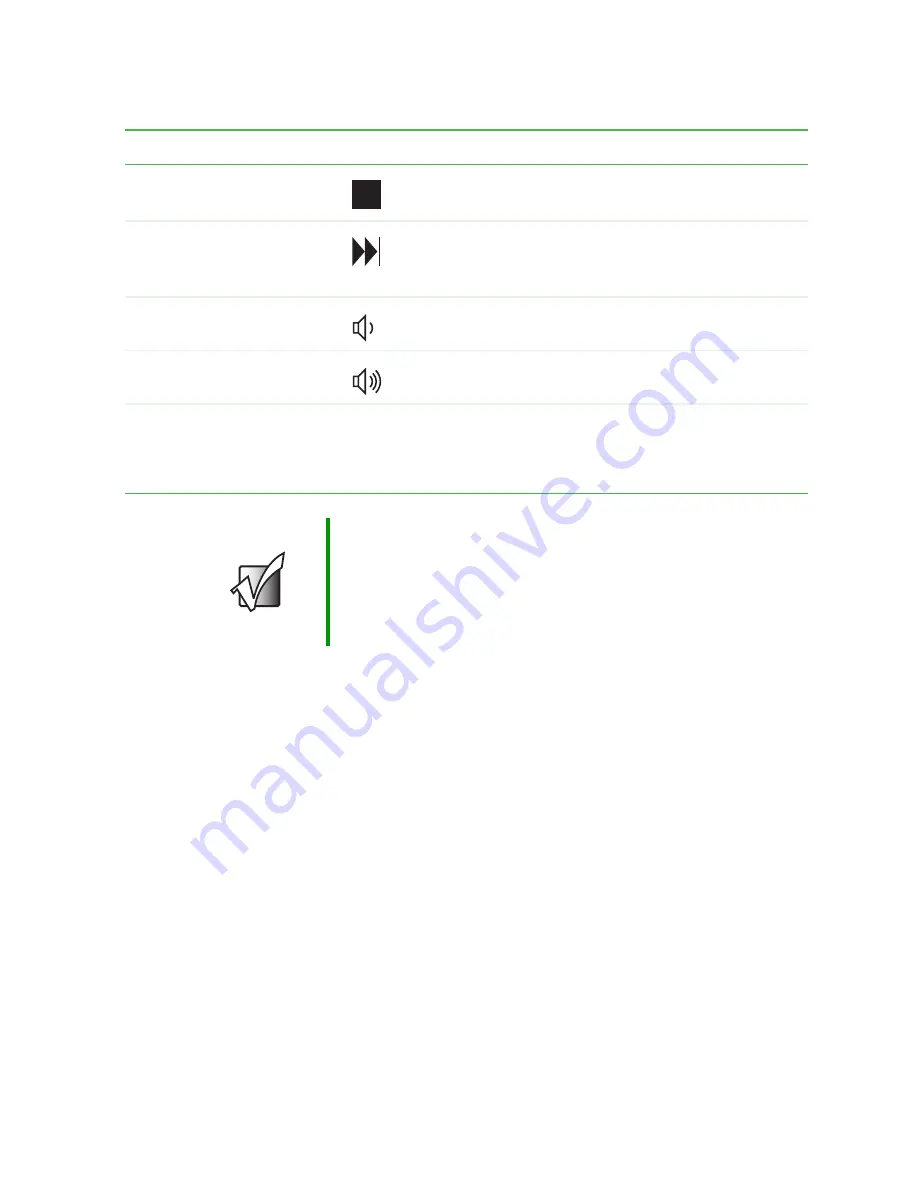
93
Using Audio DJ
www.gateway.com
Assigning music to play channels
Before you can play music with Audio DJ, you need to assign music to at least
one play channel. There are nine play channels available and each can contain
either a folder of .MP3 files, an audio CD in your DVD or recordable CD drive,
or a playlist created in another music playing program such as MusicMatch or
Windows Media Player.
Stop
In play, pause, or playlist mode: Enter stop mode.
In stop mode: Enter playlist mode.
Next
In play, pause, or stop mode: Skip ahead one song in
the channel.
In playlist mode: Skip ahead one channel.
Volume down
Press to decrease the volume.
Volume up
Press to increase the volume.
Mute
Press the volume down and volume up buttons to mute
the sound. Press the button combination again to restore
the sound. Mute is not available when you are playing a
file or CD with Audio DJ.
Important
The volume buttons control the volume level of the built-in
speakers and headphones plugged into the headphone
jack. The play/pause, back, next, and stop buttons may
control multimedia programs such as Windows Media
Player, Windows CD Player, MusicMatch, and the
InterVideo DVD Player.
Component
Icon
Description
Summary of Contents for 600YGR
Page 1: ...Gateway 600 Notebook Customizing Troubleshooting user sguide...
Page 2: ......
Page 10: ...viii...
Page 28: ...18 Chapter 1 Checking Out Your Gateway 600 www gateway com...
Page 80: ...70 Chapter 4 Windows Basics www gateway com...
Page 90: ...80 Chapter 5 Using the Internet www gateway com...
Page 142: ...132 Chapter 6 Using Multimedia www gateway com...
Page 156: ...146 Chapter 7 Sending and Receiving Faxes www gateway com...
Page 182: ...172 Chapter 9 Travel Tips www gateway com...
Page 252: ...242 Chapter 14 Restoring Software www gateway com...
Page 268: ...258 Chapter 15 Upgrading Your Notebook www gateway com...
Page 332: ...MAN SYS 600 YG2 USR GDE R0 10 02...
















































