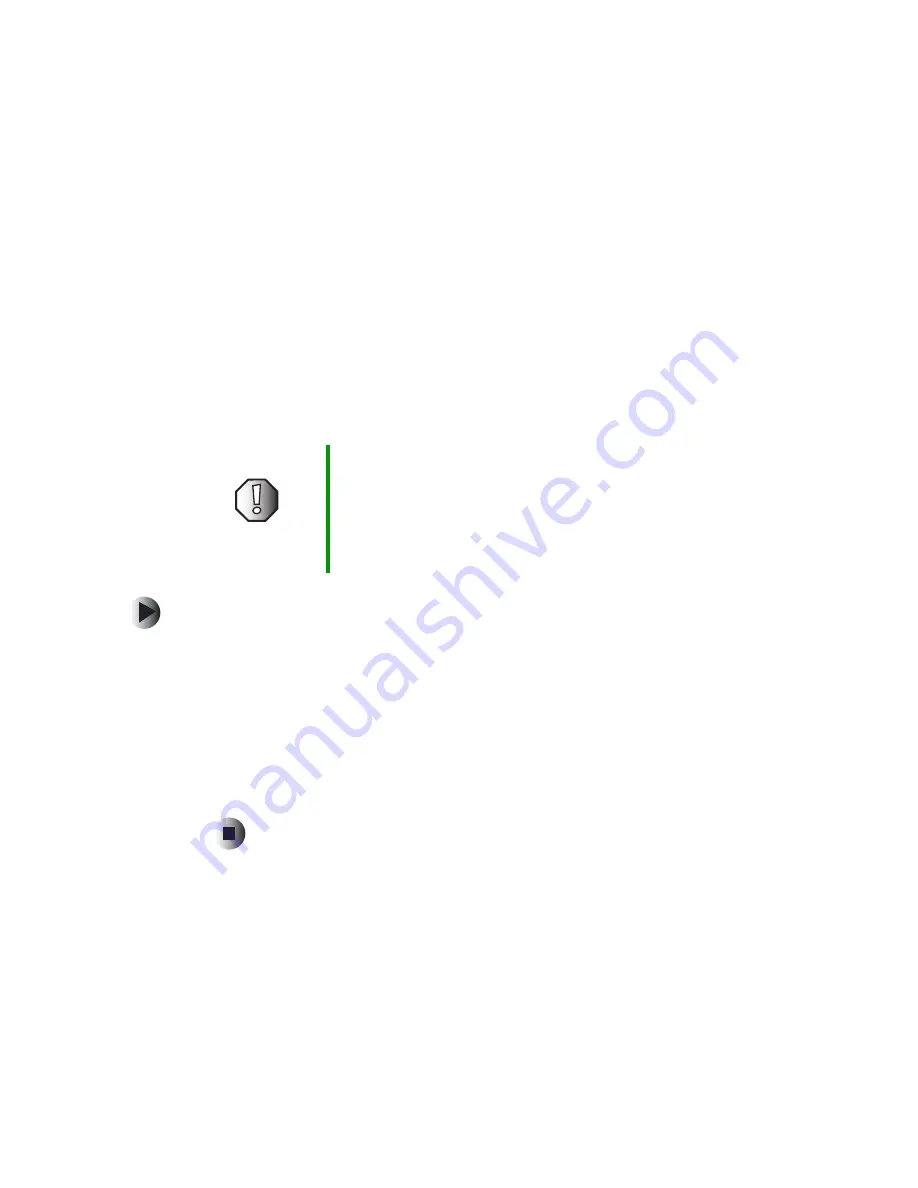
201
Using your notebook on a network
www.gateway.com
Using your notebook on a network
Installing and configuring your notebook for
Ethernet networking
A guide in .PDF format has been included on your hard drive that provides
instructions for installing and configuring both wired and wireless Ethernet
networking on your notebook. To access this guide, click
Start
,
All Programs
,
then click
Gateway Utilities
.
Turning your wireless Ethernet on or off
To turn wireless Ethernet on or off in Windows XP:
1
Click
Start
, then click
Control Panel
. The
Control Panel
window opens. If your
Control Panel is in Category View, click
Network and Internet Connections
.
The
Network and Internet Connections
window opens.
2
Click/Double-click
Network Connections
. The
Network Connections
window
opens.
3
Right-click
Wireless Network Connection
, then click
Enable
to turn on
wireless Ethernet or click
Disable
to turn off wireless Ethernet.
Warning
Radio frequency wireless communication can interfere
with equipment on commercial aircraft. Current aviation
regulations require wireless devices to be turned off while
traveling in an airplane. IEEE 802.11a and IEEE 802.11b
communication devices are examples of devices that
provide wireless communication.
Summary of Contents for 600YGR
Page 1: ...Gateway 600 Notebook Customizing Troubleshooting user sguide...
Page 2: ......
Page 10: ...viii...
Page 28: ...18 Chapter 1 Checking Out Your Gateway 600 www gateway com...
Page 80: ...70 Chapter 4 Windows Basics www gateway com...
Page 90: ...80 Chapter 5 Using the Internet www gateway com...
Page 142: ...132 Chapter 6 Using Multimedia www gateway com...
Page 156: ...146 Chapter 7 Sending and Receiving Faxes www gateway com...
Page 182: ...172 Chapter 9 Travel Tips www gateway com...
Page 252: ...242 Chapter 14 Restoring Software www gateway com...
Page 268: ...258 Chapter 15 Upgrading Your Notebook www gateway com...
Page 332: ...MAN SYS 600 YG2 USR GDE R0 10 02...
















































