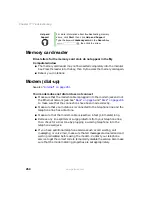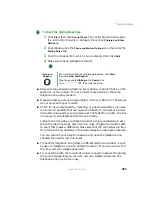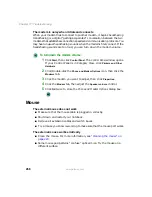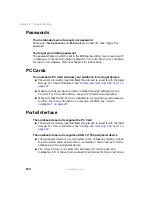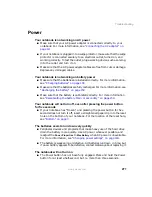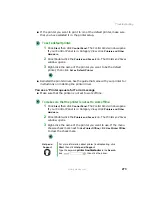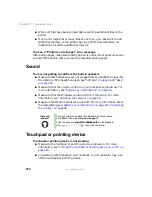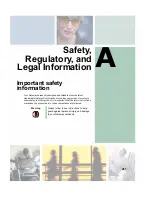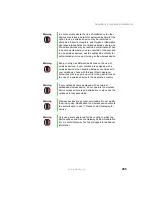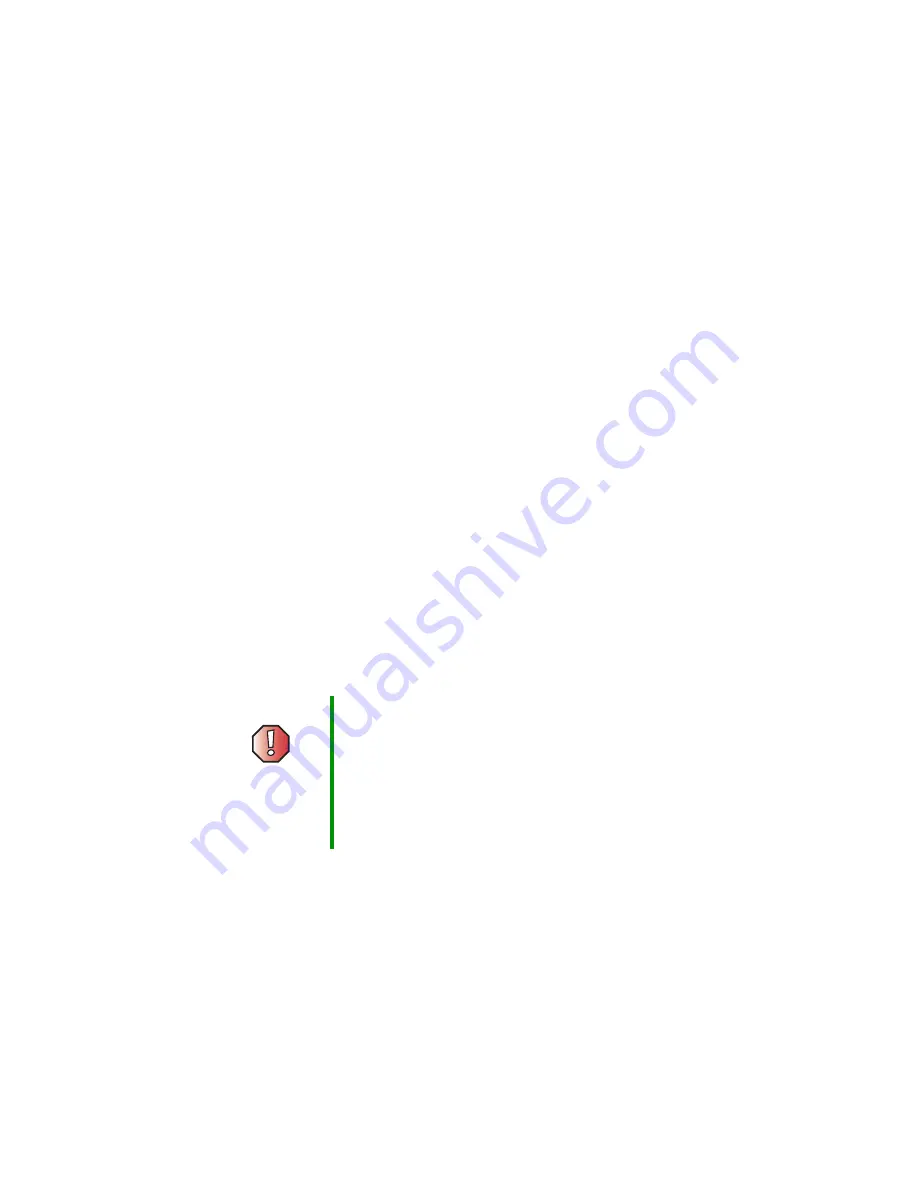
276
Chapter 17: Troubleshooting
www.gateway.com
Telephone support
Before calling Gateway Technical Support
If you have a technical problem with your notebook, follow these
recommendations before contacting Gateway Technical Support:
■
Make sure that your notebook is connected correctly to a grounded
AC outlet that is supplying power. If you use a surge protector, make sure
that it is turned on.
■
If a peripheral device, such as a keyboard or mouse, does not appear to
work, make sure that all cables are plugged in securely.
■
If you have recently installed hardware or software, make sure that you
have installed it according to the instructions provided with it. If you did
not purchase the hardware or software from Gateway, see the
manufacturer’s documentation and technical support resources.
■
If you have “how to” questions about using a program, see:
■
Online Help
■
Printed documentation
■
The Microsoft Windows documentation
■
The software publisher’s Web site
■
See the troubleshooting section of this chapter.
■
Have your customer ID, serial number, and order number available, along
with a detailed description of your problem, including the exact text of
any error messages, and the steps you have taken.
■
Make sure that your notebook is nearby at the time of your call. The
technician may have you follow troubleshooting steps.
Warning
To avoid bodily injury, do not attempt to troubleshoot your
notebook problem if:
■
Power cords or plugs are damaged
■
Liquid has been spilled into your notebook
■
Your notebook was dropped
■
The case was damaged
Instead, unplug your notebook and contact a qualified
computer technician.
Summary of Contents for 450ROG
Page 1: ...User Guide Gateway 450ROG RGH Notebook...
Page 2: ......
Page 10: ...viii...
Page 60: ...50 Chapter 3 Getting Help www gateway com...
Page 82: ...72 Chapter 4 Using Windows www gateway com...
Page 92: ...82 Chapter 5 Using the Internet www gateway com...
Page 104: ...94 Chapter 6 Sending and Receiving Faxes www gateway com...
Page 184: ...174 Chapter 9 Traveling with Your Gateway 450 www gateway com...
Page 214: ...204 Chapter 12 Moving From Your Old Computer www gateway com...
Page 232: ...222 Chapter 13 Maintaining Your Gateway 450 www gateway com...
Page 290: ...280 Chapter 17 Troubleshooting www gateway com...
Page 304: ...294 Appendix A Safety Regulatory and Legal Information www gateway com...
Page 321: ......
Page 322: ...NSK DWL 450 ROG USR GDE R2 2 04...