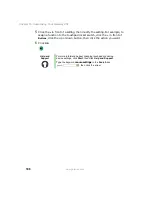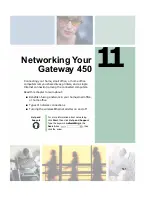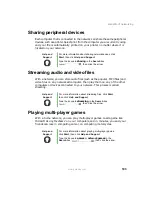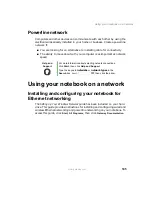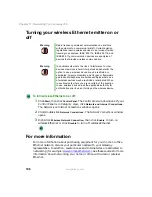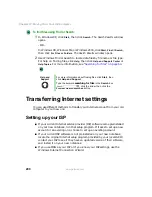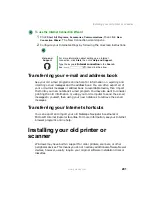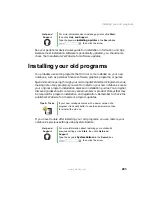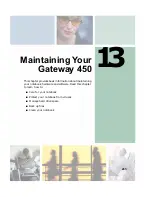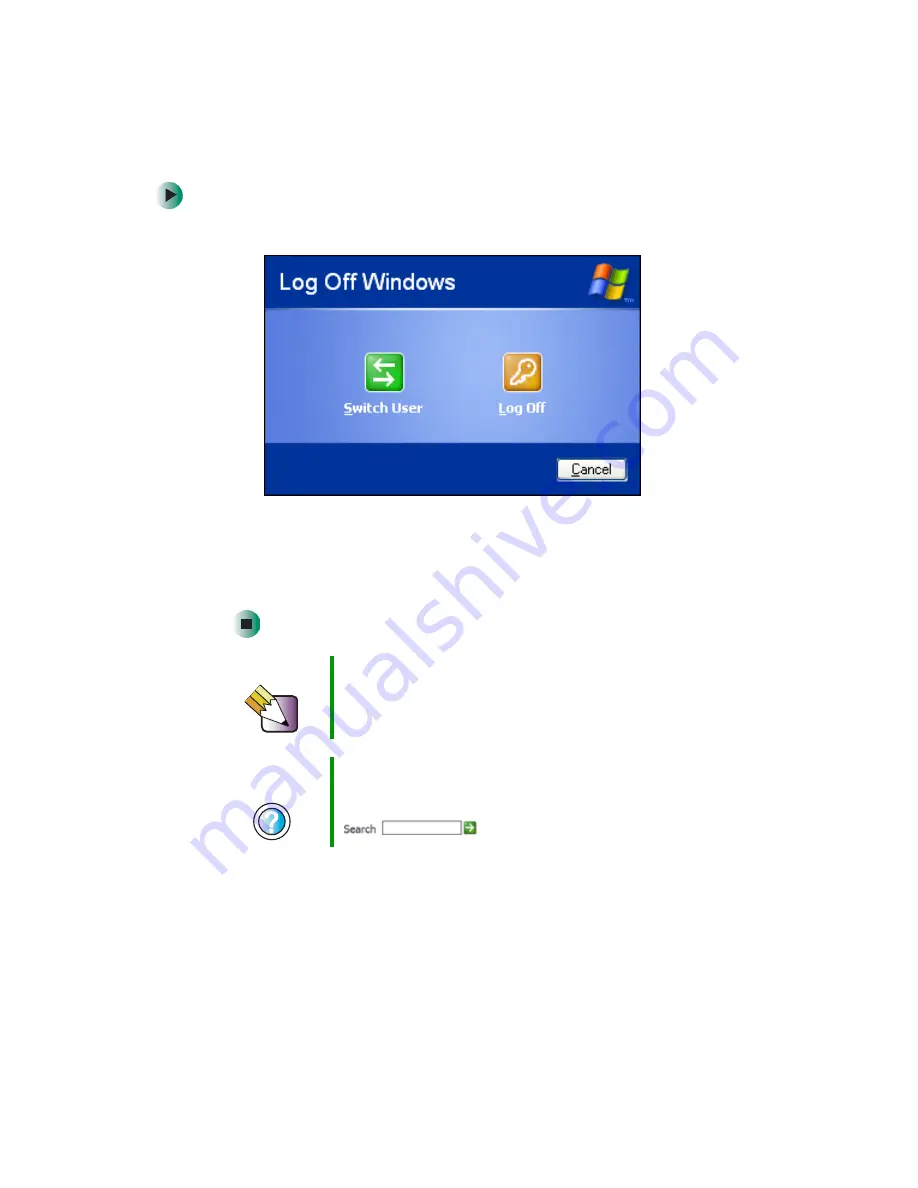
190
Chapter 10: Customizing Your Gateway 450
www.gateway.com
To switch user accounts:
1
Click
Start
, then click
Log Off
. The Log Off Windows dialog box opens.
2
Click
Switch User
. The Windows Welcome screen opens.
3
Click the user account that you want to use. When you switch between
user accounts, any programs that were running for the previous user
continue to run.
Tips & Tricks
You can set up the optional fingerprint reader to switch
between user accounts. You must set up Fast User
Switching for this feature to work. For more information,
see
“Using the optional fingerprint reader” on page 36
Help and
Support
For more information about fast user switching, click Start,
then click Help and Support.
Type the keyword
fast user switching
in the Search box
, then click the arrow.
Summary of Contents for 450ROG
Page 1: ...User Guide Gateway 450ROG RGH Notebook...
Page 2: ......
Page 10: ...viii...
Page 60: ...50 Chapter 3 Getting Help www gateway com...
Page 82: ...72 Chapter 4 Using Windows www gateway com...
Page 92: ...82 Chapter 5 Using the Internet www gateway com...
Page 104: ...94 Chapter 6 Sending and Receiving Faxes www gateway com...
Page 184: ...174 Chapter 9 Traveling with Your Gateway 450 www gateway com...
Page 214: ...204 Chapter 12 Moving From Your Old Computer www gateway com...
Page 232: ...222 Chapter 13 Maintaining Your Gateway 450 www gateway com...
Page 290: ...280 Chapter 17 Troubleshooting www gateway com...
Page 304: ...294 Appendix A Safety Regulatory and Legal Information www gateway com...
Page 321: ......
Page 322: ...NSK DWL 450 ROG USR GDE R2 2 04...