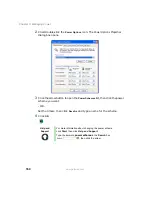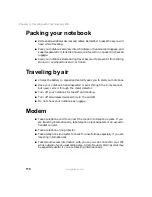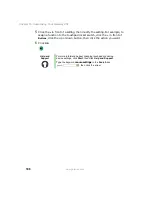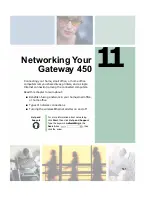177
Adjusting the screen and desktop settings
www.gateway.com
3
Click the
Settings
tab.
4
Click the arrow button to open the
Color quality
list, then click the color
depth you want.
5
To save your changes, click
OK
, then click
Yes
.
Adjusting the screen resolution
You can increase the screen resolution to fit more icons on your desktop, or
you can decrease the resolution to make reading the display easier. The higher
the resolution, the smaller individual components of the screen (such as icons
and menu bars) appear.
Help and
Support
For more information about adjusting display settings, click
Start, then click Help and Support.
Type the keyword
changing display settings
in the
Search box
, then click the arrow.
Summary of Contents for 450ROG
Page 1: ...User Guide Gateway 450ROG RGH Notebook...
Page 2: ......
Page 10: ...viii...
Page 60: ...50 Chapter 3 Getting Help www gateway com...
Page 82: ...72 Chapter 4 Using Windows www gateway com...
Page 92: ...82 Chapter 5 Using the Internet www gateway com...
Page 104: ...94 Chapter 6 Sending and Receiving Faxes www gateway com...
Page 184: ...174 Chapter 9 Traveling with Your Gateway 450 www gateway com...
Page 214: ...204 Chapter 12 Moving From Your Old Computer www gateway com...
Page 232: ...222 Chapter 13 Maintaining Your Gateway 450 www gateway com...
Page 290: ...280 Chapter 17 Troubleshooting www gateway com...
Page 304: ...294 Appendix A Safety Regulatory and Legal Information www gateway com...
Page 321: ......
Page 322: ...NSK DWL 450 ROG USR GDE R2 2 04...