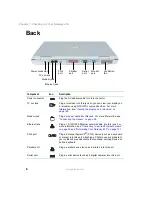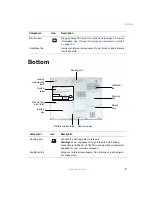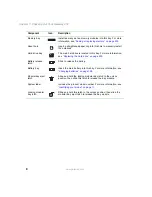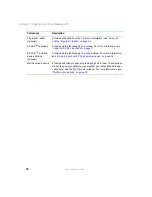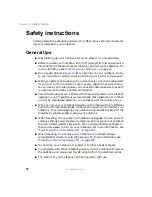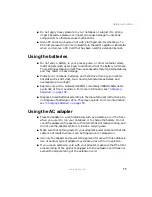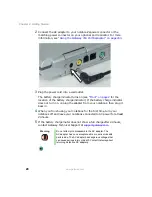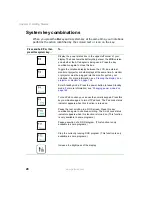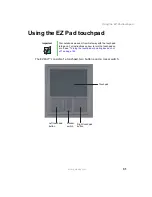16
Chapter 2: Getting Started
www.gateway.com
Safety instructions
Certain precautions should be observed to further reduce the risk of personal
injury or damage to your notebook.
General tips
■
When setting up your notebook for work, place it on a level surface.
■
Before you clean your notebook, turn if off, unplug it from its power source,
disconnect from the optional port replicator, and remove the batteries. For
more information, see
“Cleaning your notebook” on page 219
.
■
Do not push objects into air vents or openings on your notebook. Doing
so can cause fire or electric shock by shorting out interior components.
■
When you disconnect a cable, pull on its connector, not on the cable itself.
As you pull out the connector, keep it evenly aligned to avoid bending
any connector pins. Also, before you connect a cable make sure that both
connectors are correctly oriented and aligned.
■
Use of mobile phones can interfere with the sound system. Your notebook
operation is not impaired but we recommend that a distance of 12 inches
(30 cm) be maintained between your notebook and the mobile phone.
■
When you move your notebook between environments with very different
humidity or temperature ranges, condensation may form on or within your
notebook. To avoid damaging your notebook, allow sufficient time for the
moisture to evaporate before using your notebook.
■
When traveling, do not check your notebook as luggage. You can put your
notebook through an X-ray security machine, but never put your notebook
through a metal detector. Be sure to have a charged battery available in
case you are asked to turn on your notebook. For more information, see
“Traveling with Your Gateway 450” on page 169
.
■
When traveling, do not place your notebook in overhead storage
compartments where it could slide around. For more information, see
“Traveling with Your Gateway 450” on page 169
.
■
Do not drop your notebook or subject it to other physical shocks.
■
To completely turn off all notebook power, turn your notebook off, remove
the batteries, and disconnect the AC adapter from the electrical outlet.
■
The bottom of your notebook can become warm with use.
Summary of Contents for 450ROG
Page 1: ...User Guide Gateway 450ROG RGH Notebook...
Page 2: ......
Page 10: ...viii...
Page 60: ...50 Chapter 3 Getting Help www gateway com...
Page 82: ...72 Chapter 4 Using Windows www gateway com...
Page 92: ...82 Chapter 5 Using the Internet www gateway com...
Page 104: ...94 Chapter 6 Sending and Receiving Faxes www gateway com...
Page 184: ...174 Chapter 9 Traveling with Your Gateway 450 www gateway com...
Page 214: ...204 Chapter 12 Moving From Your Old Computer www gateway com...
Page 232: ...222 Chapter 13 Maintaining Your Gateway 450 www gateway com...
Page 290: ...280 Chapter 17 Troubleshooting www gateway com...
Page 304: ...294 Appendix A Safety Regulatory and Legal Information www gateway com...
Page 321: ......
Page 322: ...NSK DWL 450 ROG USR GDE R2 2 04...