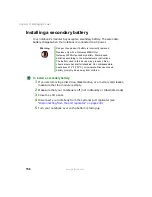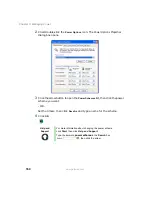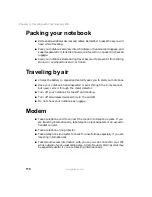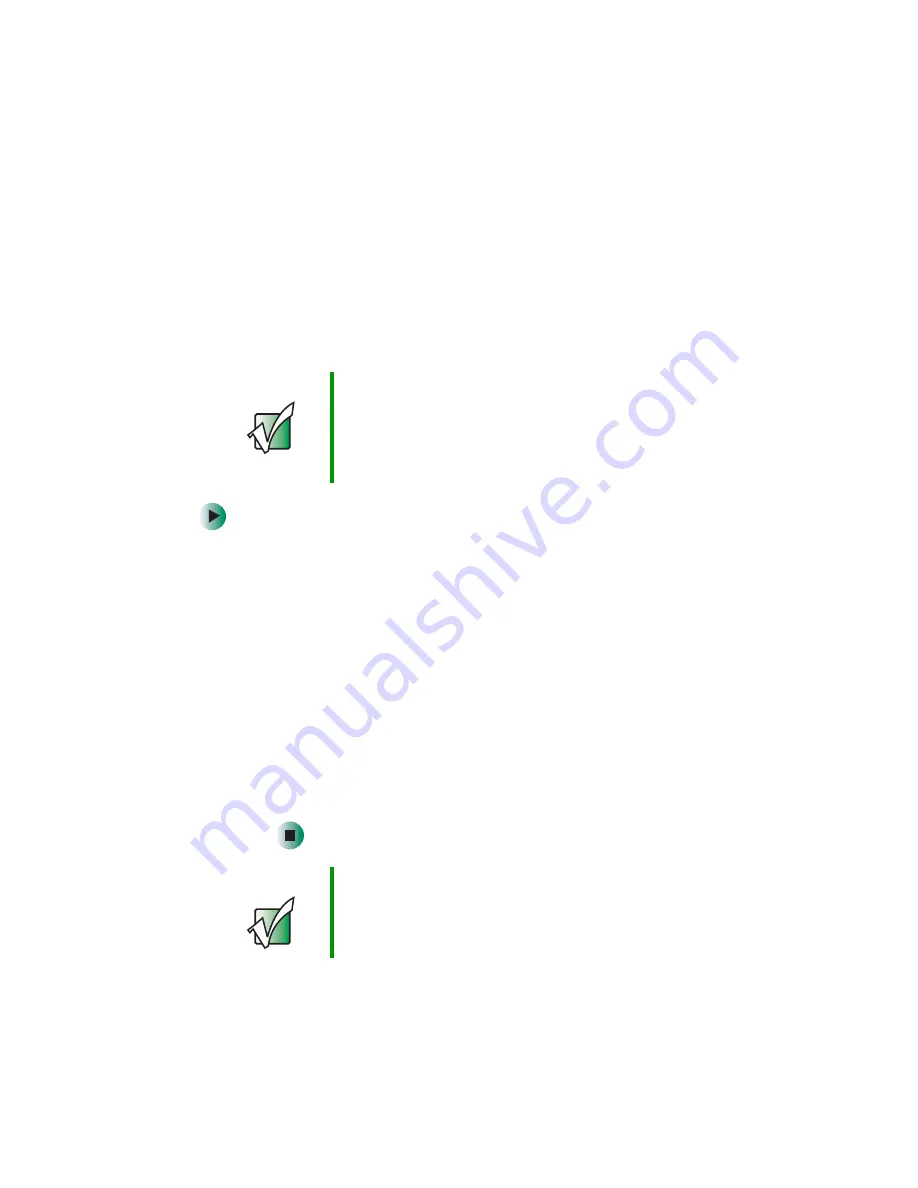
172
Chapter 9: Traveling with Your Gateway 450
www.gateway.com
■
Write down your notebook model number and serial number (see
“Identifying your model” on page 11
) in case of theft or loss, and keep the
information in a safe place. Also, tape your business card or an address
label to your notebook and accessories.
■
Whoever sits next to you or behind you can see your notebook display.
Avoid working with confidential files until you can be sure of privacy.
■
Use a startup password or the optional fingerprint reader to restrict access
to your notebook.
To create a startup password:
1
Restart your notebook. As soon as you see a startup screen, press
F2
.
The BIOS Setup utility opens.
2
Open the
Security
menu, then highlight
Set Supervisor Password
,
then press
E
NTER
and follow the instructions. You must set the
supervisor password in order to set the user (startup) password.
3
Highlight
Set User Password
, then press
E
NTER
and follow the
instructions. This is the password you need to enter at startup.
4
Highlight
Password on boot,
then press
E
NTER
.
5
Highlight
Enabled
, then press
E
NTER
.
6
Open the
Exit
menu, highlight
Exit Saving Changes
, then press
E
NTER
.
When you start your notebook, you are prompted to enter the user
password you set in
Important
Use a password that you can remember, but that is difficult
for someone else to guess. The password feature is very
secure, with no easy way to recover a forgotten password.
If you forget your password, you must return your notebook
to Gateway for service. Call Gateway Technical Support
for instructions.
Important
For information about using the fingerprint reader, see
“Using the optional fingerprint reader” on page 36
.
Summary of Contents for 450ROG
Page 1: ...User Guide Gateway 450ROG RGH Notebook...
Page 2: ......
Page 10: ...viii...
Page 60: ...50 Chapter 3 Getting Help www gateway com...
Page 82: ...72 Chapter 4 Using Windows www gateway com...
Page 92: ...82 Chapter 5 Using the Internet www gateway com...
Page 104: ...94 Chapter 6 Sending and Receiving Faxes www gateway com...
Page 184: ...174 Chapter 9 Traveling with Your Gateway 450 www gateway com...
Page 214: ...204 Chapter 12 Moving From Your Old Computer www gateway com...
Page 232: ...222 Chapter 13 Maintaining Your Gateway 450 www gateway com...
Page 290: ...280 Chapter 17 Troubleshooting www gateway com...
Page 304: ...294 Appendix A Safety Regulatory and Legal Information www gateway com...
Page 321: ......
Page 322: ...NSK DWL 450 ROG USR GDE R2 2 04...