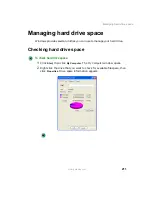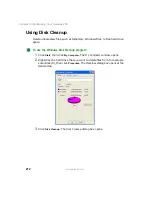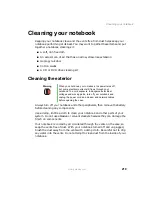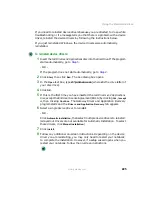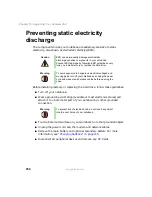225
Using the Restoration discs
www.gateway.com
If you need to reinstall device drivers because you are directed to do so while
troubleshooting or if a message tells you that there is a problem with a device
driver, reinstall the device drivers by following the instructions below.
If you just reinstalled Windows, the device drivers were automatically
reinstalled.
To reinstall device drivers:
1
Insert the red Drivers and Applications disc into the disc drive. If the program
starts automatically, go to
- OR -
If the program does not start automatically, go to
2
Click
Start
, then click
Run
. The Run dialog box opens.
3
In the
Open
text box, type
d:\runmenu.exe
(where
d
is the drive letter of
your disc drive).
4
Click
OK
.
5
If this is the first time you have inserted the red Drivers and Applications
disc, accept the End User License Agreement (EULA) by clicking
Yes, I accept
it
, then clicking
Continue
. The Gateway Driver and Application Recovery
program starts and the
Drivers and Application Recovery
tab appears.
6
Select a single device driver to reinstall.
- OR -
Click
Automatic Installation
, then select multiple device drivers to reinstall.
(Grayed out drivers are not available for Automatic Installation. To select
these drivers, click
Manual Installation
.)
7
Click
Install
.
8
Follow any additional on-screen instructions. Depending on the device
driver you are reinstalling, you may only need to restart your notebook
to complete the installation. However, if a setup wizard opens when you
restart your notebook, follow the on-screen instructions.
Summary of Contents for 450ROG
Page 1: ...User Guide Gateway 450ROG RGH Notebook...
Page 2: ......
Page 10: ...viii...
Page 60: ...50 Chapter 3 Getting Help www gateway com...
Page 82: ...72 Chapter 4 Using Windows www gateway com...
Page 92: ...82 Chapter 5 Using the Internet www gateway com...
Page 104: ...94 Chapter 6 Sending and Receiving Faxes www gateway com...
Page 184: ...174 Chapter 9 Traveling with Your Gateway 450 www gateway com...
Page 214: ...204 Chapter 12 Moving From Your Old Computer www gateway com...
Page 232: ...222 Chapter 13 Maintaining Your Gateway 450 www gateway com...
Page 290: ...280 Chapter 17 Troubleshooting www gateway com...
Page 304: ...294 Appendix A Safety Regulatory and Legal Information www gateway com...
Page 321: ......
Page 322: ...NSK DWL 450 ROG USR GDE R2 2 04...