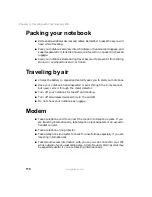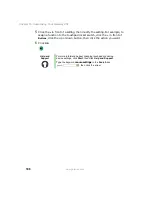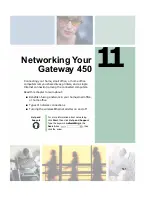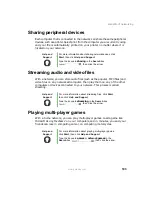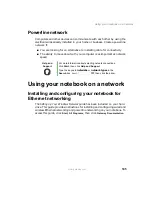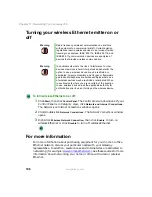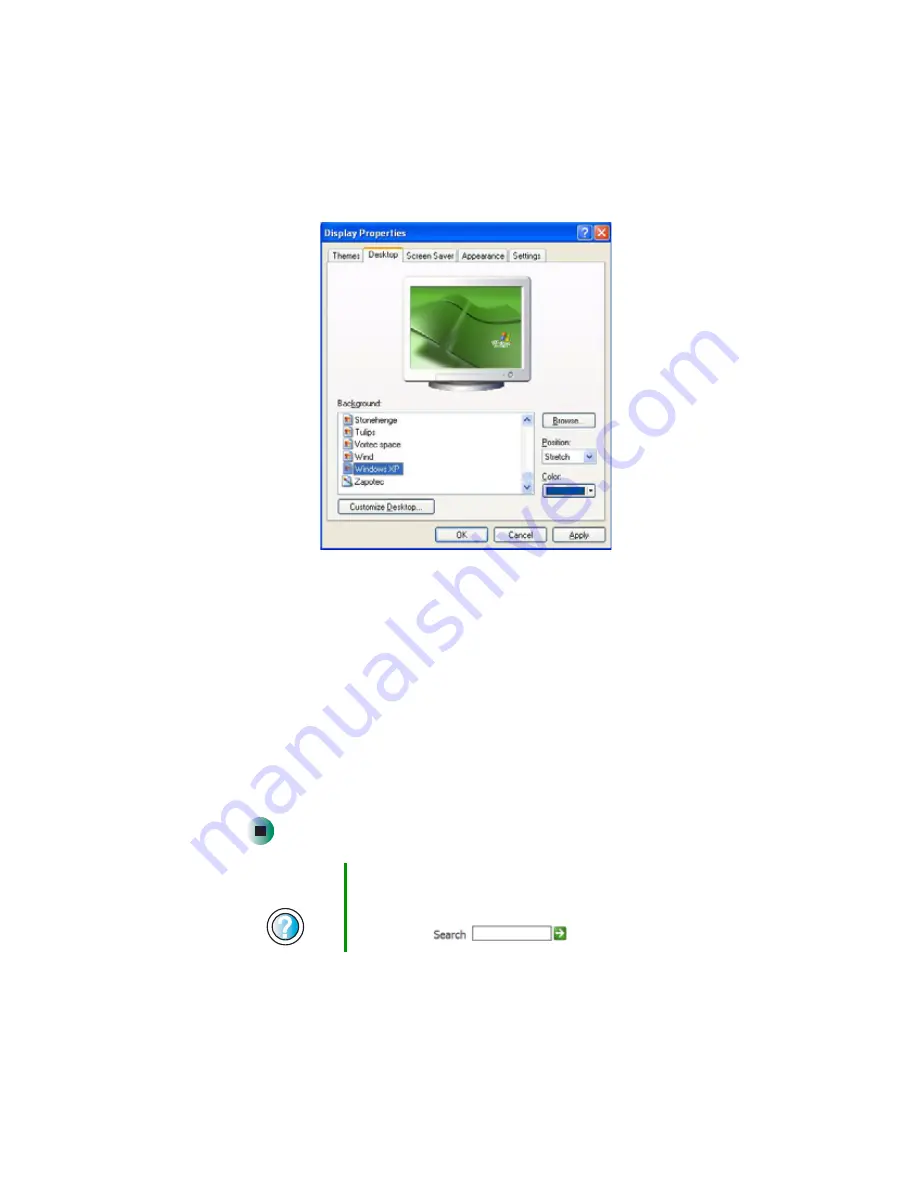
181
Adjusting the screen and desktop settings
www.gateway.com
3
Click the
Desktop
tab.
4
Click a background picture in the
Background
list.
- OR -
Click
Browse
to select a background picture from another location.
5
If you want the picture you chose to cover the entire screen, click the arrow
button to open the
Position
list, then click
Stretch
or
Tile
.
If the picture you chose does not cover the entire screen and you did not
choose to stretch or tile the picture, you can change the solid color behind
the picture by clicking the arrow button to open the
Color
list, then clicking
a color.
6
Click
OK
.
Help and
Support
For more information about changing the desktop
background, click Start, then click Help and Support.
Type the keyword
changing desktop background
in the
Search box
, then click the arrow.
Summary of Contents for 450ROG
Page 1: ...User Guide Gateway 450ROG RGH Notebook...
Page 2: ......
Page 10: ...viii...
Page 60: ...50 Chapter 3 Getting Help www gateway com...
Page 82: ...72 Chapter 4 Using Windows www gateway com...
Page 92: ...82 Chapter 5 Using the Internet www gateway com...
Page 104: ...94 Chapter 6 Sending and Receiving Faxes www gateway com...
Page 184: ...174 Chapter 9 Traveling with Your Gateway 450 www gateway com...
Page 214: ...204 Chapter 12 Moving From Your Old Computer www gateway com...
Page 232: ...222 Chapter 13 Maintaining Your Gateway 450 www gateway com...
Page 290: ...280 Chapter 17 Troubleshooting www gateway com...
Page 304: ...294 Appendix A Safety Regulatory and Legal Information www gateway com...
Page 321: ......
Page 322: ...NSK DWL 450 ROG USR GDE R2 2 04...