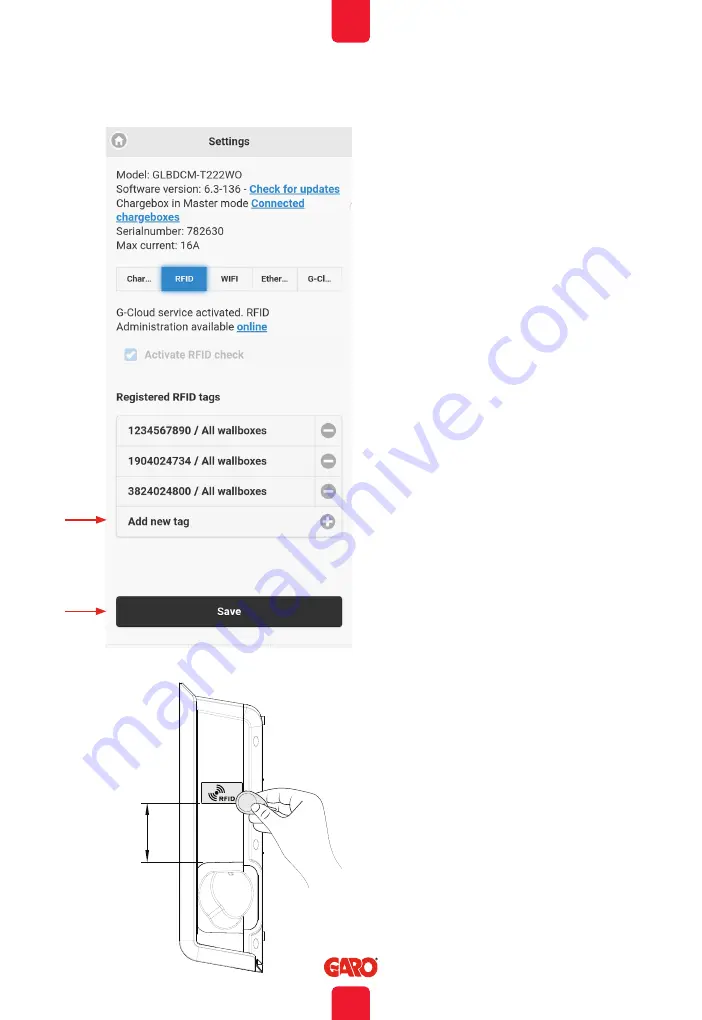
EN
39
End User Instruction
RFID settings in the web interface
Activating and deleting RFID tags
When RFID is activated, you can choose ‘Add
new tag”. You can now manually register the tag
number in the ‘RFID Number’ field.
2. Click ‘Save’.
Note: when a group of GLB-Wall boxes are
connected, you can specify RFID-tag for an
individual GLB-Wallbox.
Alternatively, you can read the tag number by
selecting “Read tag from wallbox”.
To read an RFID tag, hold it towards the RFID
reader, (figure 44). The RFID tag number is
automatically displayed in the ‘RFID number’
field. Then click ´Save´.
The ‘Reference’ box is a free text field to be used
for entering the name of the person using the tag,
for example.
When RFID is activated, a registered RFID tag
must be held out in order to activate the GLB-
Wallbox after the vehicle has been connected.
When the RFID reader is attempting to read
an RFID tag, a ticking sound is emitted and
the green light flashes quickly. The user has
30 seconds to read the RFID tag after having
connected the vehicle. A rising three tone signal
is emitted when the tag has been read. If the tag
is authorized, the GLB-Wallbox will be activated.
If the tag is unauthorized (not registered), a
longer, block tone will be emitted and a red light
indicated.
To delete a registered RFID tag, click on the
minus symbol to the right of the tag number and
confirm that you wish to delete the tag
(figure 40)
1
2
85
(figure 39)
























