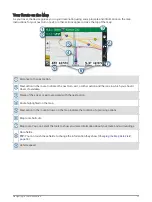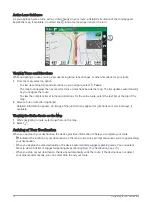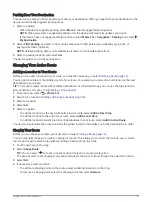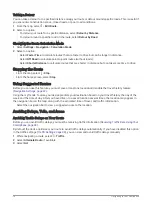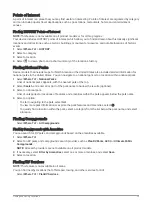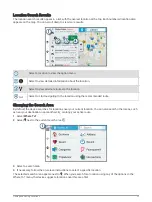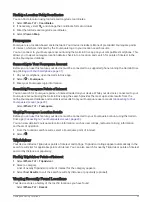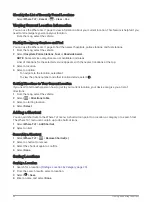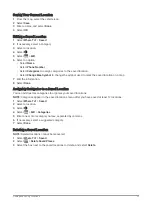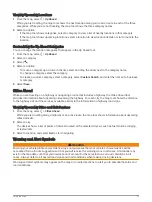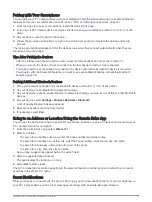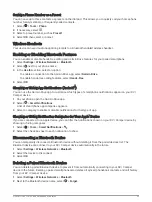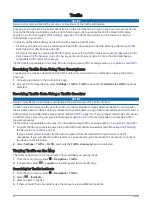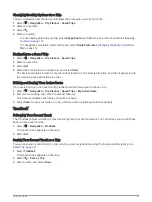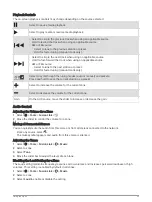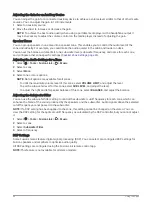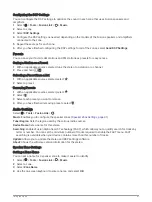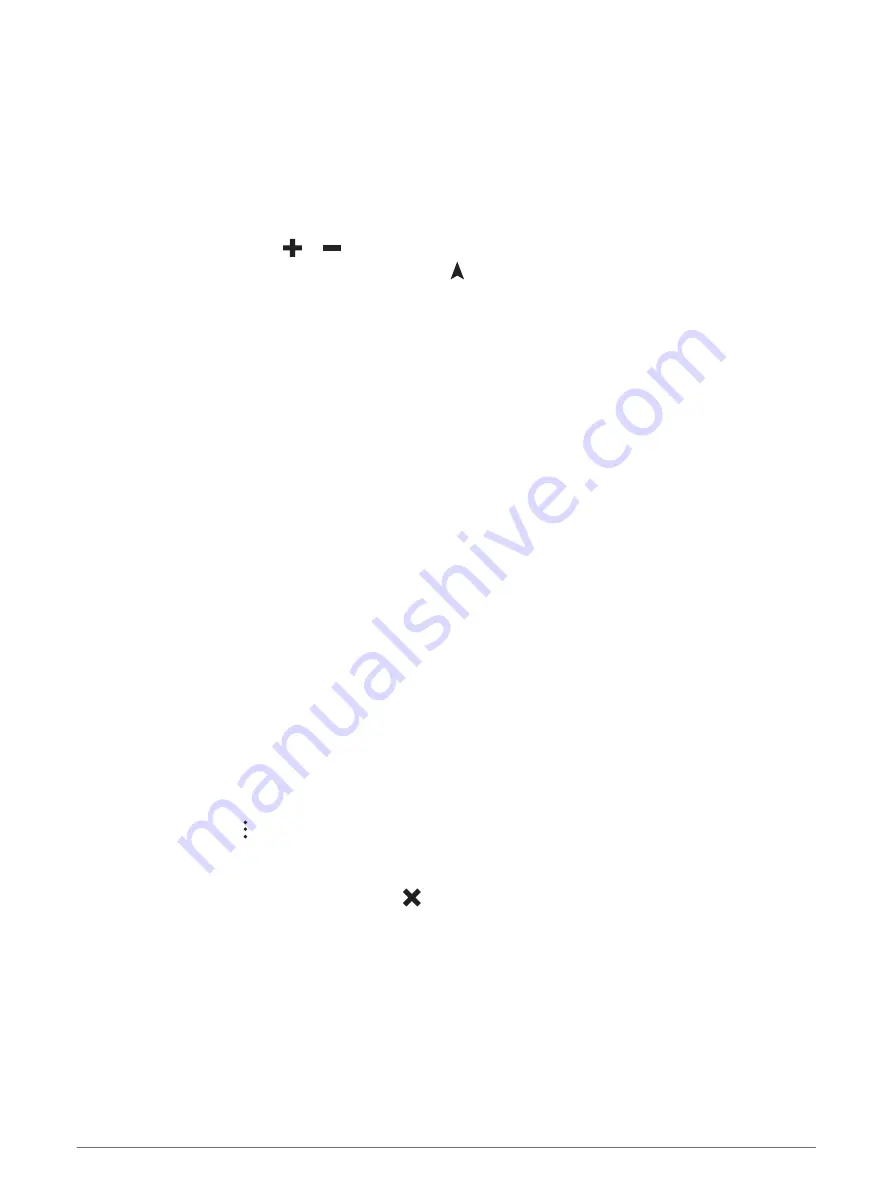
Using the Map
You can use the map to navigate a route (
Your Route on the Map, page 13
) or to view a map of your
surroundings when no route is active.
1 Select View Map.
2 Touch anywhere on the map.
3 Select an option:
• Drag the map to pan left, right, up, or down.
• To zoom in or out, select
or
.
• To switch between North Up and 3-D views, select .
• To start a route, select a location on the map, and select Go! (
Starting a Route by Using the Map, page 12
).
Map Tools
Map tools provide quick access to information and device functions while you view the map. When you activate
a map tool, it appears in a panel at the edge of the map.
Stop: Stops navigation of the active route.
Edit Route: Allows you to take a detour or skip locations in your route (
Changing Your Active Route, page 15
).
Volume: Allows you to customize the sound and notification settings (
Sound and Notification Settings,
).
Cities Ahead: Shows upcoming cities and services along your active route or along a highway (
).
Up Ahead: Shows upcoming locations along the route or the road on which you are traveling (
).
Elevation: Displays elevation changes ahead.
Traffic: Displays traffic conditions along your route or in your area (
Viewing Upcoming Traffic, page 29
). This
feature is not available in all areas or for all device models.
Trip Data: Displays customizable trip data, such as speed or mileage (
Viewing Trip Data from the Map,
).
Turns: Displays a list of upcoming turns in your route (
Viewing Turns and Directions, page 14
).
Phone: Displays a list of recent phone calls from your connected phone, and displays in-call options while a
phone call is active (
Using In-Call Options, page 32
).
Weather: Displays weather conditions for your area.
Report Camera: Allows you to report a speed or red light camera. This tool is available only when you have
speed or red light camera data on your device and you have an active connection to the Garmin Drive app.
Viewing a Map Tool
1 From the map, select .
2 Select a map tool.
The map tool appears in a panel at the edge of the map.
3 When you are done using the map tool, select .
Up Ahead
The Up Ahead tool provides information about upcoming locations along your route or the road on which you
are traveling. You can view upcoming points of interest by category, such as restaurants, fuel stations, or rest
areas.
You can customize the categories that show in the Up Ahead tool.
26
Using the Map