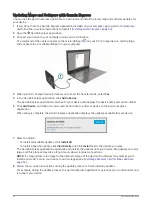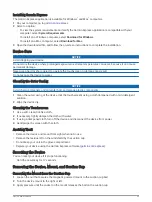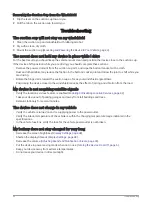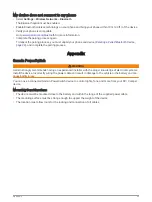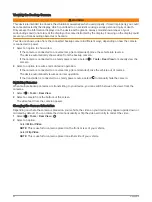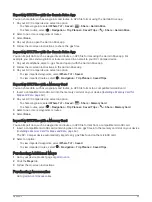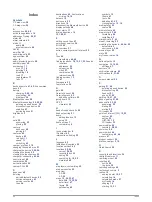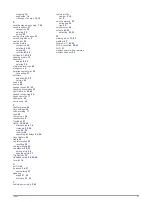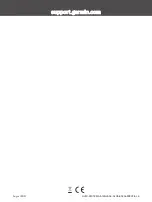Viewing the Backup Camera
WARNING
This device is intended to enhance the situational awareness when used properly. If used improperly, you could
become distracted by the display, which could lead to an accident causing serious personal injury or death.
Only access the information displayed on the device with a glance. Always maintain awareness of your
surroundings and do not stare at the display or become distracted by the display. Focusing on the display could
prevent you from avoiding obstacles or hazards.
Your device shows video from the connected backup camera in different ways, depending on how the camera
is connected to power.
1 Select an option to show video:
• If the camera is connected to a reverse lamp (recommended), place the vehicle into reverse.
The device automatically shows video from the backup camera.
• If the camera is connected to a steady power source, select > Tools > Rear View to manually view the
camera.
2 Select an option to resume normal device operation:
• If the camera is connected to a reverse lamp (recommended), take the vehicle out of reverse.
The device automatically resumes normal operation.
• If the transmitter is connected to a steady power source, select to manually hide the camera.
Switching Cameras
When multiple backup cameras are transmitting to your device, you can switch between the views from the
cameras.
1 Select > Tools > Rear View.
2 Select a camera from the bottom of the screen.
The video feed from the camera appears.
Changing the Camera Orientation
Depending on where the camera is placed on your vehicle, the video on your device may appear upside down or
mirrored by default. You can rotate the video horizontally or flip the video vertically to correct the video.
1 Select > Tools > Rear View >
.
2 Select an option:
• Select Mirror Video.
NOTE: This is useful for cameras placed on the front or rear of your vehicle.
• Select Flip Video.
NOTE: This is useful for cameras placed on either side of your vehicle.
62
Appendix