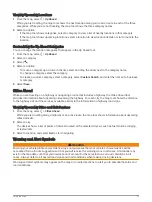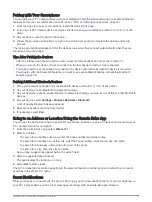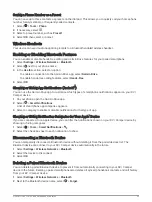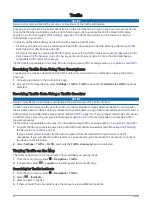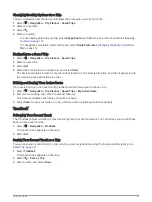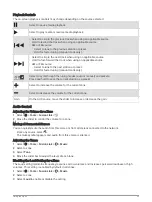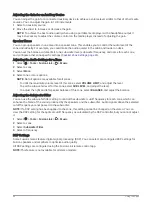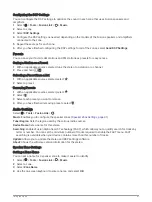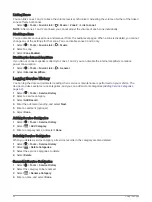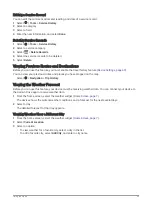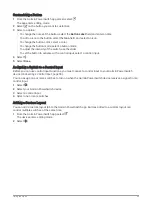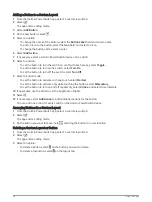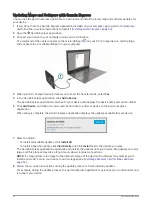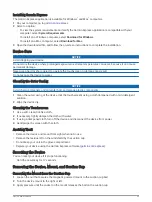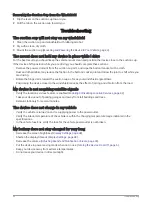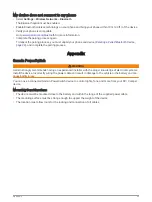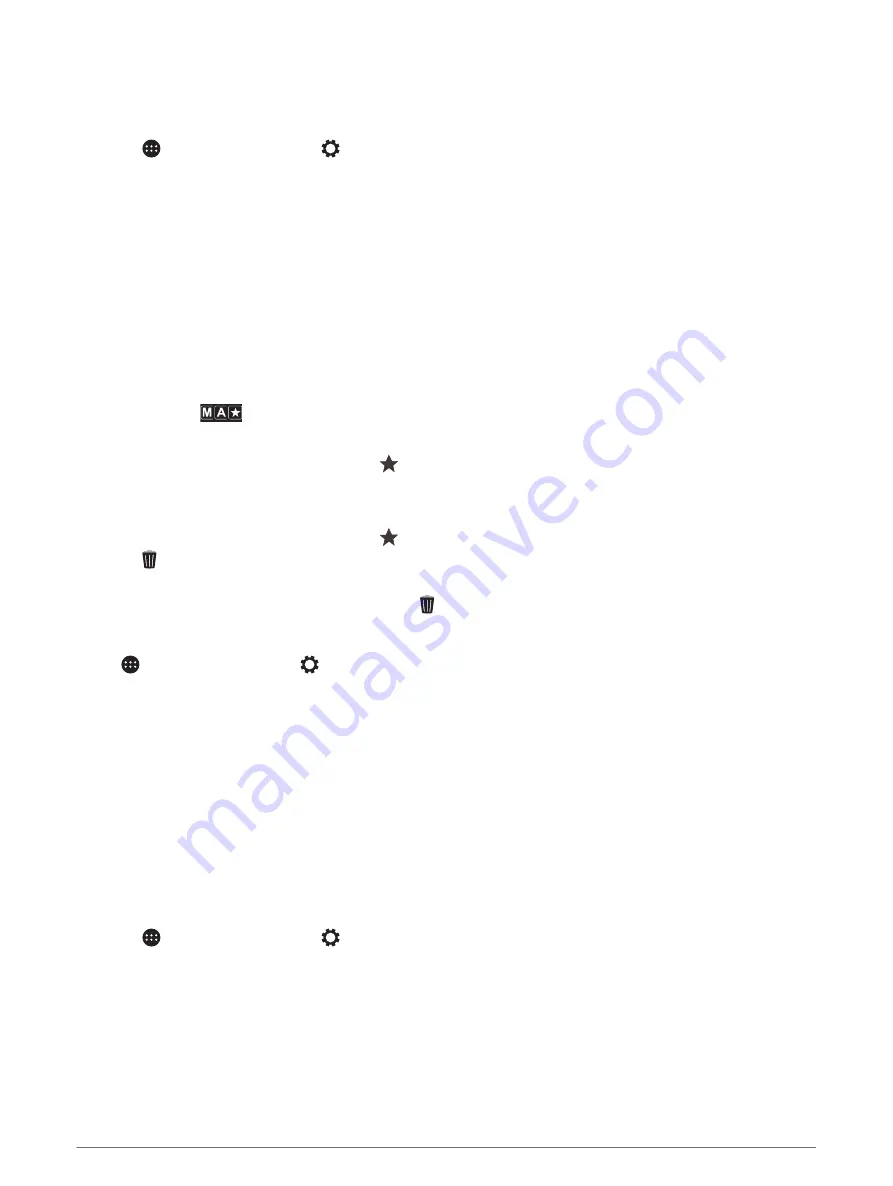
Configuring the DSP Settings
You can configure the DSP settings to optimize the sound in each zone that uses Fusion speakers and
amplifiers.
1 Select > Tools > Fusion Link >
> Music.
2 Select a zone.
3 Select DSP Settings.
4 Configure the DSP settings as needed, depending on the models of the Fusion speakers and amplifiers
connected to the zone.
5 Repeat these steps for each zone.
6 After you have finished configuring the DSP settings for all of the zones, select Send DSP Settings.
Presets
You can save your favorite AM stations and FM stations as presets for easy access.
Saving a Station as a Preset
1 With an applicable source selected, tune the stereo to a station or a channel.
2 Press and hold
.
Selecting a Preset from a List
1 With an applicable source selected, select
.
2 Select a preset.
Removing Presets
1 With an applicable source selected, select
.
2 Select .
3 Select each preset you want to remove.
4 After you have finished removing presets, select .
Audio Settings
Select > Tools > Fusion Link >
.
Music: Enables you to configure the speaker zones (
Speaker Zone Settings, page 41
).
Tuner Region: Sets the region used by the various radio sources.
Device Name: Sets a name for this stereo.
Searching: Enables Fusion Alpha Search Technology (FAST), which allows you to quickly search for tracks by
letter or number. You can set the minimum number of tracks required to enable the FAST menu. FAST
searching is available when your device contains more than this number of tracks.
Update: Allows you to update the stereo and DSP settings software.
About: Shows the software version information for the stereo.
Speaker Zone Settings
Setting a Zone Name
You can set a name for a speaker zone to make it easier to identify.
1 Select > Tools > Fusion Link >
> Music.
2 Select a zone.
3 Select Zone Name.
4 Use the on-screen keyboard to enter a name, and select OK.
Using the Apps
41