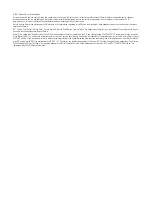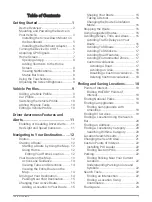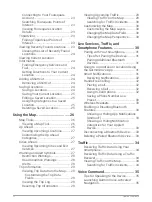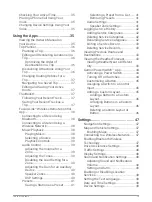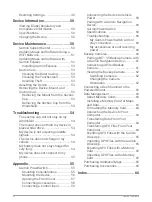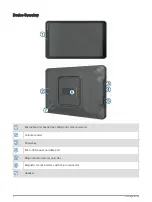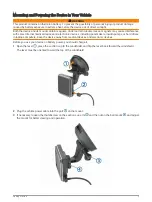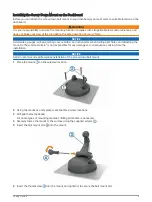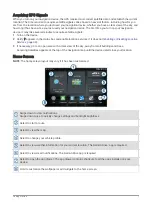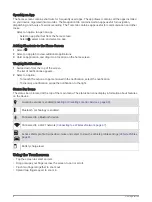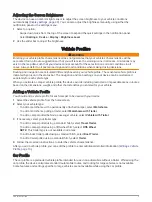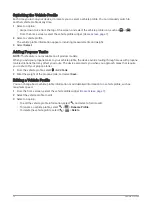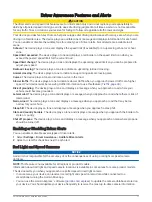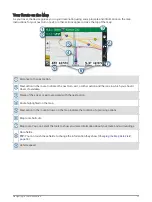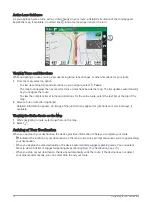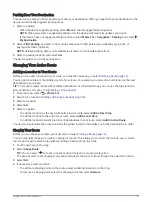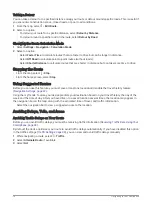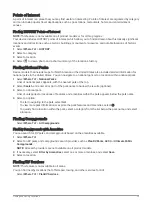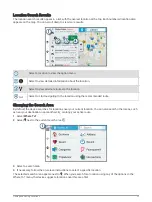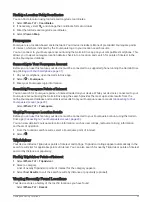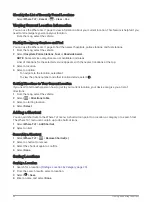Adjusting the Screen Brightness
The device can use an ambient light sensor to adjust the screen brightness to your vehicle conditions
automatically (
). You can also adjust the brightness manually, using either the
notification panel or the settings menu.
1 Select an option:
• Swipe down twice from the top of the screen to expand the quick settings in the notification panel.
• Select Settings > Device > Display > Brightness Level.
2 Use the slider bar to adjust the brightness.
Vehicle Profiles
WARNING
Entering your vehicle profile characteristics does not guarantee that your vehicle's characteristics will be
accounted for in all route suggestions or that you will receive the warning icons in all cases. Limitations may
exist in the map data such that your device cannot account for these restrictions or road conditions in all
cases. Always defer to all posted road signs and road conditions when making driving decisions.
Routing and navigation are calculated differently based on your vehicle profile. The activated vehicle profile is
indicated by an icon in the status bar. The navigation and map settings on your device can be customized
separately for each vehicle type.
When you activate a camper vehicle profile, the device avoids including restricted or impassable areas in routes
based on the dimensions, weight, and other characteristics you entered for your vehicle.
Adding a Vehicle Profile
You should add a vehicle profile for each camper to be used with your device.
1 Select the vehicle profile from the homescreen.
2 Select your vehicle type:
• To add a motorhome with a permanently attached camper, select Motorhome.
• To add a motorhome pulling a trailer, select Motorhome with Trailer.
• To add a camper pulled behind a passenger vehicle, select Vehicle with Trailer.
3 If necessary, select your trailer type:
• To add a camper pulled using a standard hitch, select Travel Trailer.
• To add a camper pulled using a fifth-wheel hitch, select Fifth Wheel.
NOTE: This trailer type is not available in all areas.
• To add a boat trailer pulled using a standard hitch, select Boat Trailer.
• To add a trailer pulled using a standard hitch, select Trailer.
4 Follow the on-screen instructions to enter the vehicle characteristics.
After you add a vehicle profile, you can edit the profile to enter additional detailed information (
).
Car Profile
The car profile is a preloaded vehicle profile intended for use in an automobile without a trailer. While using the
car profile, the device calculates standard automobile routes, and routing for large vehicles is not available.
Some features and settings specific to large vehicles are not available while using the car profile.
Vehicle Profiles
9