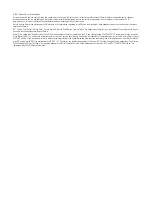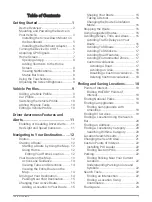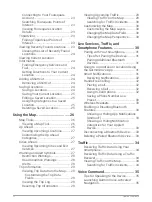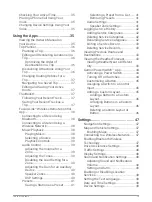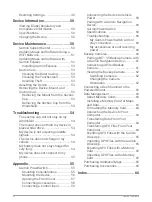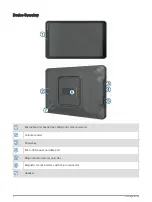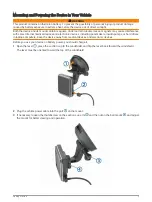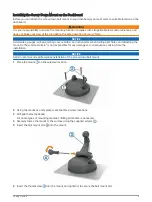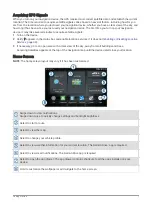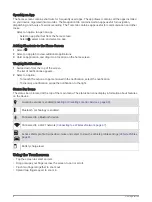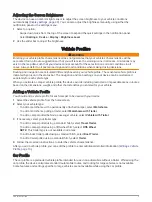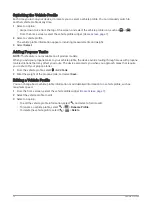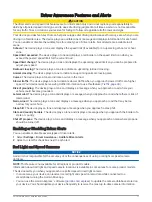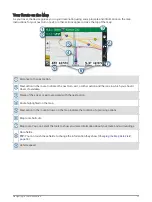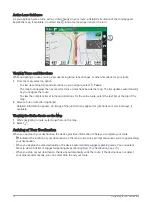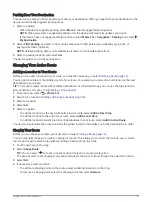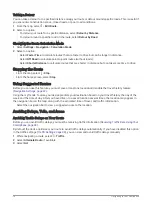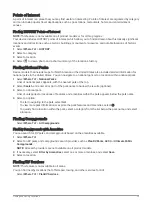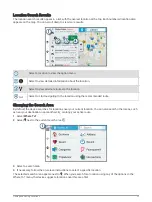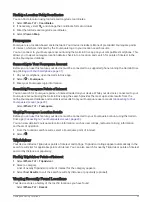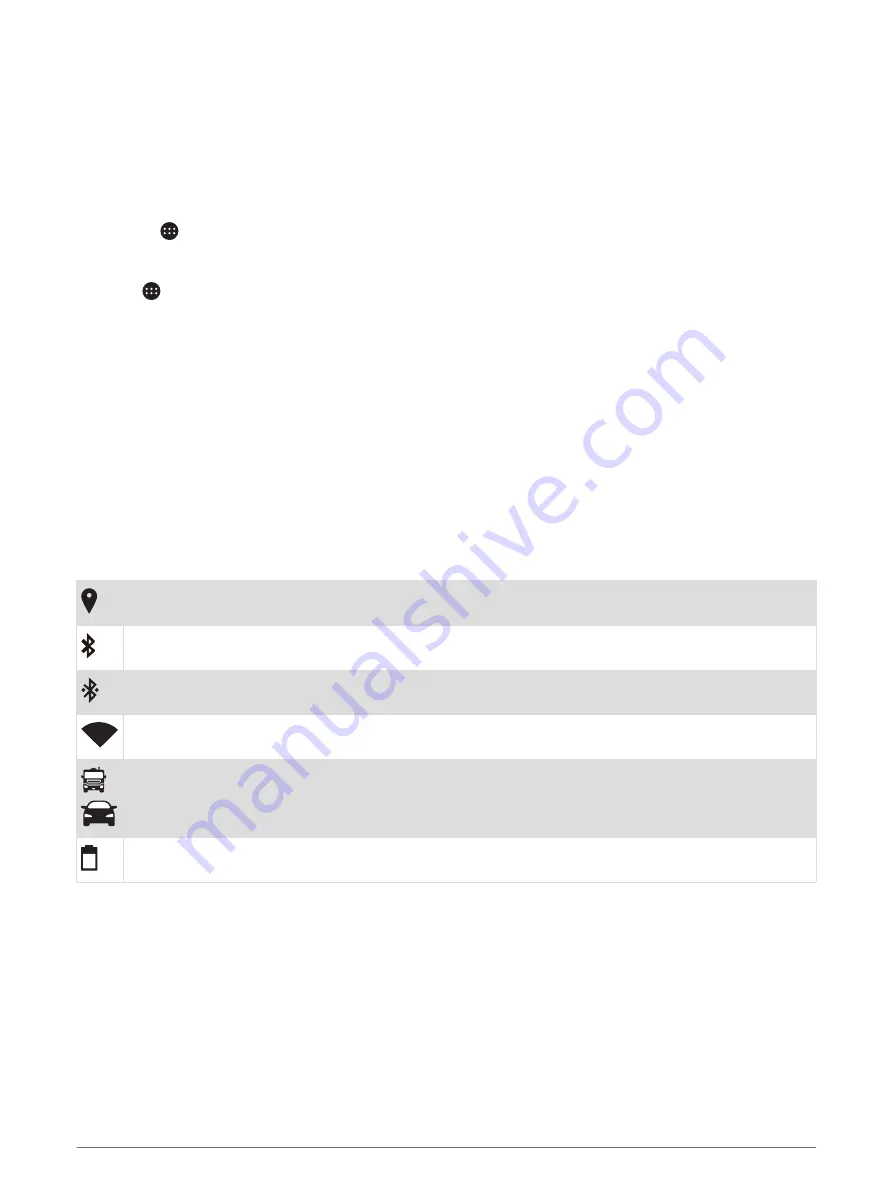
Opening an App
The home screen contains shortcuts for frequently used apps. The app drawer contains all the apps installed
on your device, organized into two tabs. The Navigation tab contains Garmin apps useful for navigation,
dispatching, and hours of service recording. The Tools tab contains apps useful for communication and other
tasks.
Select an option to open an app:
• Select an app shortcut from the home screen.
• Select , select a tab, and select an app.
Adding Shortcuts to the Home Screen
1 Select .
2 Select an app tab to view additional applications.
3 Hold an application, and drag it to a location on the home screen.
Viewing Notifications
1 Swipe down from the top of the screen.
The list of notifications appears.
2 Select an option:
• To launch the action or app mentioned in the notification, select the notification.
• To dismiss a notification, swipe the notification to the right.
Status Bar Icons
The status bar is located at the top of the main menu. The status bar icons display information about features
on the device.
Location services is enabled (
Enabling or Disabling Location Services, page 49
).
Bluetooth
®
technology is enabled.
Connected to a Bluetooth device.
Connected to a Wi‑Fi
®
network (
Connecting to a Wireless Network, page 47
).
Active vehicle profile. Swipe down twice and select to view the vehicle profile settings (
).
Battery charge level.
Using the Touchscreen
• Tap the screen to select an item.
• Drag or swipe your finger across the screen to pan or scroll.
• Pinch two fingers together to zoom out.
• Spread two fingers apart to zoom in.
8
Getting Started