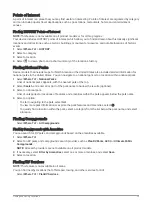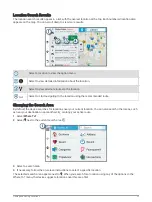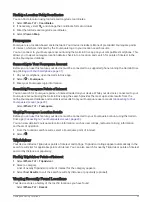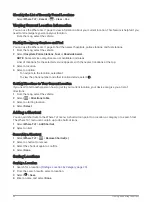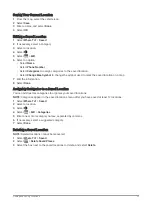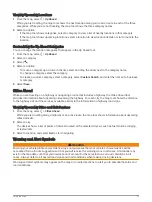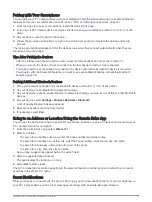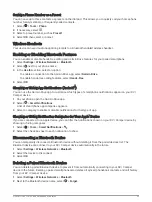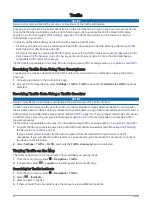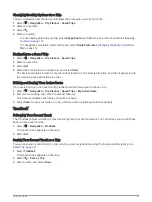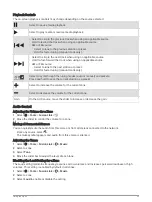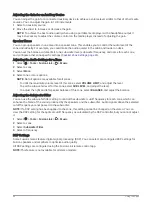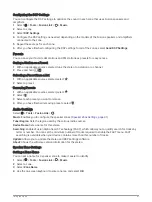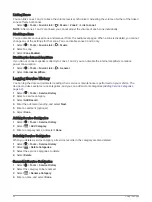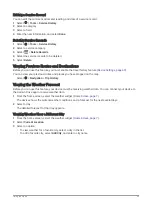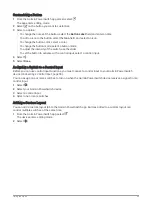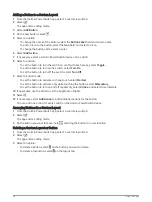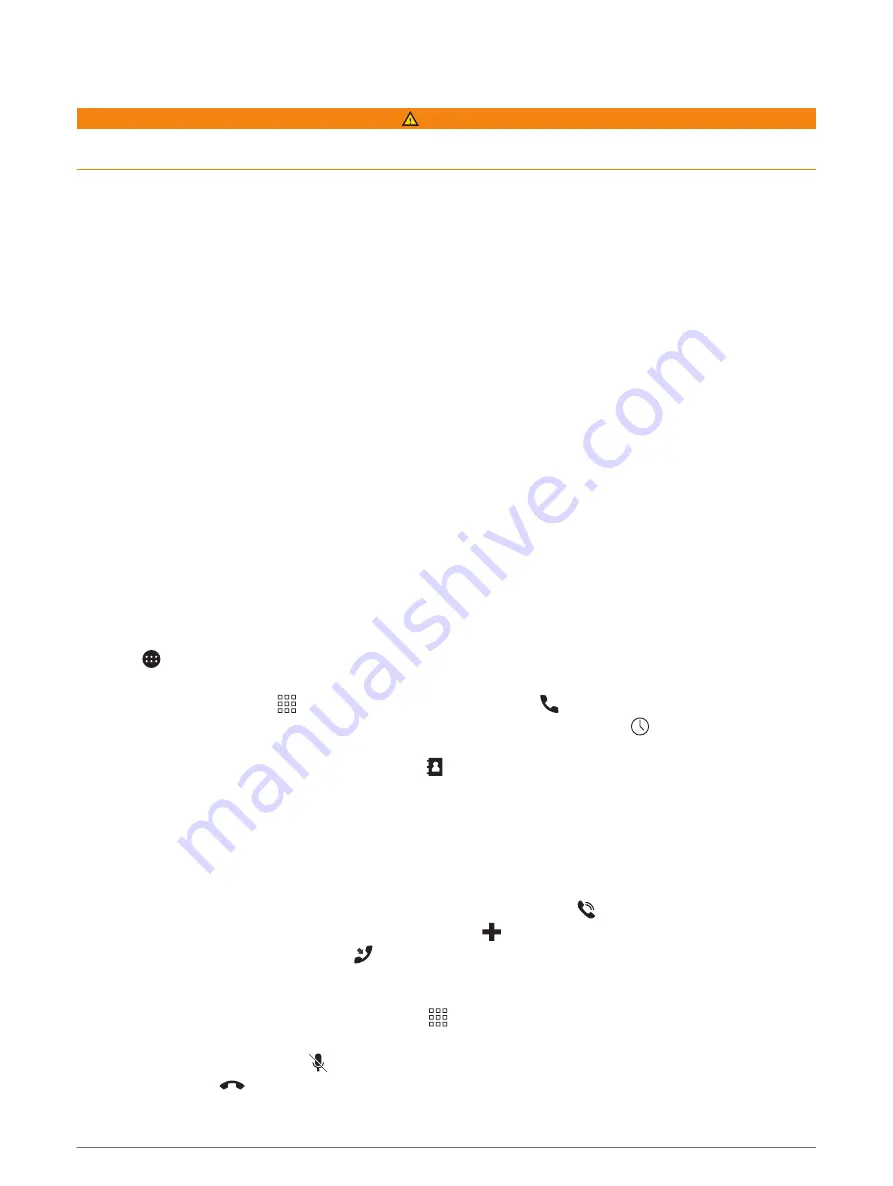
Receiving Notifications
WARNING
Do not read or reply to notifications while driving. If you do so, you could become distracted by the display,
which could lead to an accident causing serious personal injury or death.
Before you can use this feature, your device must be connected to a supported phone running the Garmin Drive
app.
From most pages, a popup appears when the device receives a notification from your smartphone. If the device
is moving, you must verify you are a passenger and not the driver before you can view notifications.
NOTE: If you are viewing the map, notifications appear in a map tool.
• To ignore a notification, select OK.
The popup closes, but the notification remains active on your phone.
• To view a notification, select View.
• To listen to the notification, select View > Play.
The device reads the notification using text-to-speech technology. This feature is not available for all
languages.
• To perform additional actions, such as dismissing the notification from your phone, select View, and select
an option.
NOTE: Additional actions are available for only some notification types and must be supported by the app
generating the notification.
Hands-Free Calling
NOTE: While most phones and headsets are supported and can be used, a particular phone or headset cannot
be guaranteed to be compatible. All features may not be available for your phone.
Using Bluetooth wireless technology, your device can connect to your compatible mobile phone and wireless
headset or helmet to become a hands-free device. To check compatibility, go to
.
Placing a Call
1 Select > Tools > Phone.
2 Select an option:
• To dial a number, select , enter the phone number, and select .
• To view numbers of recent, missed, or recently dialed or received calls, select , select a log, and select
a number to dial it.
• To call a contact from your phone book, select , and select a contact.
Receiving a Call
When you receive a call, select Answer or Dismiss.
Using In-Call Options
In-call options appear when you answer a call. Some options may not be compatible with your phone.
TIP: If you close the in-call options page, you can open it again by selecting from the main menu.
• To set up a conference call, select the caller ID, and select
.
• To transfer audio to your phone, select .
TIP: You can use this feature if you want to disconnect the Bluetooth connection and remain on the call, or if
you need privacy.
• To use the dial pad, select the caller ID, and select .
TIP: You can use this feature to use automated systems, such as voice mail.
• To mute the microphone, select
.
• To hang up, select
.
32
Live Services, Traffic, and Smartphone Features