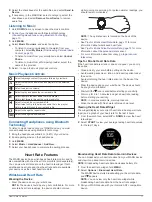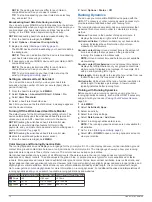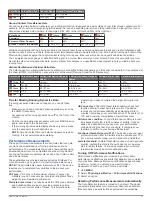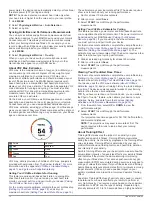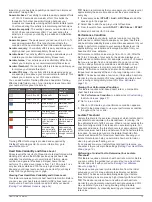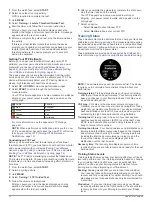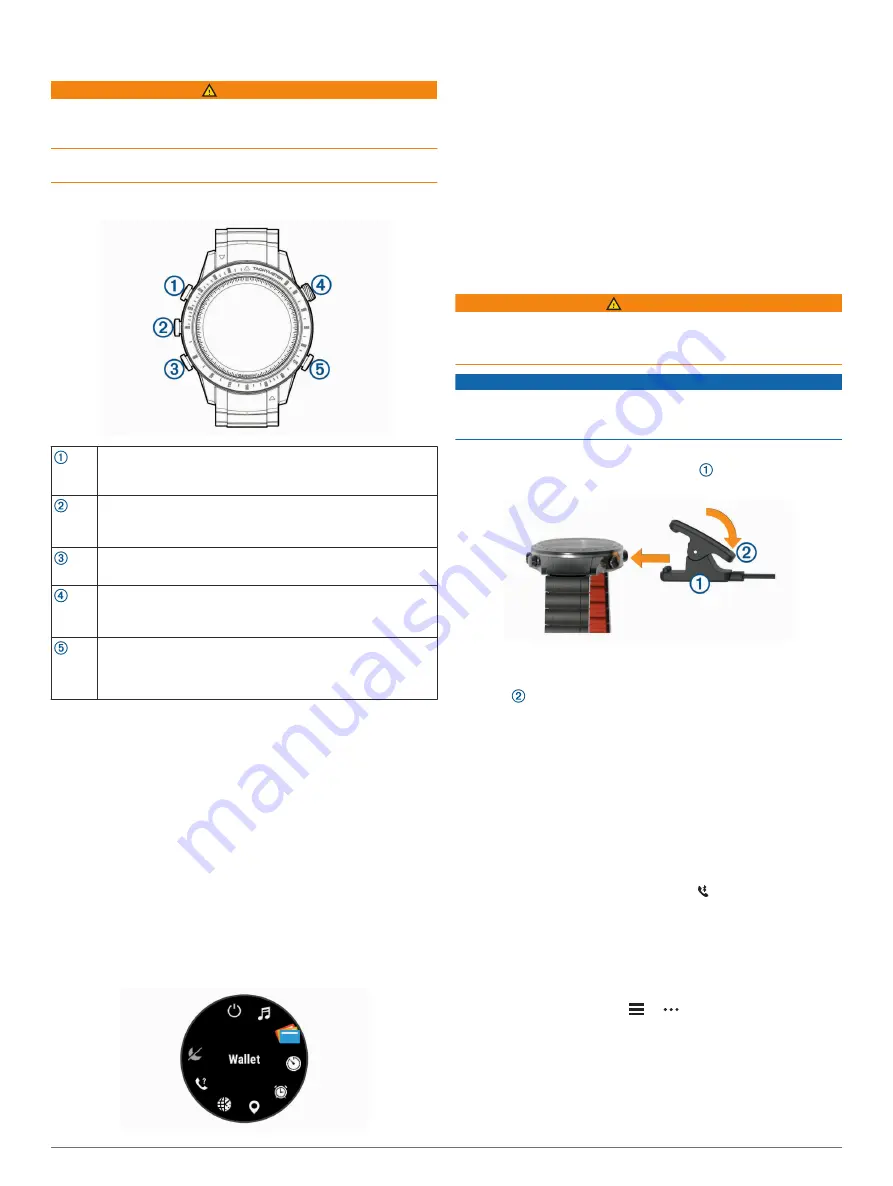
Introduction
WARNING
See the
Important Safety and Product Information
guide in the
product box for product warnings and other important
information.
Always consult your physician before you begin or modify any
exercise program.
Overview
LIGHT
Select to turn the watch on.
Select to turn the backlight on and off.
Hold to view the controls menu.
UP
MENU
Select to scroll through the widget loop and menus.
Hold to view the menu.
DOWN
Select to scroll through the widget loop and menus.
Hold to view the music controls.
START
STOP
Select to view the activity list and start or stop an activity.
Select to choose an option in a menu.
Hold to use the tachymeter and chronograph.
BACK
LAP
Select to return to the previous screen.
Select to record a lap, rest, or transition during a multisport
activity.
Hold to view the watch face from any screen.
Selecting the Race Track
During the initial setup, you can select a race track outline and
statistics to appear on the watch face.
1
Select
UP
or
DOWN
to scroll through the available regions.
2
Select
START
to select a region.
3
Select
UP
or
DOWN
to scroll through the available race
tracks.
4
Select
START
to select a race track.
Viewing the Controls Menu
The controls menu contains options, such as turning on do not
disturb mode, locking the keys, and turning the device off. You
can also open the Garmin Pay
™
wallet.
NOTE:
You can add, reorder, and remove the options in the
controls menu (
).
1
From any screen, hold
LIGHT
.
2
Select
UP
or
DOWN
to scroll through the options.
Viewing Widgets
Your device comes preloaded with several widgets, and more
are available when you pair your device with a smartphone.
• Select
UP
or
DOWN
.
The device scrolls through the widget loop.
• Select
START
to view additional options and functions for a
widget.
• From any screen, hold
BACK
to return to the watch face.
• If you are recording an activity, select
BACK
to return to the
activity data pages.
Charging the Device
WARNING
This device contains a lithium-ion battery. See the
Important
Safety and Product Information
guide in the product box for
product warnings and other important information.
NOTICE
To prevent corrosion, thoroughly clean and dry the contacts and
the surrounding area before charging or connecting to a
computer. Refer to the cleaning instructions in the appendix.
1
Align the charger posts with the contacts on the back of the
device, and connect the charging clip securely to the
device.
2
Plug the USB cable into a USB charging port.
3
Charge the device completely.
4
Press to remove the charger.
Pairing Your Smartphone with Your Device
To use the connected features of the MARQ device, it must be
paired directly through the Garmin Connect
™
app, instead of
from the Bluetooth
®
settings on your smartphone.
1
From the app store on your smartphone, install and open the
Garmin Connect app.
2
Bring your smartphone within 10 m (33 ft.) of your device.
3
Select
LIGHT
to turn on the device.
The first time you turn on the device, it is in pairing mode.
TIP:
You can hold LIGHT, and select to manually enter
pairing mode.
4
Select an option to add your device to your Garmin Connect
account:
• If this is the first time you are pairing a device with the
Garmin Connect app, follow the on-screen instructions.
• If you already paired another device with the Garmin
Connect app, from the
or menu, select
Garmin
Devices
>
Add Device
, and follow the on-screen
instructions.
Product Updates
On your computer, install Garmin Express
™
). On your smartphone, install the Garmin Connect app.
Introduction
1
Summary of Contents for MARQ DRIVER
Page 1: ...MARQ DRIVER Owner sManual ...
Page 6: ......
Page 51: ......
Page 52: ...support garmin com March 2019 190 02359 00_0A ...