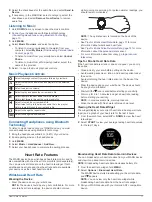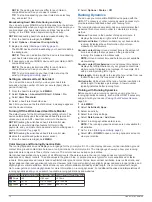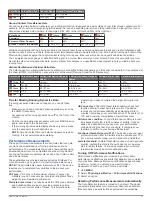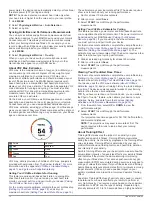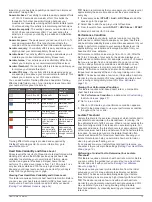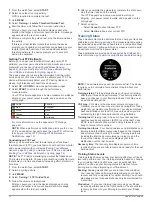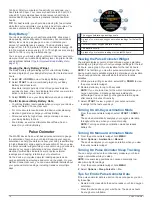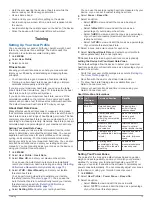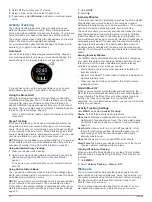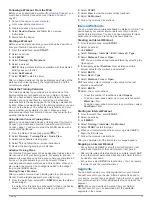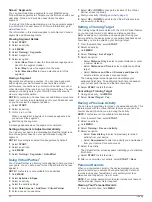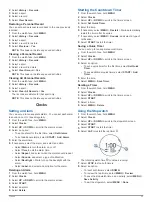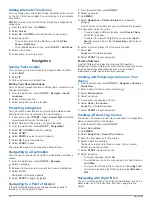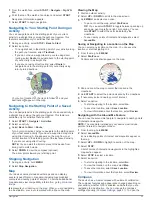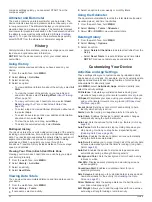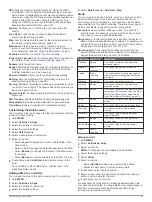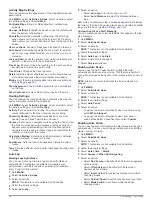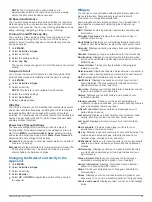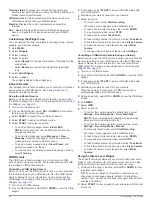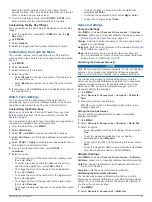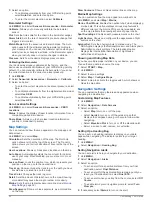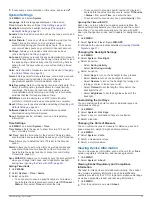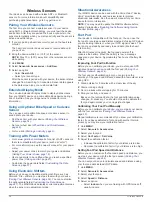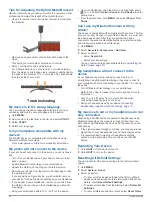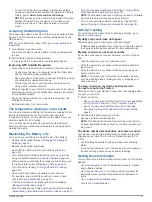Strava
™
Segments
You can download Strava segments to your MARQ device.
Follow Strava segments to compare your performance with your
past rides, friends, and pros who have ridden the same
segment.
To sign up for a Strava membership, go to the segments widget
in your Garmin Connect account. For more information, go to
.
The information in this manual applies to both Garmin Connect
segments and Strava segments.
Viewing Segment Details
1
Select
START
.
2
Select an activity.
3
Hold
MENU
.
4
Select
Training
>
Segments
.
5
Select a segment.
6
Select an option:
• Select
Race Time
to view the time and average speed or
pace for the segment leader.
• Select
Map
to view the segment on the map.
• Select
Elevation Plot
to view an elevation plot of the
segment.
Racing a Segment
Segments are virtual race courses. You can race a segment,
and compare your performance to past activities, others'
performance, connections in your Garmin Connect account, or
other members of the running or cycling communities. You can
upload your activity data to your Garmin Connect account to
view your segment position.
NOTE:
If your Garmin Connect account and Strava account are
linked, your activity is automatically sent to your Strava account
so you can review the segment position.
1
Select
START
.
2
Select an activity.
3
Go for a run or ride.
When you approach a segment, a message appears, and
you can race the segment.
4
Start racing the segment.
A message appears when the segment is complete.
Setting a Segment to Adjust Automatically
You can set your device to automatically adjust the target race
time of a segment based on your performance during the
segment.
NOTE:
This setting is enabled for all segments by default.
1
Select
START
.
2
Select an activity.
3
Hold
MENU
.
4
Select
Training
>
Segments
>
Auto Effort
.
Using Virtual Partner
®
Your Virtual Partner is a training tool designed to help you meet
your goals. You can set a pace for the Virtual Partner and race
against it.
NOTE:
This feature is not available for all activities.
1
Hold
MENU
.
2
Select
Activities & Apps
.
3
Select an activity.
4
Select the activity settings.
5
Select
Data Screens
>
Add New
>
Virtual Partner
.
6
Enter a pace or speed value.
7
Select
UP
or
DOWN
to change the location of the Virtual
Partner screen (optional).
8
Start your activity (
).
9
Select
UP
or
DOWN
to scroll to the Virtual Partner screen
and see who is leading.
Setting a Training Target
The training target feature works with the Virtual Partner feature
so you can train toward a set distance, distance and time,
distance and pace, or distance and speed goal. During your
training activity, the device gives you real-time feedback about
how close you are to achieving your training target.
1
From the watch face, select
START
.
2
Select an activity.
3
Hold
MENU
.
4
Select
Training
>
Set a Target
.
5
Select an option:
• Select
Distance Only
to select a preset distance or enter
a custom distance.
• Select
Distance and Time
to select a distance and time
target.
• Select
Distance and Pace
or
Distance and Speed
to
select a distance and pace or speed target.
The training target screen appears and displays your
estimated finish time. The estimated finish time is based on
your current performance and the time remaining.
6
Select
START
to start the timer.
Cancelling a Training Target
1
During an activity, hold
MENU
.
2
Select
Cancel Target
>
Yes
.
Racing a Previous Activity
You can race a previously recorded or downloaded activity. This
feature works with the Virtual Partner feature so you can see
how far ahead or behind you are during the activity.
NOTE:
This feature is not available for all activities.
1
From the watch face, select
START
.
2
Select an activity.
3
Hold
MENU
.
4
Select
Training
>
Race an Activity
.
5
Select an option:
• Select
From History
to select a previously recorded
activity from your device.
• Select
Downloaded
to select an activity you downloaded
from your Garmin Connect account.
6
Select the activity.
The Virtual Partner screen appears indicating your estimated
finish time.
7
Select
START
to start the timer.
8
After you complete your activity, select
START
>
Save
.
Personal Records
When you complete an activity, the device displays any new
personal records you achieved during that activity. Personal
records include your fastest time over several typical race
distances and longest run, ride, or swim.
NOTE:
For cycling, personal records also include most ascent
and best power (power meter required).
Viewing Your Personal Records
1
From the watch face, hold
MENU
.
22
Training
Summary of Contents for MARQ DRIVER
Page 1: ...MARQ DRIVER Owner sManual ...
Page 6: ......
Page 51: ......
Page 52: ...support garmin com March 2019 190 02359 00_0A ...