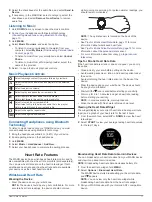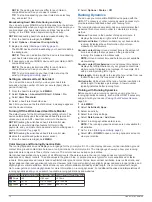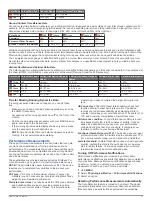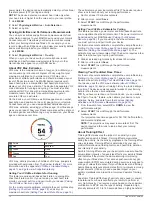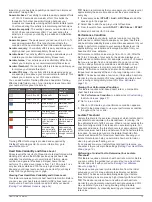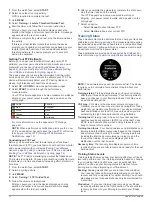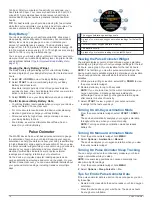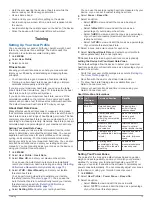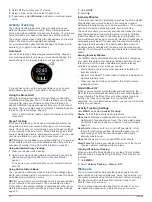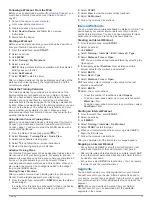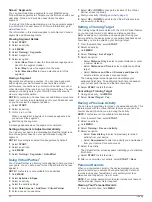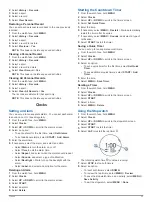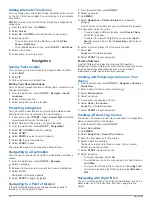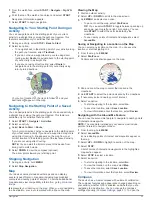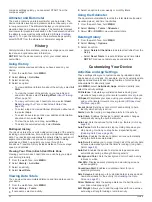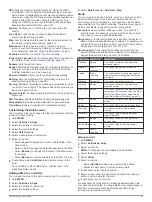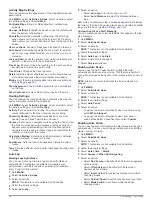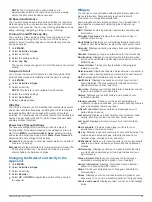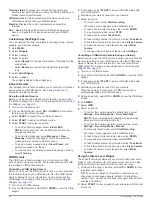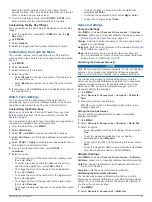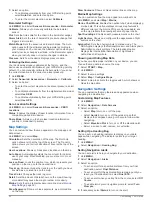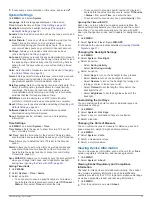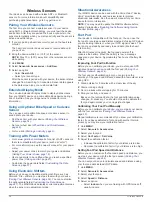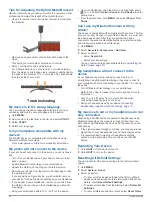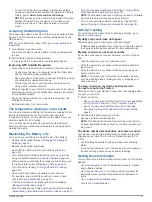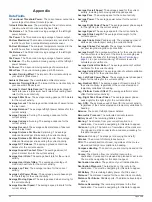2
Select
History
>
Records
.
3
Select a sport.
4
Select a record.
5
Select
View Record
.
Restoring a Personal Record
You can set each personal record back to the one previously
recorded.
1
From the watch face, hold
MENU
.
2
Select
History
>
Records
.
3
Select a sport.
4
Select a record to restore.
5
Select
Previous
>
Yes
.
NOTE:
This does not delete any saved activities.
Clearing a Personal Record
1
From the watch face. hold
MENU
.
2
Select
History
>
Records
.
3
Select a sport.
4
Select a record to delete.
5
Select
Clear Record
>
Yes
.
NOTE:
This does not delete any saved activities.
Clearing All Personal Records
1
From the watch face, hold
MENU
.
2
Select
History
>
Records
.
3
Select a sport.
4
Select
Clear All Records
>
Yes
.
The records are deleted for that sport only.
NOTE:
This does not delete any saved activities.
Clocks
Setting an Alarm
You can set up to ten separate alarms. You can set each alarm
to sound once or to repeat regularly.
1
From the watch face, hold
MENU
.
2
Select
Clocks
.
3
Select
UP
or
DOWN
to scroll to the alarms screen.
4
Select an option:
• To set an alarm for the first time, select
Set Alarms
.
• To set additional alarms, select
START
>
Add Alarm
.
5
Enter the alarm time.
6
If necessary, select the alarm, and select an option:
• Select
Status
to turn the alarm on or off.
• Select
Time
to edit the alarm time.
• Select
Repeat
, and select when the alarm should repeat.
• Select
Sounds
, and select a type of notification.
• Select
Backlight
>
On
to turn on the backlight with the
alarm.
• Select
Label
, and select a description for the alarm.
Deleting an Alarm
1
From the watch face, hold
MENU
.
2
Select
Clocks
.
3
Select
UP
or
DOWN
to scroll to the alarms screen.
4
Select
START
.
5
Select an alarm.
6
Select
Delete
.
Starting the Countdown Timer
1
From the watch face, hold
MENU
.
2
Select
Clocks
.
3
Select
UP
or
DOWN
to scroll to the timers screen.
4
Select
Set Quick Timer
.
5
Enter the time.
6
If necessary, select
MENU
>
Restart
>
On
to automatically
restart the timer after it expires.
7
If necessary, select
MENU
>
Sounds
, and select a type of
notification.
8
Select
START
to start the timer.
Saving a Quick Timer
You can set up to ten separate quick timers.
1
From the watch face, hold
MENU
.
2
Select
Clocks
.
3
Select
UP
or
DOWN
to scroll to the timers screen.
4
Select an option:
• To set a quick timer for the first time, select
Set Quick
Timer
.
• To save additional quick timers, select
START
>
Add
Timer
.
5
Enter the time.
6
Select
MENU
>
Save Timer
.
Deleting a Timer
1
From the watch face, hold
MENU
.
2
Select
Clocks
.
3
Select
UP
or
DOWN
to scroll to the timers screen.
4
Select
START
.
5
Select a timer.
6
Select
MENU
>
Delete
.
Using the Stopwatch
1
From the watch face, hold
MENU
.
2
Select
Clocks
.
3
Select
UP
or
DOWN
to scroll to the stopwatch screen.
4
Select
START
.
5
Select
START
to start the timer.
6
Select
LAP
to restart the lap timer .
The total stopwatch time continues running.
7
Select
STOP
to stop both timers.
8
Select an option:
• To reset both timers, select
DOWN
.
• To review the lap timers, select
MENU
>
Review
.
• To save the stopwatch time as an activity, select
MENU
>
Save Activity
.
• To exit the stopwatch, select
MENU
>
Done
.
Clocks
23
Summary of Contents for MARQ DRIVER
Page 1: ...MARQ DRIVER Owner sManual ...
Page 6: ......
Page 51: ......
Page 52: ...support garmin com March 2019 190 02359 00_0A ...