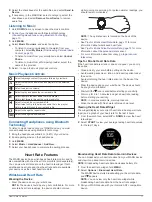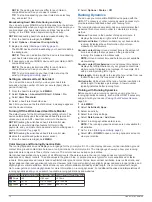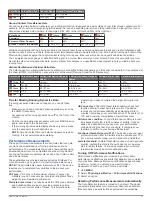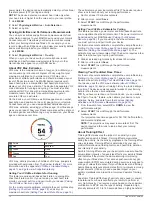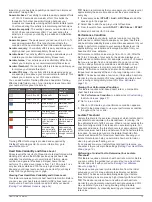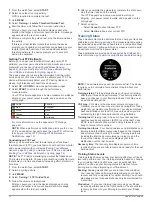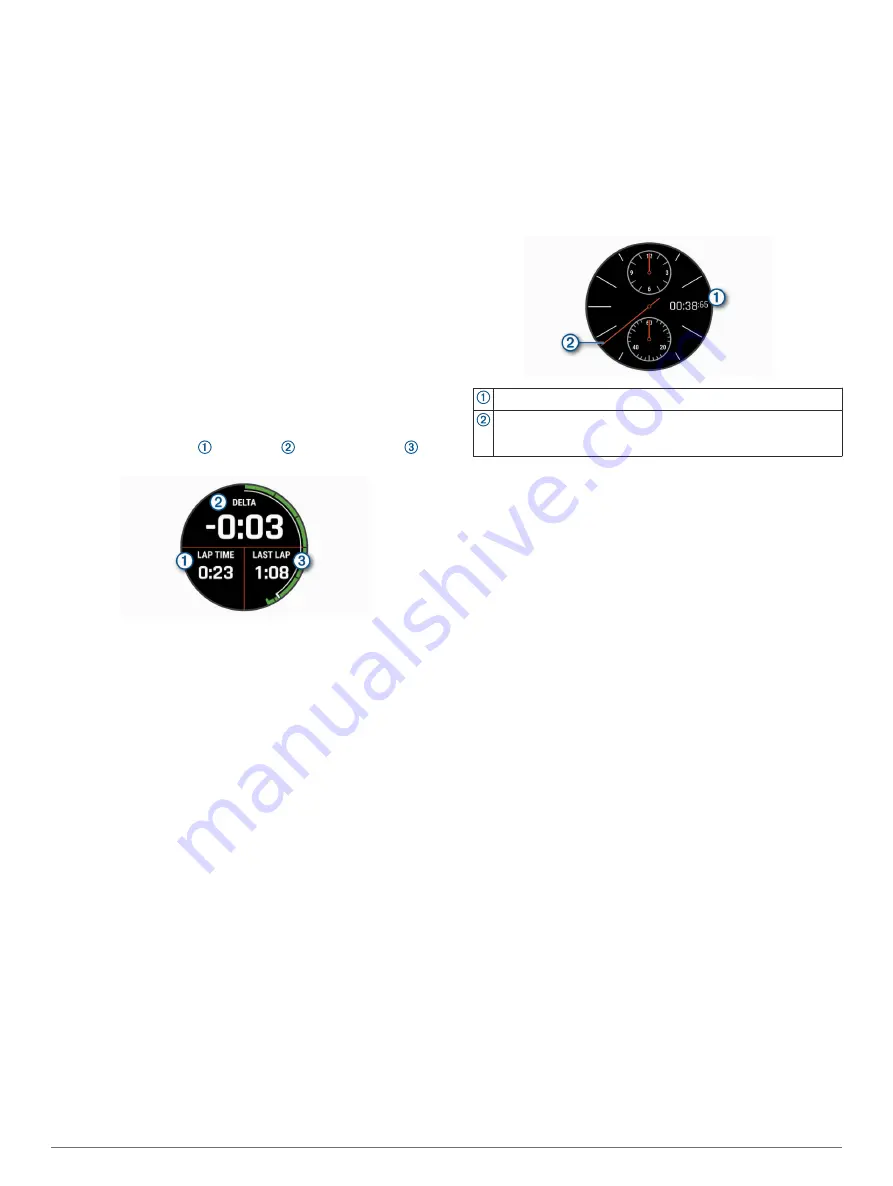
This provides easy access to these services for Garmin
®
devices:
• Software updates
• Map updates
• Data uploads to Garmin Connect
• Product registration
Setting Up Garmin Express
1
Connect the device to your computer using a USB cable.
2
Go to
.
3
Follow the on-screen instructions.
Racing
Racing a Track
1
From the watch face, select
START
.
2
Select the racing app.
3
Select
Race
.
4
Wait while the device locates satellites.
5
Select a track from the list of available tracks.
6
Cross the start line to start the timer.
The elapsed lap time , delta time , and last lap time
appear.
7
Select
STOP
to stop the timer.
8
Select
Save
.
Racing Metrics
After a race, your watch displays a summary of your racing
metrics. Your saved races are stored in history, allowing you to
analyze details. Metrics include:
• Fastest lap time
• Total number of laps
• Top speed
• Lap time repeatability score
• Fastest average lap times
Lap Time Repeatability Score
Your lap time repeatability score helps you understand your lap
time consistency. The best drivers are able to consistently set
fast times by following a similar line on a track. Your score
appears as a percentage, letter grade, and description. You can
improve your score by making small changes to improve your
consistency, focusing on how close you are adhering to your
line.
Viewing Your Fastest Lap Time for a Track
1
From the watch face, select
START
.
2
Select the racing app.
3
Select
Race
.
4
Select a track from the list of available tracks.
5
Hold
MENU
.
6
Select
Lap Record
.
Using the Tachymeter
You can use the tachymeter to determine speed or distance.
1
Hold
START
.
2
Select
START
to start the timer.
3
Select an option:
• To determine speed, select
STOP
at a distance of 1 mi. or
1 km.
• To determine a distance traveled of 1 mi. or 1 km,
determine your speed, and select
STOP
when the number
on the bezel is equal to your speed.
The chronograph displays the elapsed time.
When determining speed, the number on the bezel aligned with
the tachymeter second hand is the speed in miles per hour or
kilometers per hour.
4
If necessary, select
DOWN
to reset the timer.
Starting the Track Timer
While watching a race, you can use the track timer to determine
the cars' average speed.
1
From the watch face, select
START
>
Track Timer
.
2
Select
UP
or
DOWN
to set the track distance.
3
Select
START
to start the timer.
4
Select
STOP
to stop the timer.
The average speed appears.
Creating a Track
1
From the watch face, select
START
.
2
Select the racing app.
3
Select
Race
>
Create New
.
4
Enter a name for the track.
5
Wait while the device locates satellites.
6
Drive toward the finish line, and select
START
when you
cross the finish line.
Viewing Racing History
1
From the watch face, select
START
.
2
Select the racing app.
3
Select
History
.
4
Select a race.
5
Select an option:
• To view additional information about the race, select
Summary
.
• To select a lap and view additional information about each
lap, select
Laps
.
Activities and Apps
Your device can be used for indoor, outdoor, athletic, and fitness
activities. When you start an activity, the device displays and
records sensor data. You can save activities and share them
with the Garmin Connect community.
2
Racing
Summary of Contents for MARQ DRIVER
Page 1: ...MARQ DRIVER Owner sManual ...
Page 6: ......
Page 51: ......
Page 52: ...support garmin com March 2019 190 02359 00_0A ...