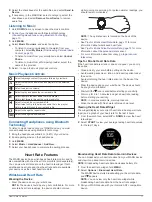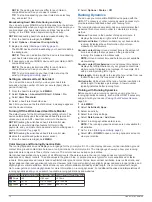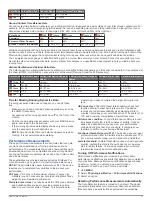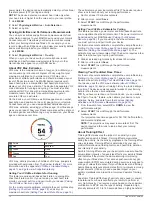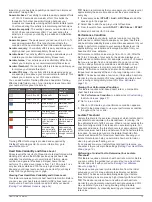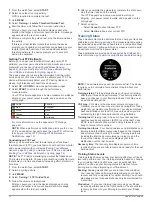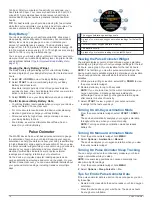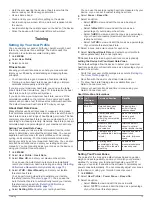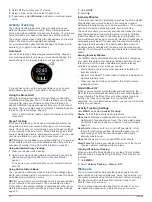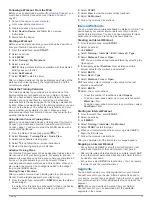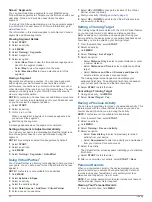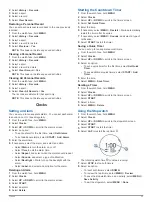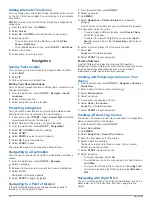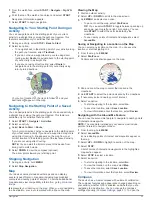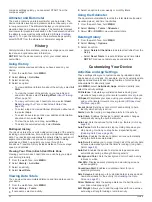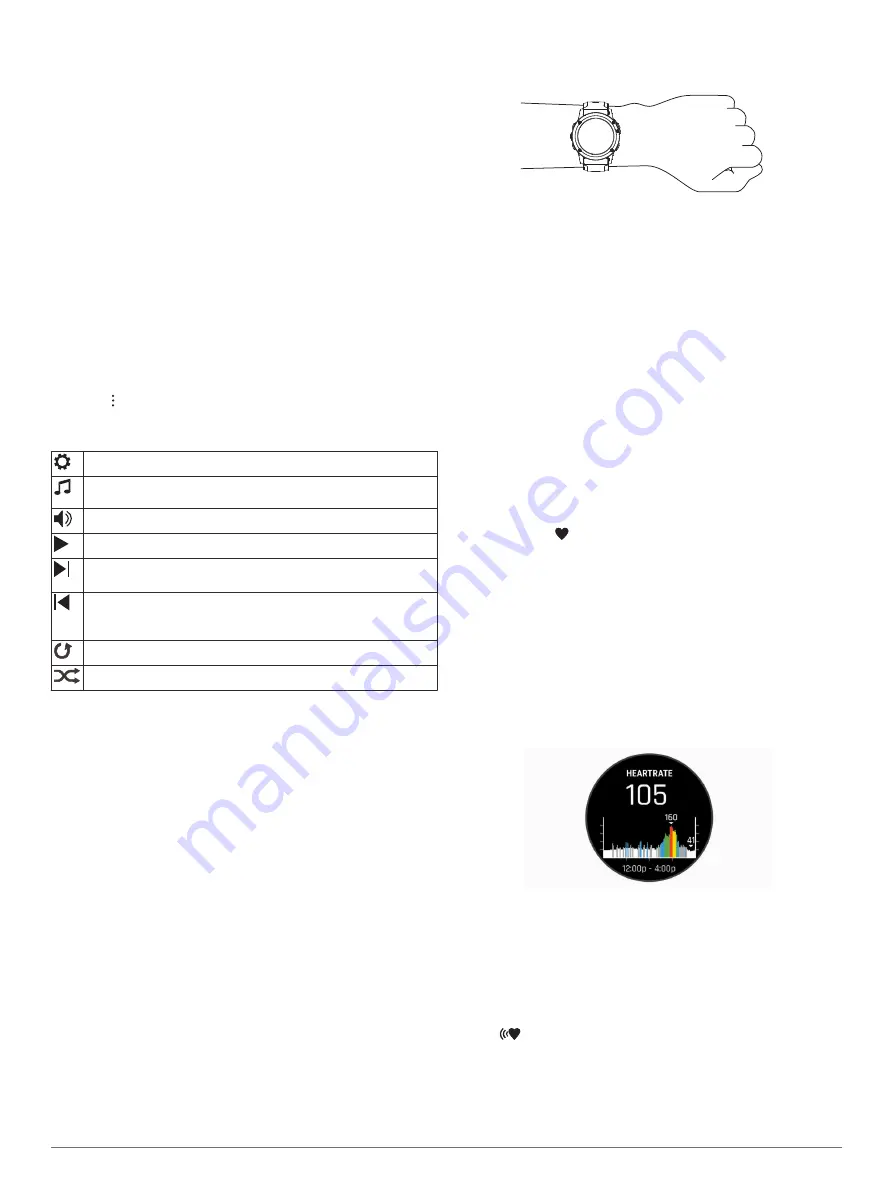
4
Select the checkboxes for the audio files, and select
Send to
Device
.
5
If necessary, in the MARQ list, select a category, select the
checkboxes, and select
Remove From Device
to remove
audio files.
Listening to Music
1
Hold
DOWN
from any screen to open the music controls.
2
Connect your headphones with Bluetooth technology
(
Connecting Headphones using Bluetooth Technology
).
3
Hold
MENU
.
4
Select
Music Providers
, and select an option:
• To listen to music downloaded to the watch from your
computer, select
My Music
(
).
• To listen to music from your smartphone, select
Control
Phone
.
• To listen to music from a third-party provider, select the
name of the provider.
5
Select to open the music playback controls.
Music Playback Controls
Select to manage content from some third-party providers.
Select to browse the audio files and playlists for the selected
source.
Select to adjust the volume.
Select to play and pause the current audio file.
Select to skip to the next audio file in the playlist.
Hold to fast forward through the current audio file.
Select to restart the current audio file.
Select twice to skip to the previous audio file in the playlist.
Hold to rewind through the current audio file.
Select to change the repeat mode.
Select to change the shuffle mode.
Connecting Headphones using Bluetooth
Technology
To listen to music loaded onto your MARQ device, you must
connect headphones using Bluetooth technology.
1
Bring the headphones within 2 m (6.6 ft.) of your device.
2
Enable pairing mode on the headphones.
3
Hold
MENU
.
4
Select
Music
>
Headphones
>
Add New
.
5
Select your headphones to complete the pairing process.
Heart Rate Features
The MARQ device has a wrist-based heart rate monitor and is
also compatible with chest heart rate monitors (sold separately).
You can view heart rate data on the heart rate widget. If both
wrist-based heart rate and chest heart rate data are available,
your device uses the chest heart rate data.
Wrist-based Heart Rate
Wearing the Device
• Wear the device above your wrist bone.
NOTE:
The device should be snug but comfortable. For more
accurate heart rate readings, the device should not move
while running or exercising. For pulse oximeter readings, you
should remain motionless.
NOTE:
The optical sensor is located on the back of the
device.
• See
Tips for Erratic Heart Rate Data
information about wrist-based heart rate.
• See
Tips for Erratic Pulse Oximeter Data
information about the pulse oximeter sensor.
• For more information about accuracy, go to
Tips for Erratic Heart Rate Data
If the heart rate data is erratic or does not appear, you can try
these tips.
• Clean and dry your arm before putting on the device.
• Avoid wearing sunscreen, lotion, and insect repellent under
the device.
• Avoid scratching the heart rate sensor on the back of the
device.
• Wear the device above your wrist bone. The device should
be snug but comfortable.
• Wait until the icon is solid before starting your activity.
• Warm up for 5 to 10 minutes and get a heart rate reading
before starting your activity.
NOTE:
In cold environments, warm up indoors.
• Rinse the device with fresh water after each workout.
Viewing the Heart Rate Widget
The widget displays your current heart rate in beats per minute
(bpm) and a graph of your heart rate for the last 4 hours.
1
From the watch face, select
UP
or
DOWN
to view the heart
rate widget.
2
Select
START
to view your average resting heart rate values
for the last 7 days.
Broadcasting Heart Rate Data to Garmin Devices
You can broadcast your heart rate data from your MARQ device
and view it on paired Garmin devices.
NOTE:
Broadcasting heart rate data decreases battery life.
1
From the heart rate widget, hold
MENU
.
2
Select
Options
>
Broadcast Heart Rate
.
The MARQ device starts broadcasting your heart rate data,
and
appears.
NOTE:
You can view only the heart rate widget while
broadcasting heart rate data from the heart rate widget.
3
Pair your MARQ device with your Garmin ANT+ compatible
device.
Heart Rate Features
11
Summary of Contents for MARQ DRIVER
Page 1: ...MARQ DRIVER Owner sManual ...
Page 6: ......
Page 51: ......
Page 52: ...support garmin com March 2019 190 02359 00_0A ...