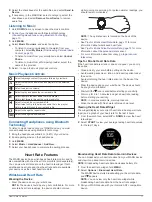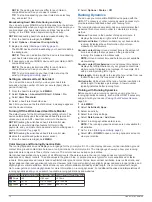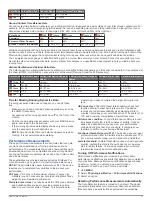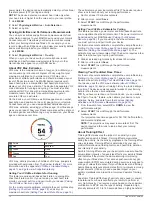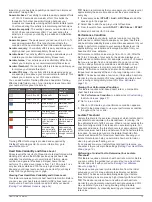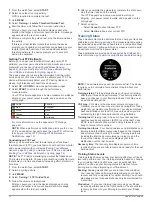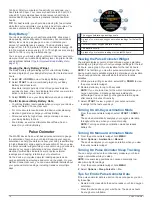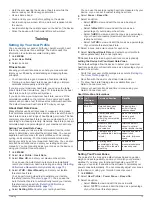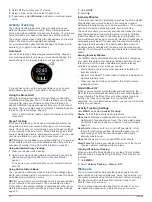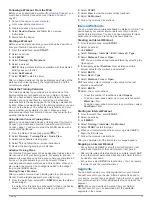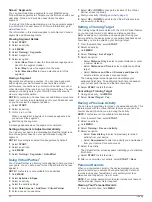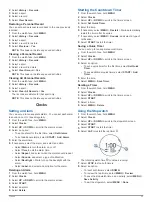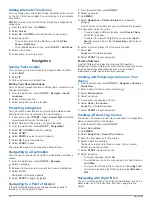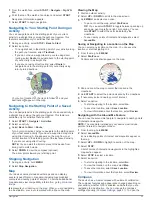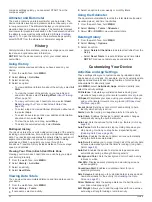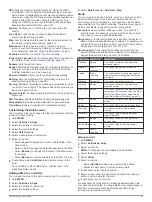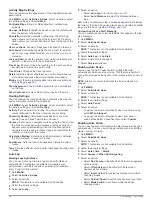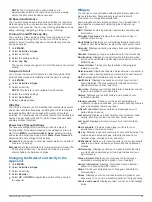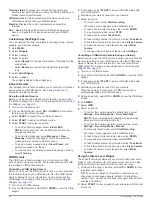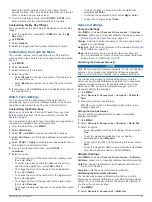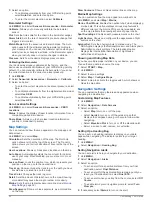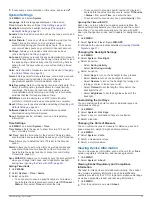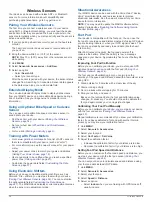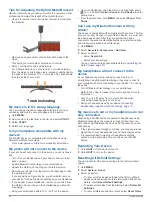Following a Workout From the Web
Before you can download a workout from Garmin Connect, you
must have a Garmin Connect account (
).
1
Connect the device to your computer.
2
Go to
3
Create and save a new workout.
4
Select
Send to Device
, and follow the on-screen
instructions.
5
Disconnect the device.
Starting a Workout
Before you can start a workout, you must download a workout
from your Garmin Connect account.
1
From the watch face, select
START
.
2
Select an activity.
3
Hold
MENU
.
4
Select
Training
>
My Workouts
.
5
Select a workout.
NOTE:
Only workouts that are compatible with the selected
activity appear in the list.
6
Select
Do Workout
.
7
Select
START
to start the timer.
After you begin a workout, the device displays each step of the
workout, step notes (optional), the target (optional), and the
current workout data.
About the Training Calendar
The training calendar on your device is an extension of the
training calendar or schedule you set up in Garmin Connect.
After you have added a few workouts to the Garmin Connect
calendar, you can send them to your device. All scheduled
workouts sent to the device appear in the training calendar list
by date. When you select a day in the training calendar, you can
view or do the workout. The scheduled workout stays on your
device whether you complete it or skip it. When you send
scheduled workouts from Garmin Connect, they overwrite the
existing training calendar.
Using Garmin Connect Training Plans
Before you can download and use a training plan from Garmin
Connect, you must have a Garmin Connect account (
), and you must pair the MARQ device with a
compatible smartphone.
1
From the Garmin Connect app, select
or .
2
Select
Training
>
Training Plans
>
Find a Plan
.
3
Select and schedule a training plan.
4
Select , and follow the on-screen instructions.
5
Review the training plan in your calendar.
Adaptive Training Plans
Your Garmin Connect account has an adaptive training plan and
Garmin coach to fit your training goals. For example, you can
answer a few questions and find a plan to help you complete a 5
km race. The plan adjusts to your current level of fitness,
coaching and schedule preferences, and race date. When you
start a plan, the Garmin Coach widget is added to the widget
loop on your MARQ device.
Starting Today's Workout
After you send a Garmin Coach training plan to your device, the
Garmin Coach widget appears in your widget loop.
1
From the watch face, select
UP
or
DOWN
to view the Garmin
Coach widget.
If a workout for this activity is scheduled for today, the device
shows the workout name and prompts you to start it.
2
Select
START
.
3
Select
View
to view the workout steps (optional).
4
Select
Do Workout
.
5
Follow the on-screen instructions.
Interval Workouts
You can create interval workouts based on distance or time. The
device saves your custom interval workout until you create
another interval workout. You can use open intervals for track
workouts and when you are running a known distance.
Creating an Interval Workout
1
From the watch face, select
START
.
2
Select an activity.
3
Hold
MENU
.
4
Select
Training
>
Intervals
>
Edit
>
Interval
>
Type
.
5
Select
Distance
,
Time
, or
Open
.
TIP:
You can create an open-ended interval by selecting the
Open option.
6
If necessary, select
Duration
, enter a distance or time
interval value for the workout, and select .
7
Select
BACK
.
8
Select
Rest
>
Type
.
9
Select
Distance
,
Time
, or
Open
.
10
If necessary, enter a distance or time value for the rest
interval, and select .
11
Select
BACK
.
12
Select one or more options:
• To set the number of repetitions, select
Repeat
.
• To add an open-ended warm up to your workout, select
Warm Up
>
On
.
• To add an open-ended cool down to your workout, select
Cool Down
>
On
.
Starting an Interval Workout
1
From the watch face, select
START
.
2
Select an activity.
3
Hold
MENU
.
4
Select
Training
>
Intervals
>
Do Workout
.
5
Select
START
to start the timer.
6
When your interval workout has a warm up, select
LAP
to
begin the first interval.
7
Follow the on-screen instructions.
After you complete all of the intervals, a message appears.
Stopping an Interval Workout
• At any time, select
LAP
to stop the current interval or rest
period and transition to the next interval or rest period.
• After all intervals and rest periods are complete, select
LAP
to end the interval workout and transition to a timer that can
be used for cool down.
• At any time, select
STOP
to stop the timer. You can resume
the timer or end the interval workout.
Segments
You can send running or cycling segments from your Garmin
Connect account to your device. After a segment is saved to
your device, you can race a segment, trying to match or exceed
your personal record or other participants who have raced the
segment.
NOTE:
When you download a course from your Garmin
Connect account, you can download all of the available
segments in the course.
Training
21
Summary of Contents for MARQ DRIVER
Page 1: ...MARQ DRIVER Owner sManual ...
Page 6: ......
Page 51: ......
Page 52: ...support garmin com March 2019 190 02359 00_0A ...