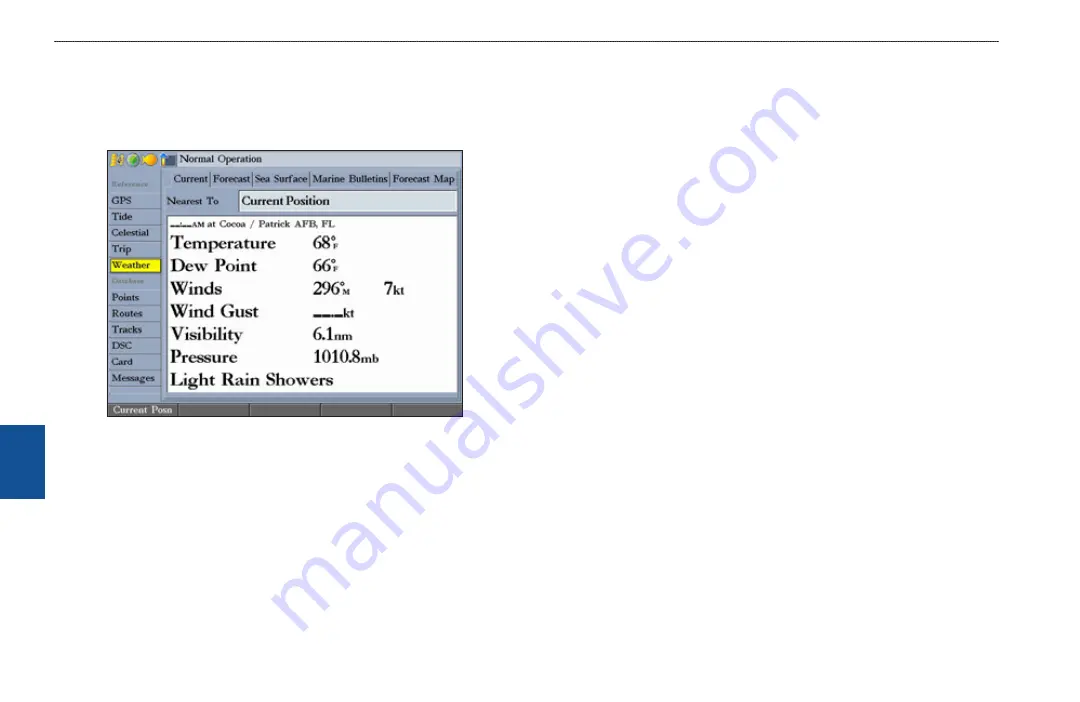
GPSMAP 3206/3210 Owner’s Manual
XM wX w
eather
>
w
eather
t
ab
W
ea
ther
Weather Tab
Use the
Weather
tab on the Main Menu to set up or view weather options. The
Weather tab has six sub tabs: Current, Forecast, Sea Surface, Marine Bulletins,
Forecast Map, and Setup.
To access the Weather tab:
1. Press and hold
ADJ/MENU
to open the Main Menu.
2. Press up or down on the
ROCKER
to highlight the
Weather
tab.
3. Press
QUIT
to exit the Main Menu and return to the previous page.
Current Sub Tab
The Current sub tab shows current weather conditions observed at a weather data
location closest to your current location or to any other city, waypoint, or location
you select. It also shows the time at which the observation was made.
To find weather conditions at other locations
1. Highlight the
Nearest To
field, and press
ENTER
. The Find Weather
Information Page appears.
2. Highlight a search option, and press
ENTER
. The sub tabs show weather
information for the selected location.
Forecast Sub Tab
The Forecast sub tab displays forecast information for the selected city, waypoint,
or location. It is divided into two panels. The top panel shows the high/low
temperature, precipitation, and weather condition forecasts for the next few
days’ forecast. The number of days that appears in this panel depends on the data
available from the responding weather service center.
The bottom panel features a detailed 24-hour forecast for windows, wind gust,
and visibility. If more than four days appear, use the scroll bar to view additional
days.
Sea Surface Sub Tab
Use the Sea Surface sub tab to view weather data from buoys nearest to your
current location or another specified location.
Marine Bulletins Sub Tab
Use the Marine Bulletins sub tab to view marine bulletins nearest your current
location.
Forecast Map Sub Tab
The Forecast Map sub tab shows fronts, high and low pressure centers, and city
conditions.
Setup Sub Tab
Use the Setup sub tab to customize preset weather displays and view legends for
all weather conditions.
















































