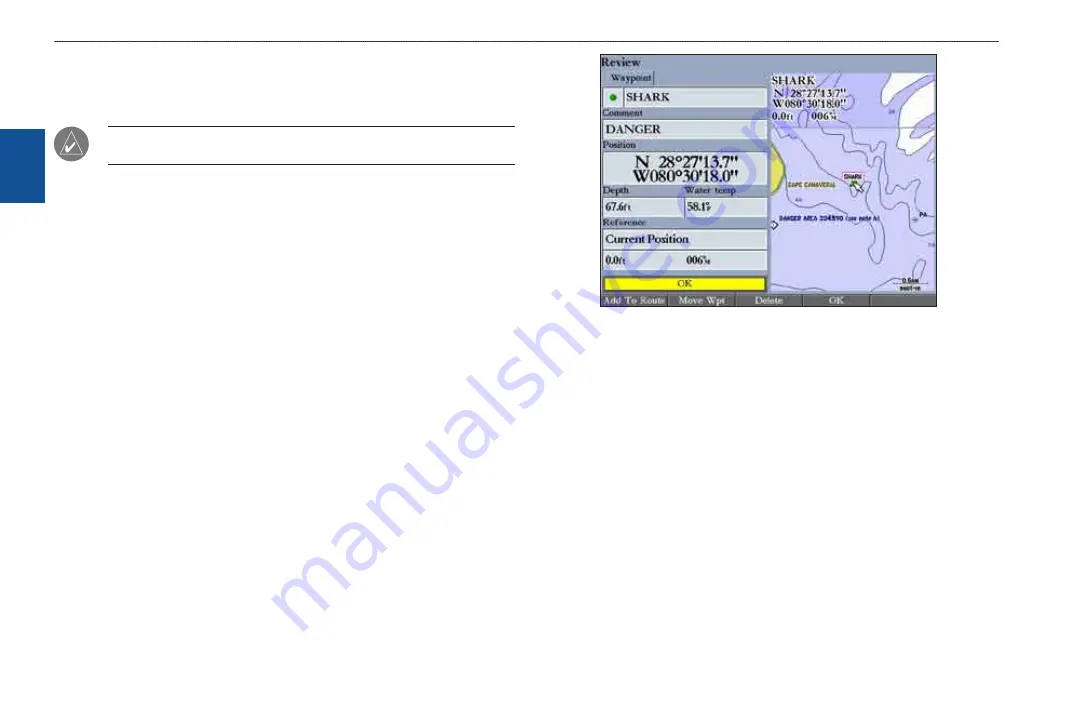
1
GPSMAP 3206/3210 Owner’s Manual
b
asIc
o
PeratIon
>
c
reatIng
and
u
sIng
w
aYPoInts
b
as
Ic
o
pera
tIon
Creating and Using Waypoints
The GPSMAP 3206/3210 stores up to 4,000 alphanumeric waypoints, each with a
user-defined icon, comment, depth, and water temperature.
NOTE:
If you are using an optional GSD 20, GSD 21, or GSD 22, the
Depth
and W
ater Temp
fields fill in automatically.
You can create waypoints using three basic methods:
ENTER/MARK
—use the
ENTER/MARK
key to quickly mark your
current location.
Graphically
—use the map display to define a new waypoint.
Manually
—enter new waypoint coordinates manually.
Creating Waypoints Using the ENTER/MARK Key
Use the
ENTER/MARK
key to capture your current location (or pointer or map
item location) to create a new waypoint. You must have a valid position fix to
mark your current location.
To mark your current location:
1. Press and hold
ENTER/MARK
until the Review Waypoint Page appears.
The GPSMAP 3206/3210 captures its current location and creates a
default name and symbol for the new waypoint.
2. To accept the waypoint with the default name and symbol, press
ENTER
.
To change any of the available waypoint information, see page
cf
.
•
•
•
Review Waypoint Page
Creating Waypoints Using the Map
You can create a waypoint by using the map pointer to point to any map
location or map feature. When you move the pointer over a map item, you see a
highlighted description of the item.
To create a new waypoint from a map location:
1. Use the
ROCKER
to move the pointer to the map location you want.
2. Press and quickly release
ENTER/MARK
to capture the pointer location.
Do not hold the button down; doing so marks your current location, not the
map location. The Review Waypoint Page appears.
3. To accept the waypoint with the default information, press
ENTER
.
OR
To change any waypoint information, highlight the appropriate field and
press
ENTER
. After entering your changes, press the
OK
soft key.
















































