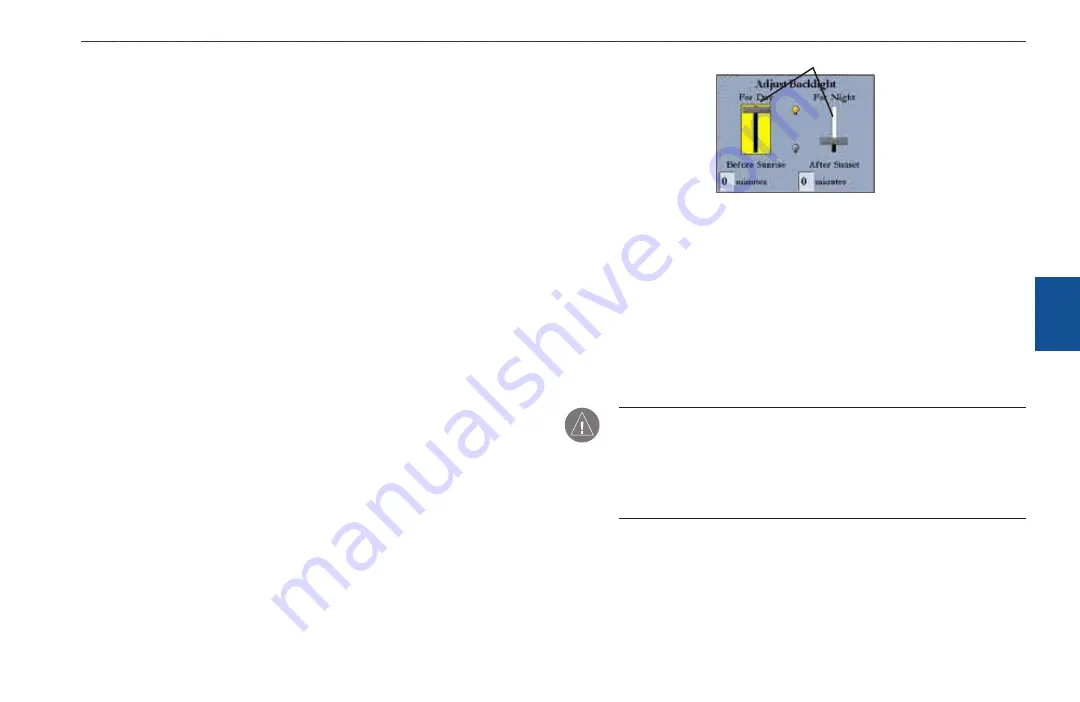
GPSMAP 3206/3210 Owner’s Manual
61
M
aIn
M
enu
>
s
YsteM
t
ab
M
aI
n
M
enu
Automatic Backlight—
automatically adjusts the display brightness to a
specified level at sunrise and sunset. You can specify offset minutes for
before sunrise and after sunset.
Beeper
—controls the audible beep. Select
Off
,
Alarms Only
(sounds for
alarms/messages), or
Key and Alarm
(sounds for key presses and alarms/
messages).
language
—sets the language for the unit’s on-screen text.
Services
—after a new device is detected on the network, clearing the
Auto-Detect Services
check box speeds up the startup sequence. If the
Auto-Detect Services
check box is not selected and new hardware is
added, you must select the corresponding service check box to enable the
new hardware device.
The following soft keys are available:
Factory Dflts
—restores all settings to Garmin’s original setup values for
all devices on the network.
System Info
—shows the unit’s software, basemap version, and electronic
serial number.
Update Notes
—shows software notes for the current software version.
To adjust the automatic backlight settings:
1. Highlight the
Automatic Backlight
field, and press
ENTER
.
2. Using the
ROCKER
, highlight
On
, and press
ENTER
.
3. Highlight the
Setup
button, and press
ENTER
to open the Adjust Backlight
window.
4. To adjust the backlight levels
For Day
and
For Night
, highlight the
corresponding slider, and press
ENTER
.
•
•
•
•
•
•
•
Slders
5. Press up or down on the
ROCKER
to increase or decrease the backlight
level, and press
ENTER
.
6. To adjust the offset minutes, select the
minutes
field, and press
ENTER
.
7. Enter the offset minutes for
Before Sunrise
or
After Sunset
. If zero, the
unit automatically changes to the specified level at sunrise/sunset. Press
QUIT
to exit.
Units Sub Tab
Use the
Units
sub tab to define settings for Position Format, Depth, Map Datum,
Temperature, Distance, Speed, and Elevation, Pressure, and Heading.
WARNING:
The Units sub tab settings affect how navigation information
appears on the GPSMAP 3206/3210. If you are using a map or chart with
your GPS, make sure the settings on the Units sub tab match that of the map
or chart. This information should be shown somewhere on the map or chart. If
not, contact the map or chart maker to determine what position format, datum,
heading, and units of measure are used for the map or chart.






























