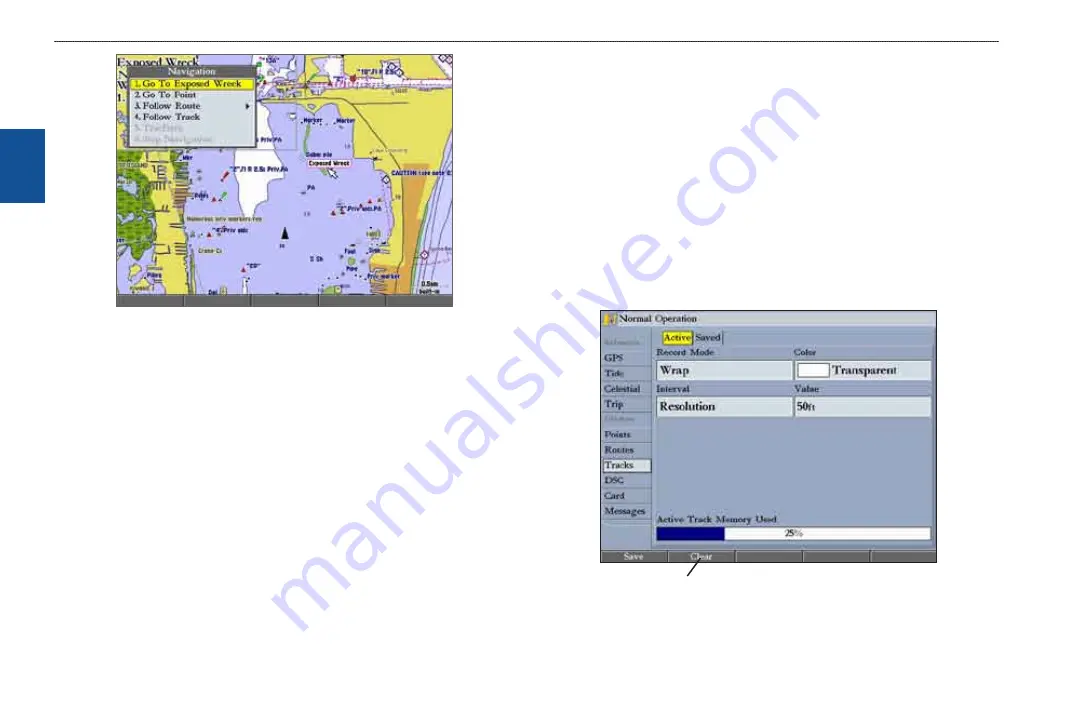
22
GPSMAP 3206/3210 Owner’s Manual
b
asIc
o
PeratIon
>
n
avIgatIng
to
a
d
estInatIon
b
as
Ic
o
pera
tIon
To Go To a new map point (non-map item) from the map display:
1. Use the
ROCKER
to move the pointer to the location you want, and press
NAV
.
2. With
Go To MAP Point
highlighted, press
ENTER
.
To stop navigation:
1. Press
NAV
.
2. Highlight
Stop Navigation
, and press
ENTER
.
Follow Track and TracBack Navigation
A track is an electronic breadcrumb trail recording or history of your path. The
track currently being recorded is the “active” track. An active track can be stored
or saved in the unit. Both the Follow Track and TracBack options navigate in
the same way. Follow Track uses stored or “saved” tracks; TracBack uses your
current or “active” track.
TracBack allows you to retrace your path using the track log stored in the
receiver’s memory, which eliminates the need to store waypoints along the way.
TracBack routes are created by reducing your track log into a route and activating
an inverted route. When active, a TracBack route leads you through your stored
track log points, so it is a good idea to clear the existing track log before you start
your current trip.
To clear the track log:
1. Press and hold
ADJ/MENU
to open the Main Menu.
2. Using the
ROCKER
, highlight the
Tracks
tab, and then highlight the
Active
sub tab.
3. Press the
Clear
soft key. A confirmation message appears.
4. Press the
OK
soft key
to clear the track log.
Clear soft key






























