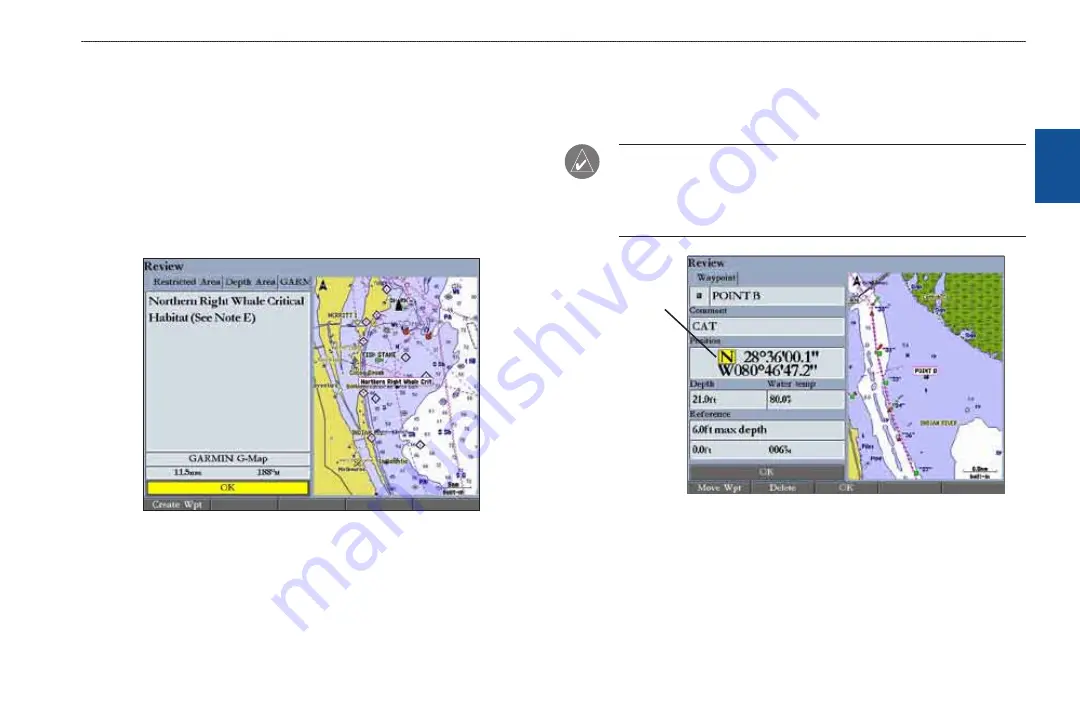
GPSMAP 3206/3210 Owner’s Manual
1
b
asIc
o
PeratIon
>
c
reatIng
and
u
sIng
w
aYPoInts
b
as
Ic
o
pera
tI
on
To create a new waypoint from a map feature:
1. Use the
ROCKER
to move the map pointer and highlight the map feature
you want.
2. Press
ENTER/MARK
to capture the pointer location. The Review Page for
the selected map feature appears.
3. Press the
Create Wpt
soft key to open the Review Waypoint Page.
4. To accept the waypoint with the default information, press
ENTER.
OR
To change any waypoint information, highlight the appropriate field and
press
ENTER
. After entering your changes, press the
OK
soft key.
Waypoint Created from a Map Feature
Creating Waypoints Manually
You can manually enter position coordinates to create a waypoint using the Points
tab on the Main Menu. This method is useful for creating a waypoint at a specific
latitude/longitude position from a chart or other source.
CAUTION:
When entering a waypoint manually, be sure that the MFD is set
to the same position format and map datum as the paper chart or coordinates’
source. Entering coordinates into the GPSMAP 3206/3210 while it is set to
a datum different from the datum in which the coordinates were created can
result in an incorrect waypoint location.
You can
enter locaton
coordnates
manually.
Review Waypoint Page
To create a new waypoint by entering position coordinates:
1. Press and hold
ADJ/MENU
to open the Main Menu.
2. Highlight the
Points
tab. You can also mark your present location using the
, and then proceed to step 4.
















































