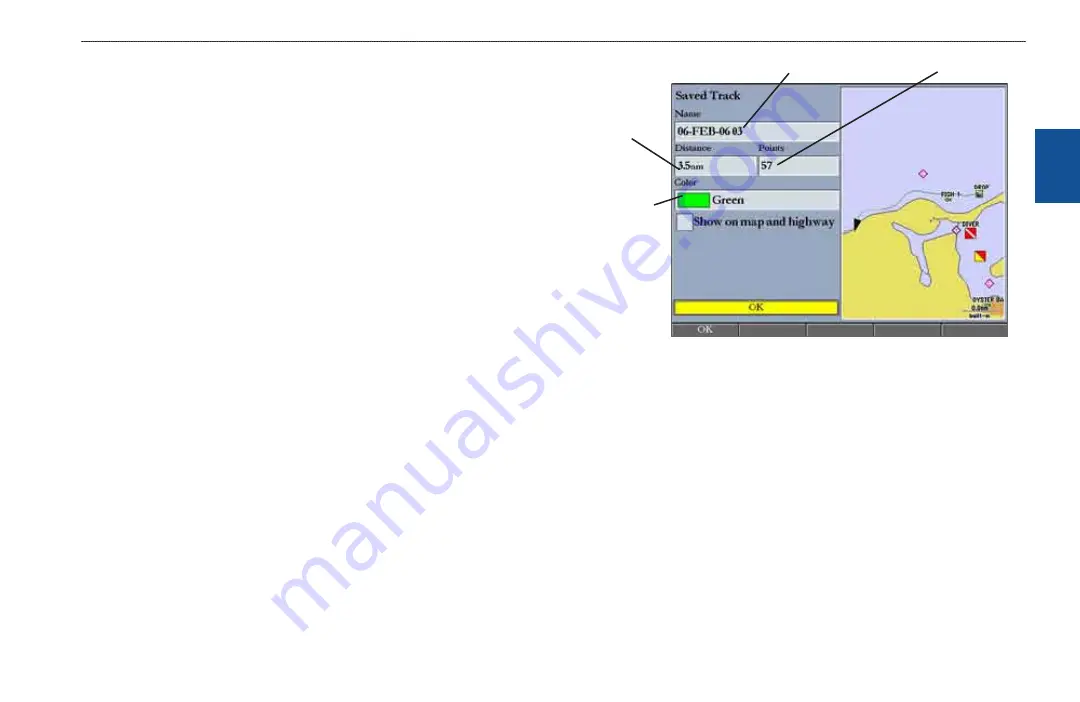
GPSMAP 3206/3210 Owner’s Manual
23
b
asIc
o
PeratIon
>
n
avIgatIng
to
a
d
estInatIon
b
as
Ic
o
pera
tI
on
Saving a Track Log
You must save a track log before you can use the Follow Track
feature. You can
save up to 15 track logs from certain times and dates.
To save a track log:
1. Press and hold
ADJ/MENU
to open the Main Menu.
2. Use the
ROCKER
to highlight the
Tracks
tab, and then highlight the
Active
sub tab.
3. Press the
Save
soft key
,
and press
ENTER
. The Save Back Through
window appears.
4. Highlight the time or date of the track you want to save, or highlight
Entire
Log
, and press
ENTER
. The track begins saving, and then the Saved
Track Page appears. The default name, distance, number of points (700
maximum), and a map overview are shown.
5. To change the name of the saved track, highlight the
Name
field and press
ENTER
, make any changes, and press
ENTER
again.
6. To specify the color used to show the saved track line on the map and
highway, highlight the
Color
field and press
ENTER
, choose a color, and
press
ENTER
again.
7. To show the track on the Map and Highway Pages, highlight the check box
to the left of
Show on map and highway
, and press
ENTER
.
8. Press the
OK
soft key to save the track log.
Default track name
Total dstance
Total number of ponts
Change
color of track
lne
To review and edit a track:
1. On the
Saved
sub tab, highlight a track, and then press
ENTER
to open
the Saved Track Page.
2. Make any changes, and then press
QUIT
.
















































