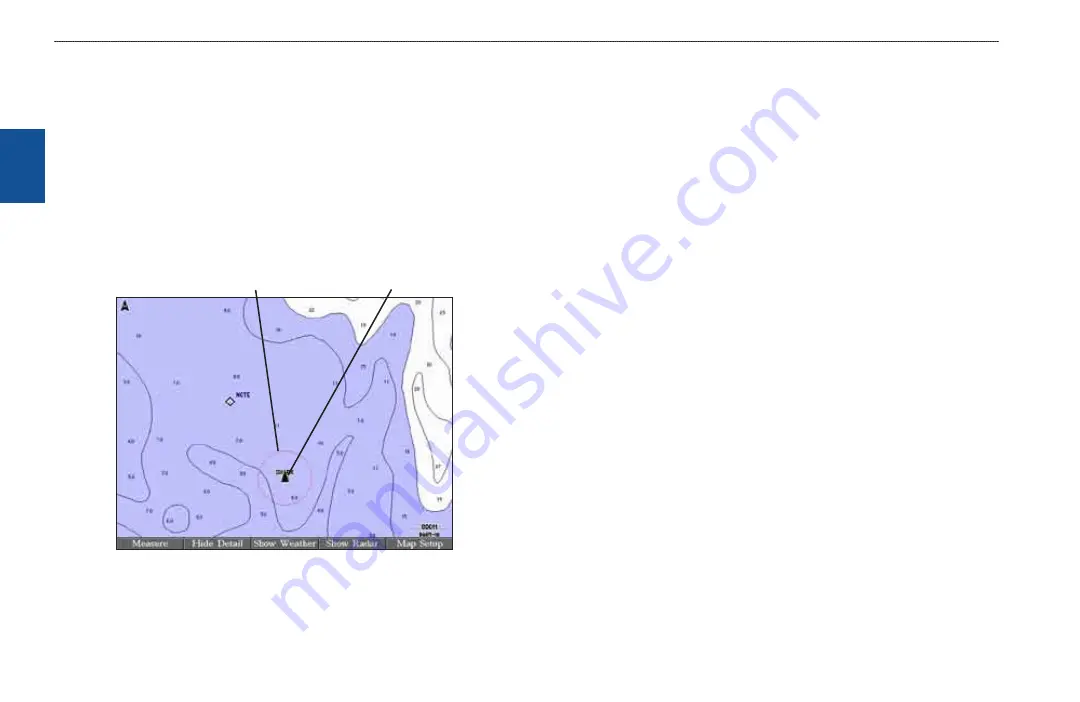
20
GPSMAP 3206/3210 Owner’s Manual
b
asIc
o
PeratIon
>
r
evIewIng
and
e
dItIng
w
aYPoInts
b
as
Ic
o
pera
tIon
Proximity Waypoints
Use the Proximity sub tab to define an alarm circle around a stored waypoint. The
alarm circle can help you avoid reefs, rocks, or restricted waters. You can add
proximity alarms to a maximum of 10 waypoints or on-screen map items, with a
maximum alarm radius of 99.99 nautical or statute miles, or kilometers.
If a proximity alarm circle overlaps an existing alarm circle, the message
“Proximity Overlaps Another Proximity Waypoint” appears. Because the unit
only alerts for one of the overlap points, use caution when navigating in these
areas. If you enter a red proximity circle overlap, you are alerted only to the
closest proximity waypoint.
Proxmty crcle
Proxmty waypont
To add a proximity waypoint:
1. Press the
New Alarm
soft key on the
Proximity
sub tab. The Find From
Current Position Page appears.
2. Highlight a category, and press
ENTER
.
3. Use the
ROCKER
to highlight a waypoint or map item from the list, and
press
ENTER
. The Review Page appears for the selected waypoint or map
item within a red circle.
4. Press the
OK
soft key. The Proximity sub tab appears with the
Distance
field highlighted.
5. Press
ENTER
and use the
ROCKER
to enter a proximity radius (up to
99.99 units).
6. Press
ENTER
when finished.
To turn proximity alarms on or off:
1. Use the
ROCKER
to highlight the field below
Proximity Alarm
on the
Proximity
sub tab
,
and press
ENTER
.
2. Select
ON
or
OFF
, and press
ENTER
.
To clear one or all proximity waypoints from the list:
1. Use the
ROCKER
to highlight the proximity waypoint you want to clear.
2. To clear a single alarm, press the
Delete
, soft key.
OR
To clear all proximity waypoints, press the
Delete All
soft key. A
confirmation message appears.
3. Press the
OK
soft key to delete the proximity waypoint. Otherwise, press
the
Cancel
soft key, or press
QUIT
to cancel.






























