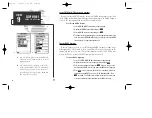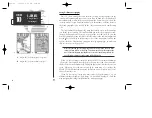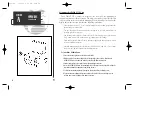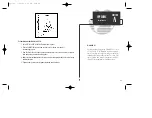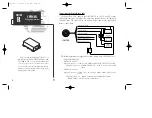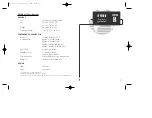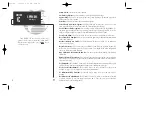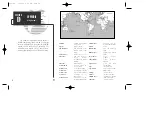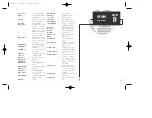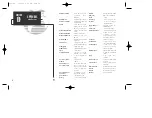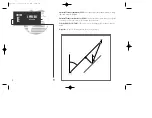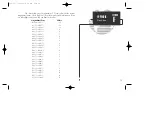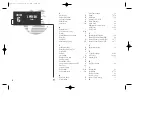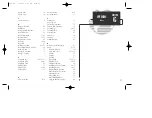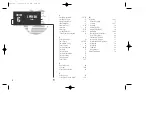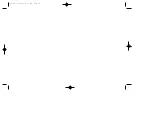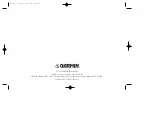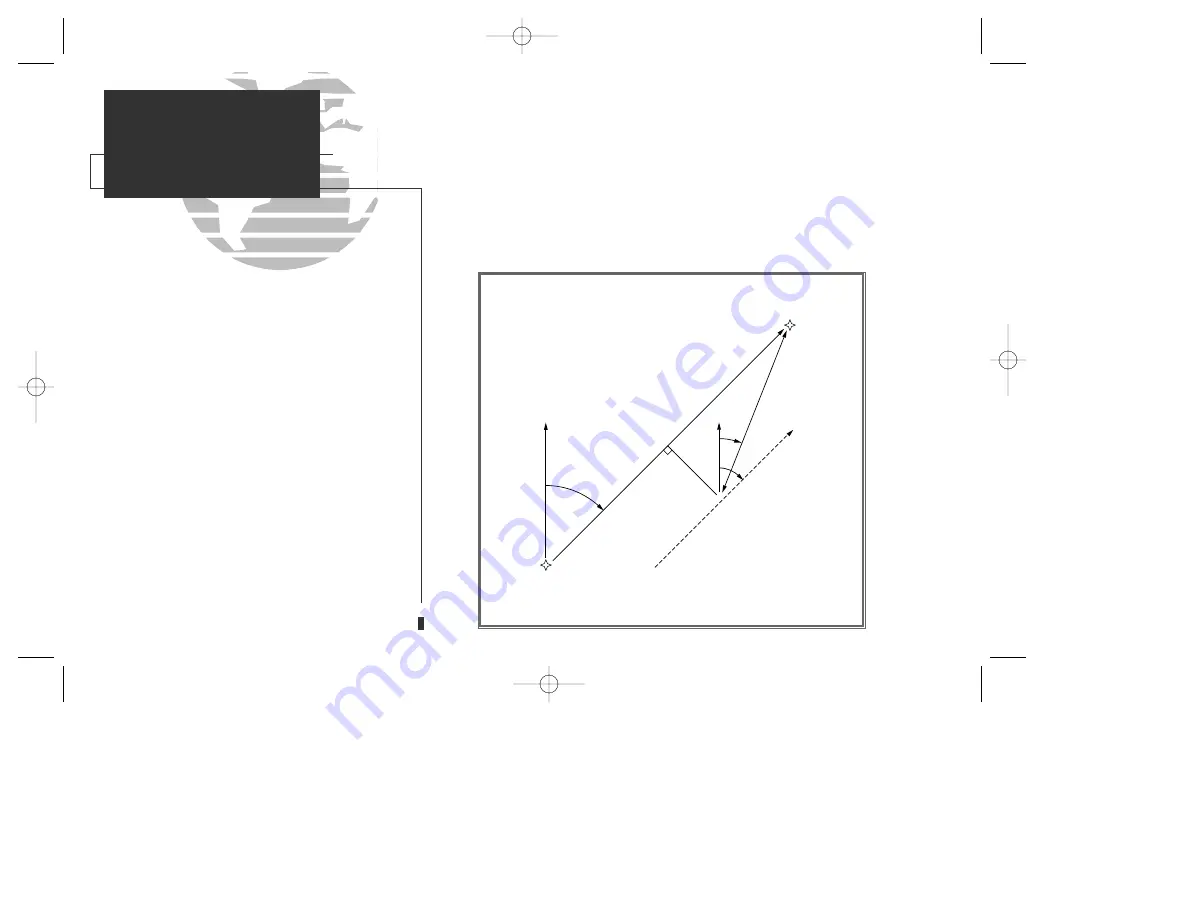
Universal Time Coordinated (UTC)—
The time of day at the prime meridian (0º longi-
tude) in Greenwich, England.
Universal Transverse Mercator- (UTM)
—
A grid coordinate system that projects global
sections onto a flat surface to measure position in specific zones.
Velocity Made Good (VMG)
—The speed you are travelling in the direction of the desti-
nation.
Waypoint
—A specific location saved in the receiver’s memory.
78
NORTH
“ACTIVE FROM”
WAYPOINT
NORTH
DTK
CROSSTRACK ERROR
XTK
BRG
COG
SPEED OVER GROUND
DISTANCE
“ACTIVE TO”
WAYPOINT
SECTION
E
APPENDIX
Glossary
gps 130 7/23/98 9:23 AM Page 78