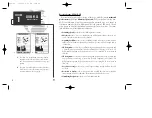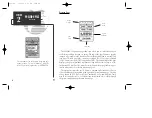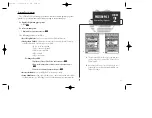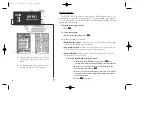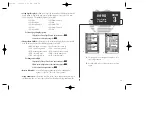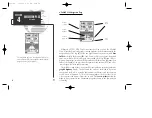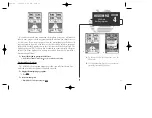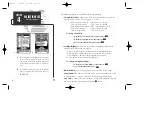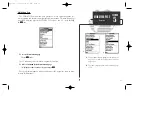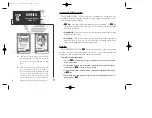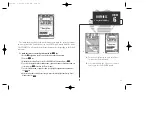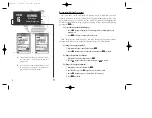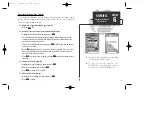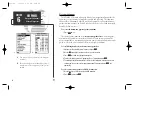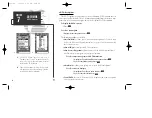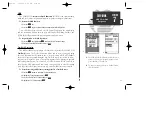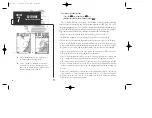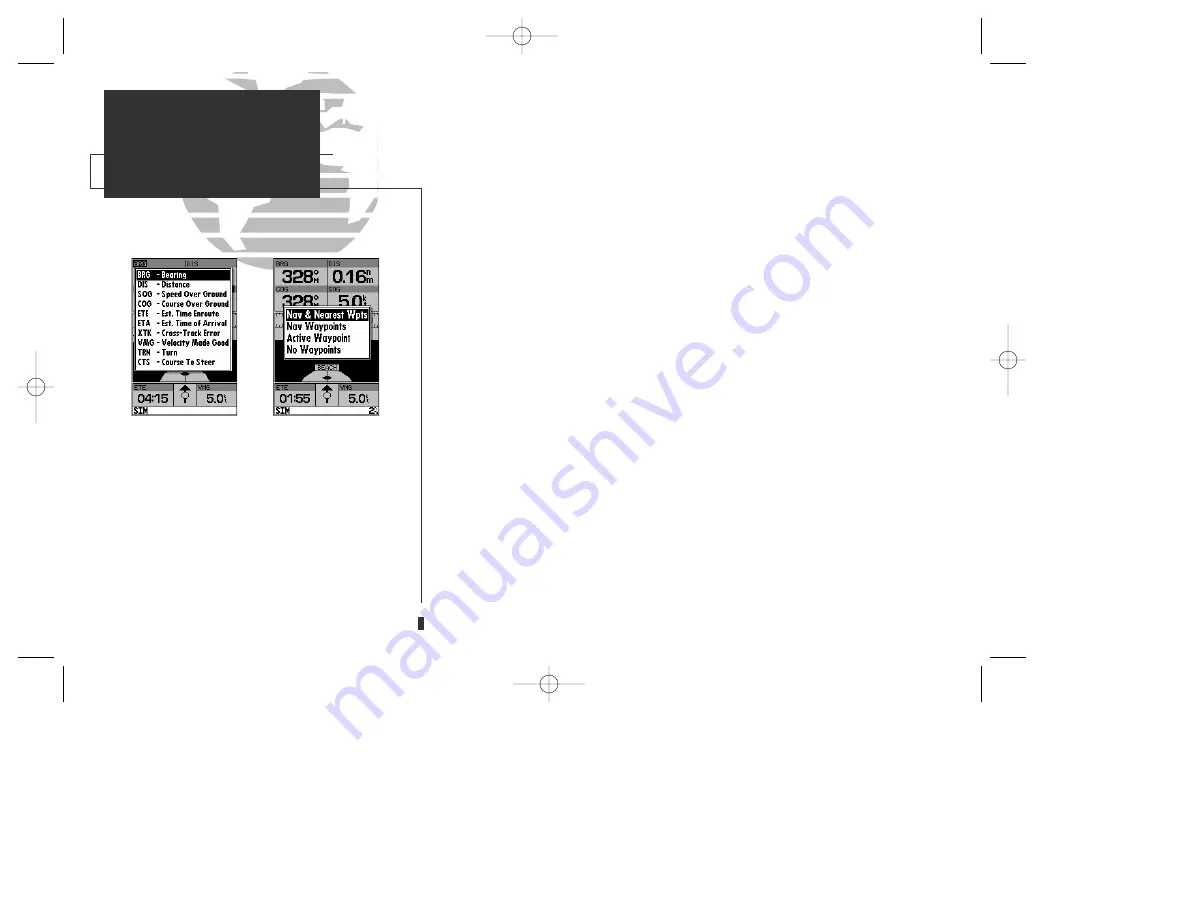
A
B
The following options are available for the navigation page:
• Change Data Fields?—
allows you to define the data displayed in any of the six
user-selectable data fields. Ten data options are available:
• BRG– bearing to active wpt • DIS– distance to active wpt
• SOG– speed over ground
• COG– course over ground
• ETE– estimated time enroute • ETA– estimated time of arrival
• XTK– crosstrack error
• VMG– velocity made good
• TRN– turn angle to wpt
• CTS– course to steer
To change a data field:
1. Highlight the ‘Change Data Fields?’ option and press
T
.
2. Highlight the field you want to change and press
T
.
3. Select the desired data field option and press
T
.
• Configure Highway?—
allows you to select what waypoints are shown on the
highway display. Four options are available:
• Nav & Nearest Waypoints— all route and nearest waypoints displayed
• Nav Waypoints— only waypoints in the active route will be displayed
• Active Waypoint— only the active waypoint will be displayed
• No Waypoints— no waypoints will be displayed
To configure the highway display:
1. Highlight the ‘Configure Highway?’ option and press
T
.
2. Select the desired option and press
T
.
•
Restore Defaults?—
resets all navigation page options to the factory settings.
•
Setup Simulator?—
allows you to define speed, course and position values while
in simulator mode. See pages 4-16 for more details on using simulator mode.
•
Auto COG?—
allows you to reset automatic steering while simulating navigation
and cancel any course adjustments made with the
R
keypad.
32
A.
Ten data options are available for each data field
on the navigation page. The digital crosstrack
error option is especially useful to display the
exact distance you are off course in feet/miles or
meters.
B.
To select what waypoints appear on the graphic
highway, highlight the desired setting and press
EDIT/ENTER.
SECTION
4
NAVIGATION PAGE
Nav Page Options
gps 130 7/23/98 9:22 AM Page 32