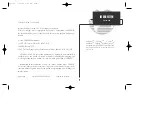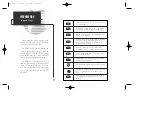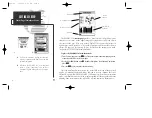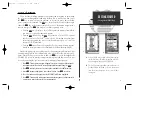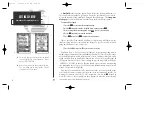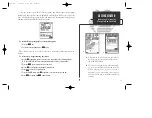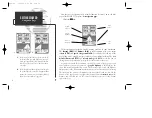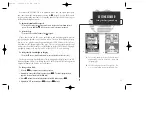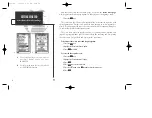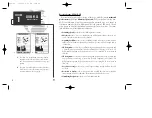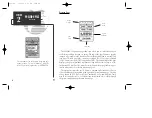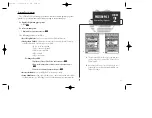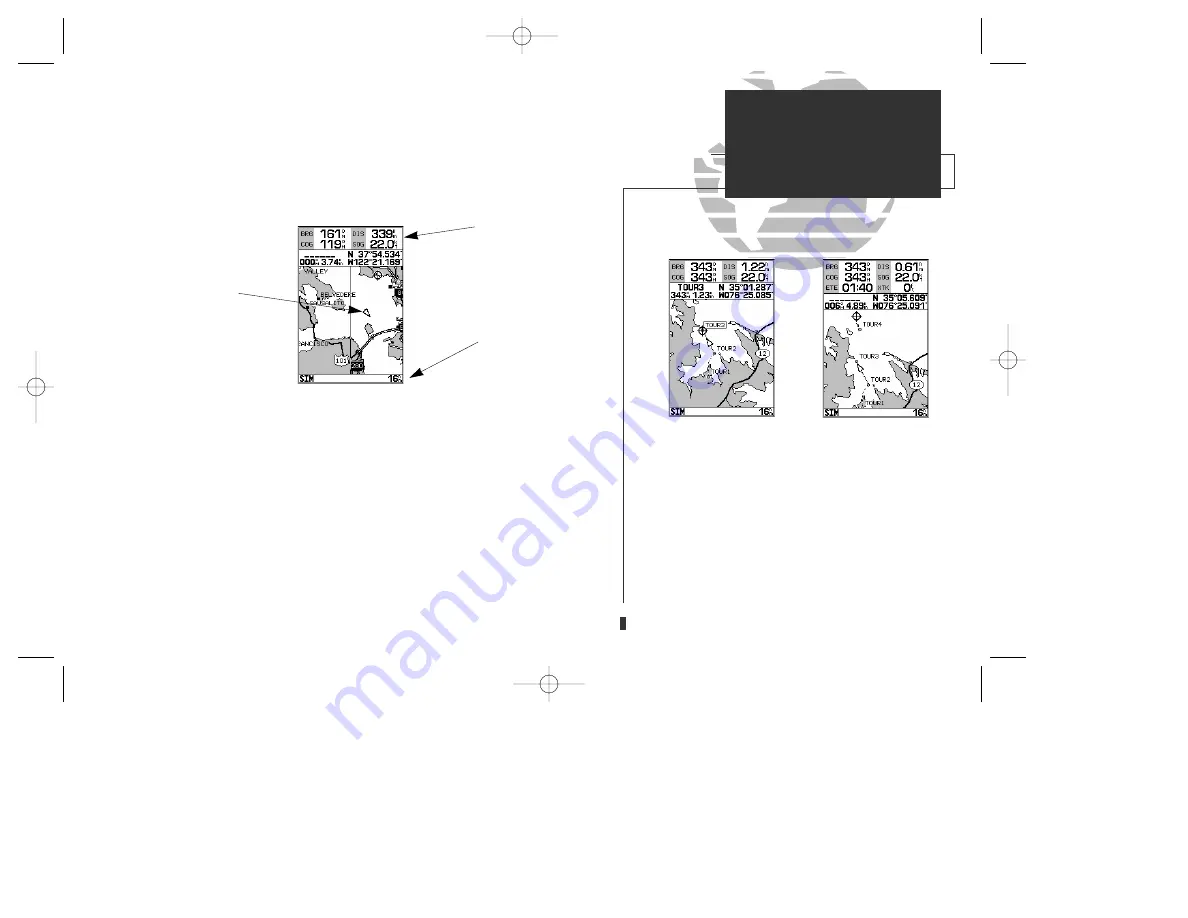
A
B
The GPSMAP 130’s
map page
combines digital chartplotting with a user-selec-
table display of navigation data and a built-in worldwide database to 64 nm. It
will also be the page you use most to create and edit waypoints and routes. Before
we take off on our practice route, let’s take a brief look at its various features and
displays.
The
map display
, located in the middle of the page, shows your boat as a tri-
angle marker on an electronically generated chart, along with geographic names,
markers and buoys that are provided by the G-chart cartridge you’re currently
using. It also displays your track, routes and nearby waypoints. An on-screen
cursor
lets you pan to other map areas, determine the range and bearing to a
position, and perform various waypoint and route functions.
The
data window
, located at the top of the page, provides a user-selectable
display of various navigation data, including course, speed over ground, and the
bearing and distance to the cursor or a particular waypoint. The status bar, located
at the bottom of the page, displays the current map scale setting, as well as the sta-
tus information described on page 17.
7
GETTING STARTED
Map Page
A.
To select an on-screen waypoint, simply move the
cursor over the desired waypoint. The
waypoint/navaid name and position, along with the
bearing and distance from your present position,
will be displayed.
B.
The map page can also be configured to display
additional data fields and a graphic course devia-
tion scale or compass. See page 26 for more on map
options.
Boat
Icon
Data
Fields
Map
Scale
gps 130 7/23/98 9:21 AM Page 7