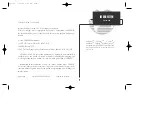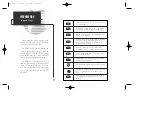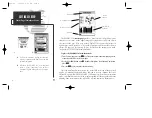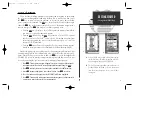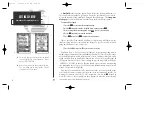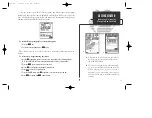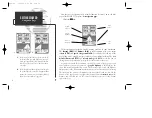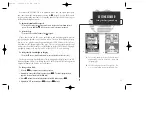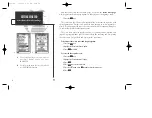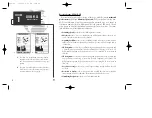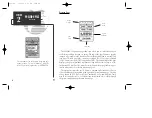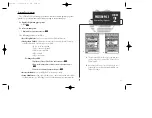A
B
To mark your present position:
1. Press the
M
key. The mark position page will appear, with a default three-digit
waypoint name and symbol.
2. Use the
R
keypad to highlight the waypoint name field (001) and press
T
.
3. Press the LEFT ARROW of the
R
keypad to clear the name field.
4. Use the
R
keypad to enter the name ‘DOCK’, using the UP and DOWN arrows to select
each letter, and the RIGHT arrow key to advance to the next character position. If you
make a mistake and select an incorrect character, simply use the LEFT arrow key of the
R
keypad to backspace the cursor and correct the entry.
5. Press
T
to confirm the name.
6. The field highlight will advance to the symbol field. Press
T
to access the waypoint
symbol page.
7. Use the
R
keypad to highlight the ANCHOR symbol.
8. Press
T
to confirm the symbol.
9. Press
T
again to confirm the ‘DONE?’ prompt and save the waypoint.
The waypoint is now stored in memory. Note that waypoints may also be creat-
ed graphically from the map display and by manually entering position coordi-
nates. Both of these techniques are described in the reference section of the manu-
al and/or on your GPSMAP 130 quick reference guide. To continue our tour, let’s
move on to the map page.
1. Press the
J
key.
6
GETTING STARTED
Marking A Postion
A.
The mark position page will automatically assign
a default three-digit name for each waypoint,
which can be changed at any time to an alphanu-
meric name containing up to six-characters.
B.
A complete set of waypoint symbols allows you to
mark inland and offshore waypoints with a cus-
tom icon for fast waypoint recognition.
gps 130 7/23/98 9:21 AM Page 6