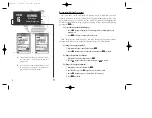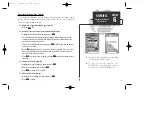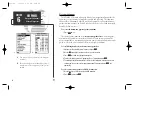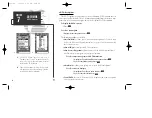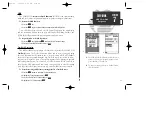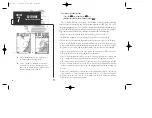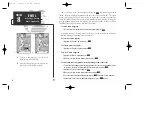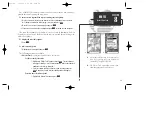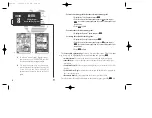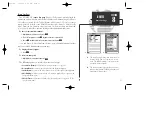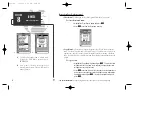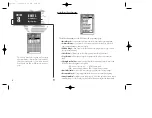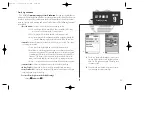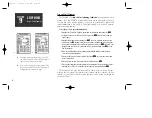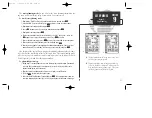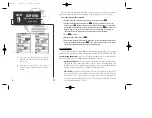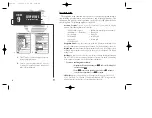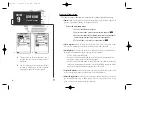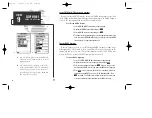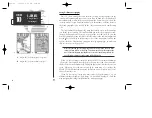A
B
Route List Page Options (cont.)
• Clear Route?—
allows you to clear all waypoints from the selected route.
To clear the selected route:
1. Highlight the ‘Clear Route?’ option and press
T
.
2. Press
T
to confirm the clear route warning.
• Copy Route?—
allows you to copy the waypoints of a selected route to another
route. The route copy function can be used to copy a TracBack route (route 00) to
another route in order to either prevent losing the route the next time a TracBack
route is activated, or save a modified version of an existing route without losing the
original.
To copy a route:
1. Highlight the ‘Copy Route?’ option and press
T
. The selected route
will appear as the ‘copy from’ route, and the first open storage route
will appear as the ‘copy to’ route.
2. Press
T
to confirm. (If you’d like to change the route number that is
being copied or the open route which is being copied to, highlight the
appropriate field and press
T
; select the new route number and
press
T
.
• Deactivate Route?—
stops navigation of the route you are currently navigating.
52
A.
To delete all waypoints from a selected route,
highlight the ‘Clear Route?’ option and press
EDIT/ENTER.
B.
Once a route is cleared, all waypoints are
removed from the route. They are still stored in
memory, however.
SECTION
8
ROUTES
Route List Options
gps 130 7/23/98 9:22 AM Page 52