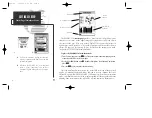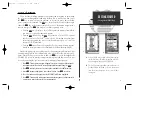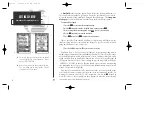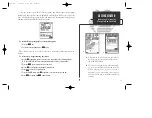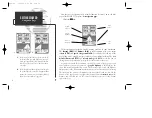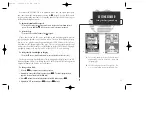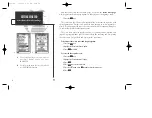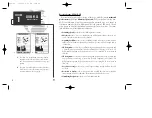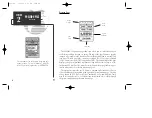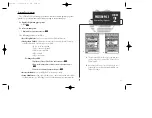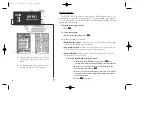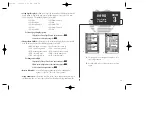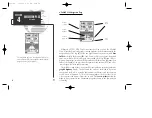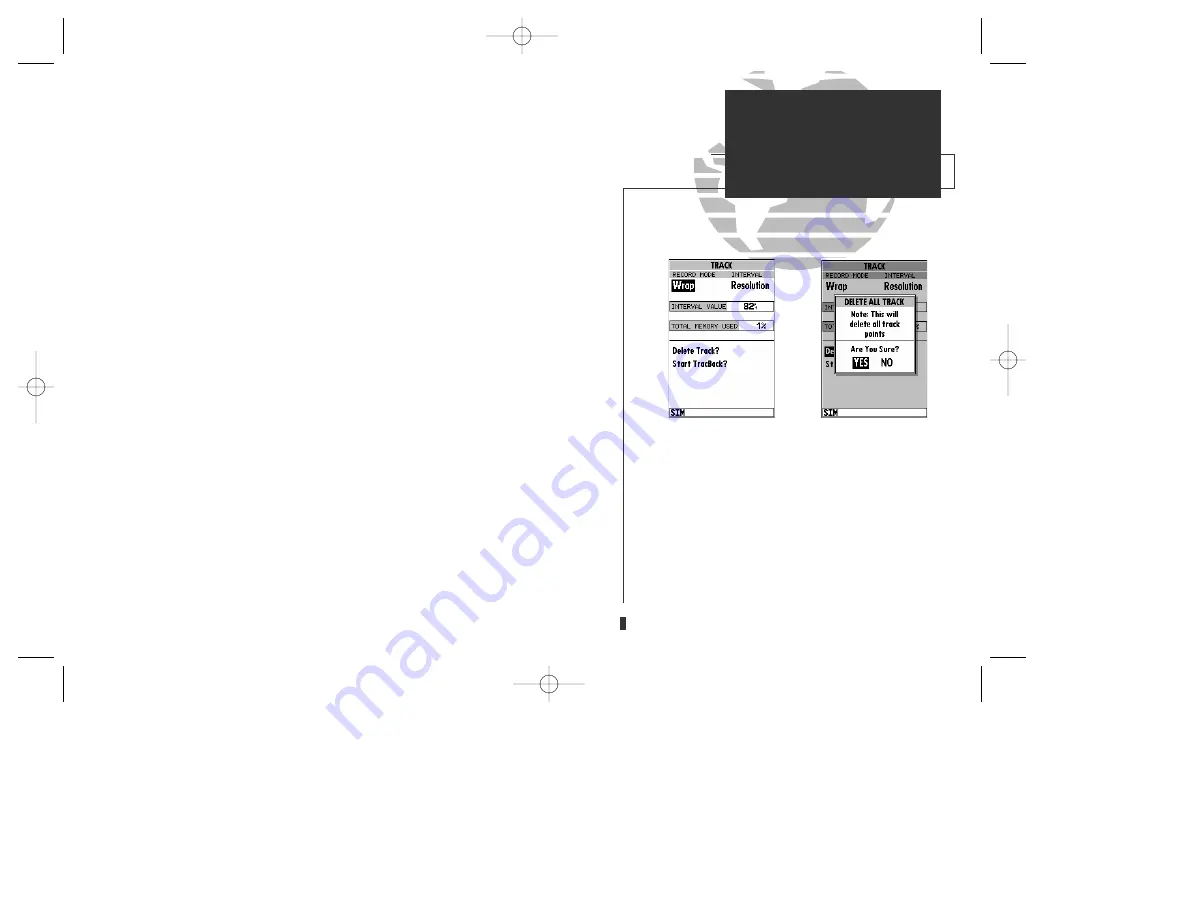
A
B
As you’ve seen, the GPSMAP 130’s main pages provide vital status, position,
navigation and map information. The last page we’ll cover in the tour is the
main
menu
page, which provides access to the GPSMAP 130’s waypoint, route and
planning functions, as well as various operational and navigation setup features.
The main menu is available from any page, and is accessed through the
O
key.
To access the main menu page:
1. Press the
O
key twice.
The main menu page’s 11 submenus are divided into categories by function.
You can select a particular submenu by simply highlighting the desired option and
pressing
T
. To get a feel for how the main menu page works, let’s clear out the
track log we’ve created during our simulated tour. This will ensure that you have a
clean slate once you start navigating in your home waters.
To select the track submenu:
1. Highlight the ‘Track’ menu option and press
T
.
The track log page allows you to specify whether to record a track plot and
define how it is recorded. It also provides both an indicator of the total memory
used and the individual functions to clear the track log and start a TracBack route.
To delete the track log:
1. Highlight the ‘Delete Track’ option and press
T
. A confirmation page will appear.
2. Highlight the ‘Yes’ prompt and press
T
to confirm.
3. Press
J
to return to the main page sequence.
Congratulations! You’ve now gone through the basic operation of the GARMIN
GPSMAP 130. Your new digital chartplotter is a powerful tool with many
advanced features not covered in the Getting Started tour. For detailed instruc-
tions on using these features or performing a specific task, please refer to the
quick reference guide or the appropriate reference section of this manual.
A.
The GPSMAP 130’s track page lets you clear the
track log and start a TracBack route.
B.
To delete the track log, confirm the warning page
by highlighting the ‘YES’ prompt and pressing
EDIT/ENTER.
15
GETTING STARTED
Track Submenu
Clearing the Track Log
gps 130 7/23/98 9:21 AM Page 15