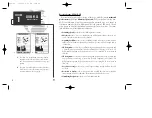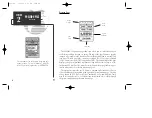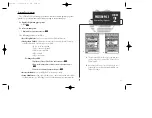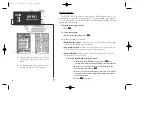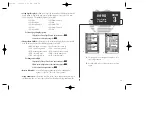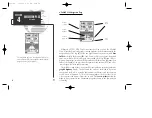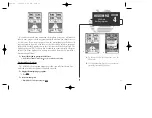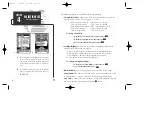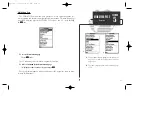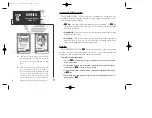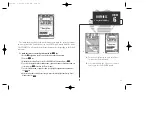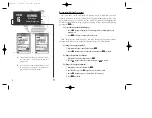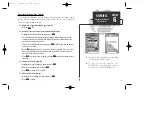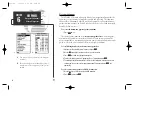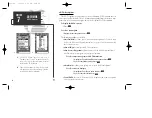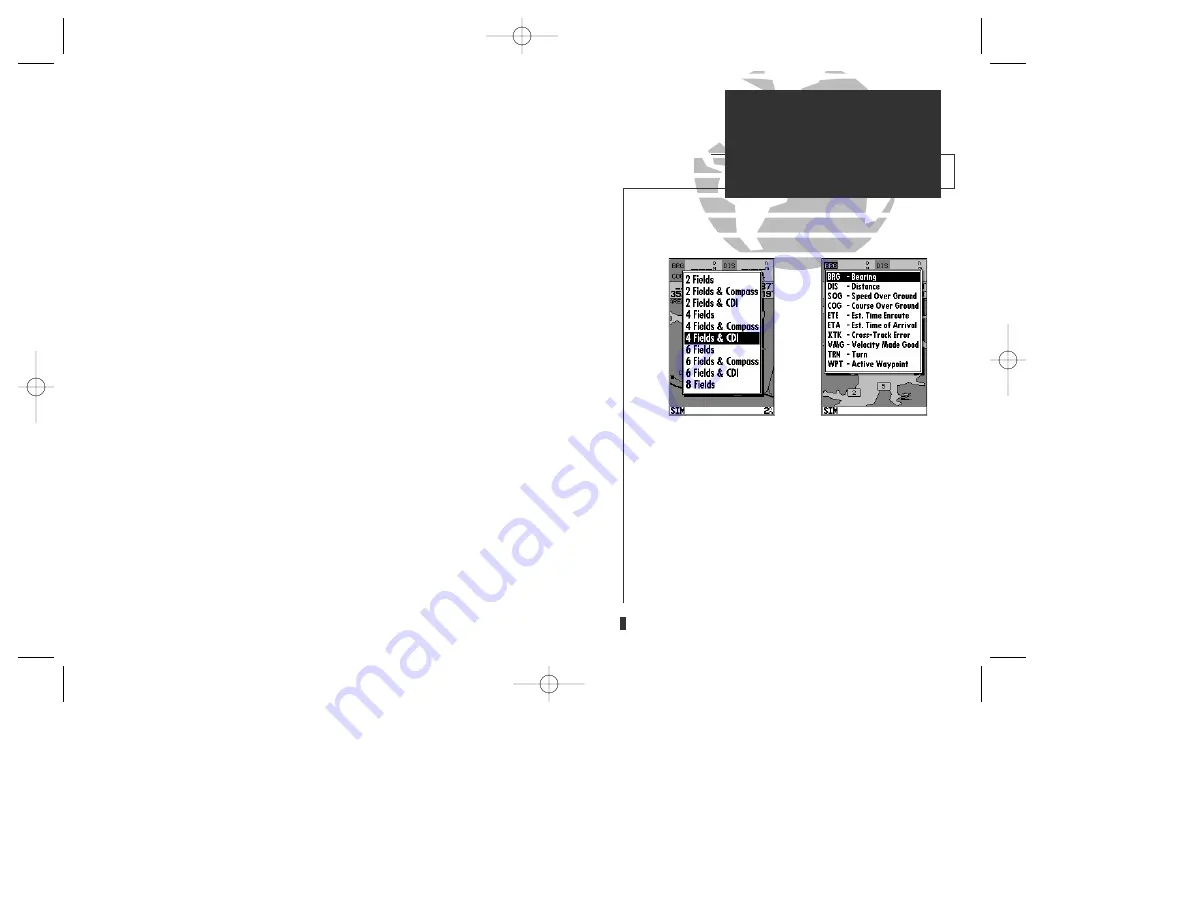
A
B
• Setup Page Display?—
allows you to specify the number of fields displayed in the
data window section of the map page. A graphic compass tape or CDI scale may
also be displayed. The following options are available:
• 2 Fields
• 2 Fields & Compass
• 2 Fields & CDI
• 4 Fields
• 4 Fields & Compass
• 4 Fields & CDI
• 6 Fields
• 6 Fields & Compass
• 6 Fields & CDI
• 8 Fields
To select a page display option:
1. Highlight the ‘Setup Page Display?’ option and press
T
.
2. Select the desired option and press
T
.
• Change Data Fields?—
allows you to specify the data displayed in each data field
used on the map display. The following options are available:
• BRG- bearing to active wpt
• DIS- distance to active wpt
• SOG- speed over ground
• COG- course over ground
• ETE- estimated time enroute • ETA- estimated time of arrival
• XTK- crosstrack error
• VMG- velocity made good
• TRN- turn angle to wpt
• WPT- active wpt name
To change a data field:
1. Highlight the ‘Change Data Fields?’ option and press
T
.
2. Move the field highlight to the desired field and press
T
.
3. Select a data field option and press
T
.
•
Restore Defaults?—
resets all map page options (except map configuration
options, see pages 27-28) to the factory settings.
•
Setup Simulator?—
allows you to define speed, course and position values while
in simulator mode. See the Getting Started Tour for more on using simulator mode.
29
A.
The map page can be configured to display a vari-
ety of navigation data.
B.
Each data field can be set to display one of ten data
options.
SECTION
3
MAP PAGE
Page Display
& Data Fields
gps 130 7/23/98 9:21 AM Page 29