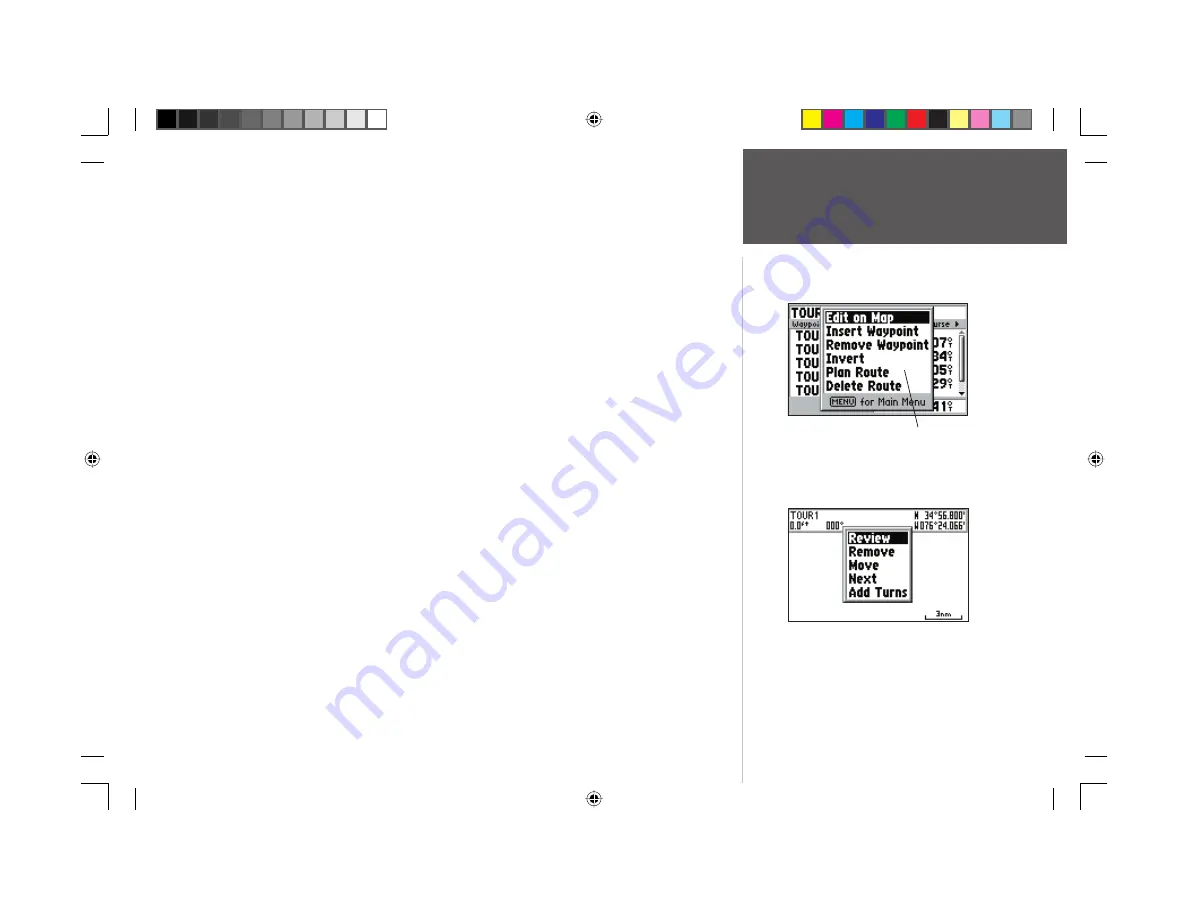
49
Reference
Editing Routes
To review a route point:
1. Highlight the ‘Review’ option and press
ENTER/MARK
. The Waypoint Review page will appear if
the route point is a waypoint, and the Information page will appear if the route point is a map item.
with ‘OK’ highlighted, press
ENTER/MARK
again when done.
To remove a route point:
1. Highlight the ‘Remove’ option and press
ENTER/MARK
.
To move a route point:
1. Highlight the ‘Move’ option and press
ENTER/MARK
. The word “MOVE” will appear below the
cursor, and a dashed extension line will stretch as you move the cursor.
2. Use the
ARROW KEYPAD
to move the cursor to the new map position and press
ENTER/MARK
.
To center the map on the next route point:
1. Highlight the ‘Next’ option and press
ENTER/MARK
.
To add turns at the beginning or end of the route:
1. Select the fi rst (to add waypoints to the beginning of the route) or last (to add waypoints to the end
of the route) route waypoint with the map cursor, and press
ENTER/MARK
.
2. Highlight the ‘Add Turns’ option and press
ENTER/MARK
. The letters “INS” will appear below the
cursor, and a dashed extension line will stretch as you move the cursor.
3. Use the
ARROW KEYPAD
to move the cursor to the new point or position and press
ENTER/MARK
.
4. If you are not inserting an existing waypoint or map feature, press
ENTER/MARK
to confi rm the
new waypoint.
5. Repeat steps 3 and 4 to insert additional waypoints, or press
QUIT
to fi nish.
Choose ‘Review’ to display the point details.
Route Review Options Menu
152 Manual Part 2.indd 49
11/27/2002, 2:56:32 PM















































