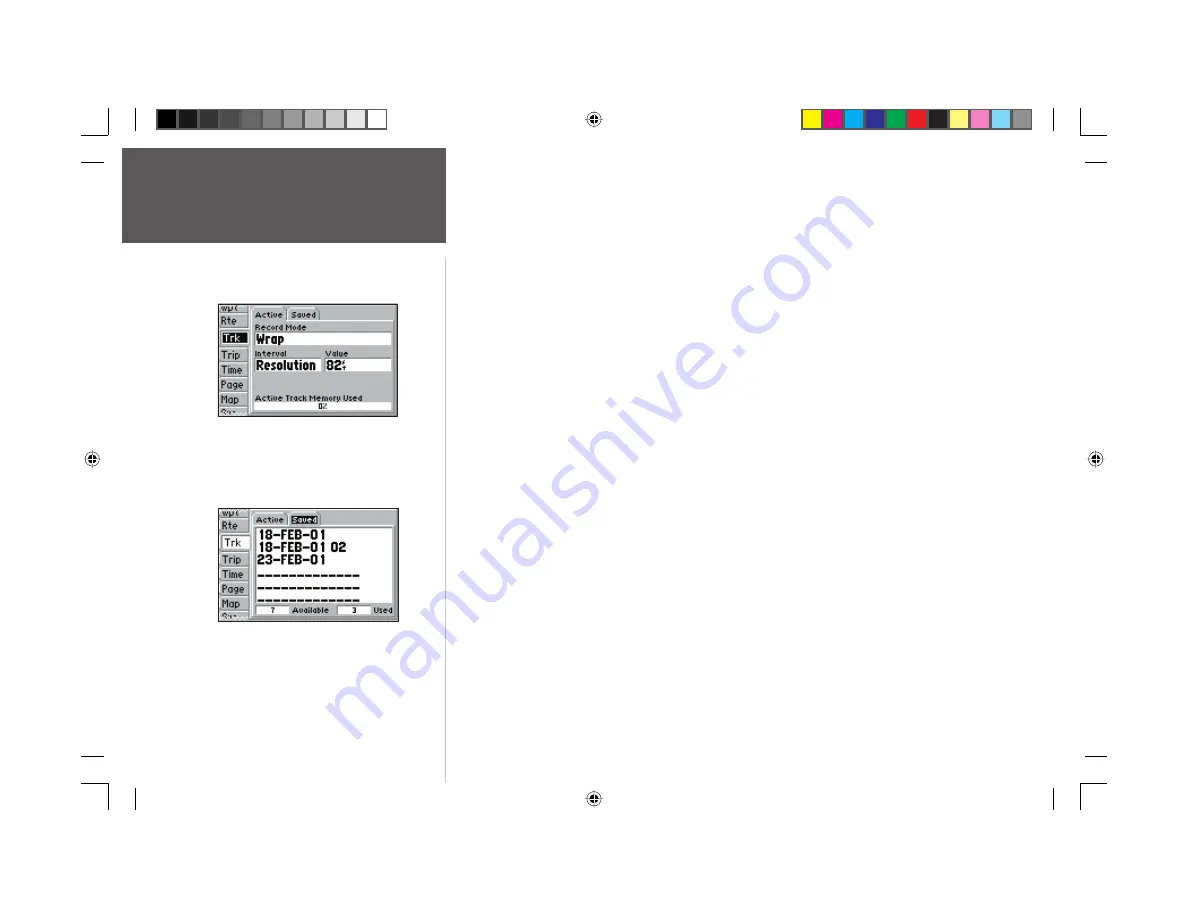
54
Reference
Main Menu:
Track Tab
• Units — Defi nes position format, datum, heading, and units of measure.
• Com (Communication)— Has interface settings for use with a PC or second device.
• Alrm (Alarm)— Sets up alarms for anchor drag, arrival, off course, and clock.
• Celes (Celestial) — Shows sun/moon time cycles and positions.
• GPS — Shows satellite status, accuracy, control simulator, initialize position.
• Tide — Displays 12 hour tide chart with levels and times.
Trk (Track) Tab —
Lets you specify whether or not to record a track log (an electronic ‘bread crumb
trail’ recording of your path), defi ne how it is recorded, or save track log data for future use. The Track
Log Page also provides an indicator of the memory used for the active track log and options to clear
the track memory or start a TracBack route. See pages 41-42 for TracBack information. The Track
submenu is divided in two tabs: the ‘Active’ tab and the ‘Saved’ tab.
The ‘Active’ tab is for the active log (the log currently being recorded). It displays track memory
used and current settings.
The ‘Saved’ tab displays and manages a list of any saved tracks, allows TracBack activation, map
display of saved tracks. The active log stores up to approximately 2000 track log points, based upon
the criteria specifi ed in the Track settings. Up to 10 track logs may be saved in memory, with up to
250 track log points in each saved log.
For the ‘Active’ tab, the following settings are available:
• Record Mode — Lets you select one of three track recording options:
Off — No track log will be recorded. Note that selecting the ‘Off’ setting will prevent you from
using the TracBack feature.
Fill — A track log will be recorded until the track memory is full.
Wrap — A track log will be continuously recorded, wrapping through the available memory
(replacing the oldest track data with new data).
Active Track Tab
Saved Track Tab
152 Manual Part 2.indd 54
11/27/2002, 2:56:33 PM
















































