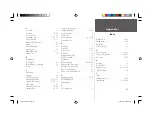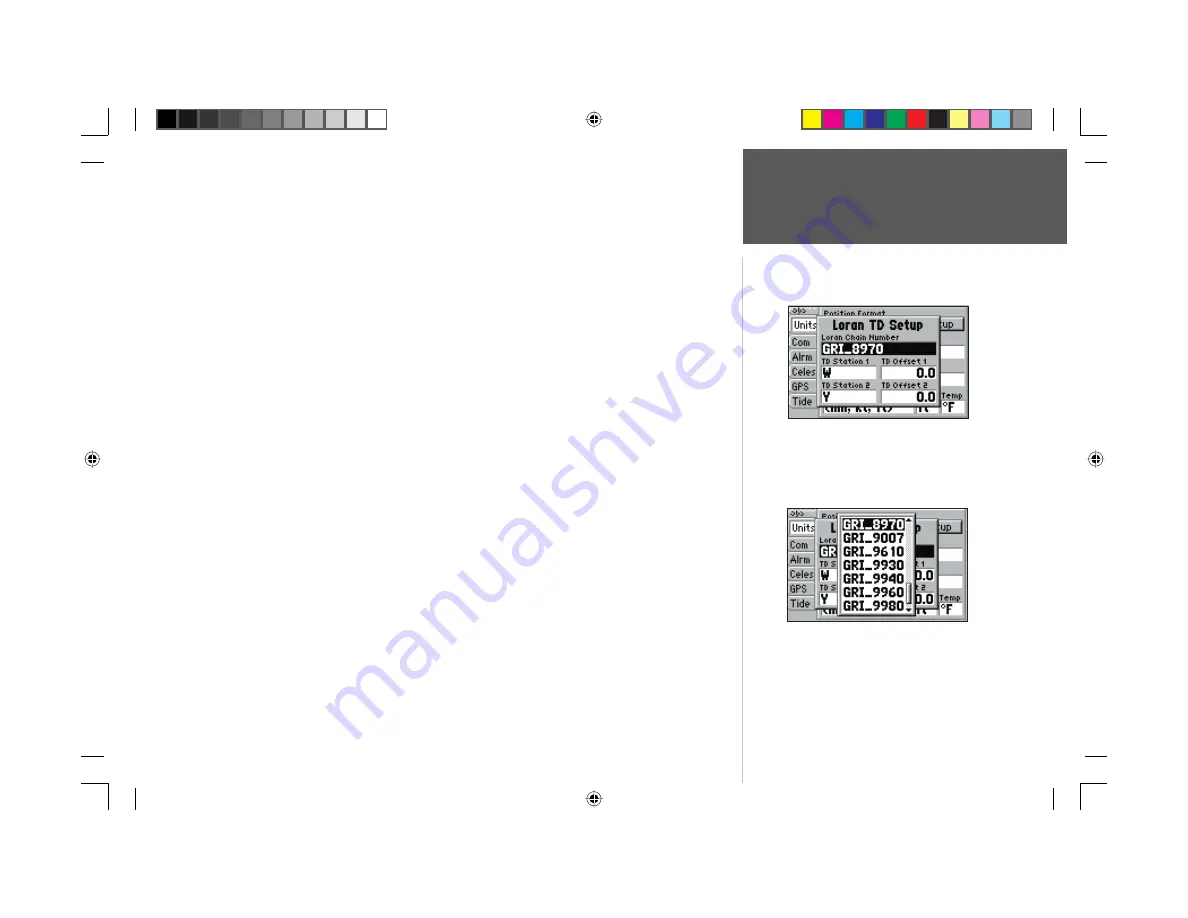
71
Appendix A
Loran TD Setup
To set up Loran TD from the Main Menu:
1. Using the
ARROW KEYPAD
, highlight the “Units” tab and then the “Position Format” fi eld press
ENTER/MARK
.
2. Highlight ‘Loran TD’, press
ENTER/MARK
, then highlight ‘Setup’ and press
ENTER/MARK
.
3. To change the settings of any of the fi ve fi elds, highlight the fi eld, press
ENTER/MARK
, enter the
desired setting and press
ENTER/MARK
.
4. When done, press the
QUIT
key to return to the Main Menu.
To setup Loran TD from the Map Page:
1. Press
MENU
, then use the
ARROW KEYPAD
to highlight ‘Loran TD On’ and press
ENTER/MARK
.
2. To change the settings of any of the fi ve fi elds, highlight the fi eld, press
ENTER/MARK
, select/enter
the desired setting and press
ENTER/MARK
.
3. When done, press the
QUIT
key to return to the Map Page.
If the active GRI Chain, secondary stations or offsets have been changed since the waypoint was
created, the waypoint will now reference the active GRI chain and secondary stations and adjust the
TD coordinates accordingly. Remember that the GPS is not relying on the LORAN signal for navigation
and actually converts the TD coordinate to a useful LAT/LON coordinate (in the background) before
storing the waypoint to memory or using it for navigation. Because of this, the unit can navigate to a
TD coordinate anywhere in the world.
Loran TD Setup Page
Selecting the Loran Chain Number
152 Manual Part 2.indd 71
11/27/2002, 2:56:46 PM