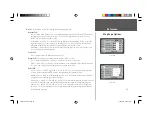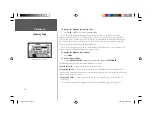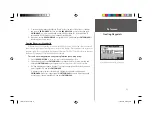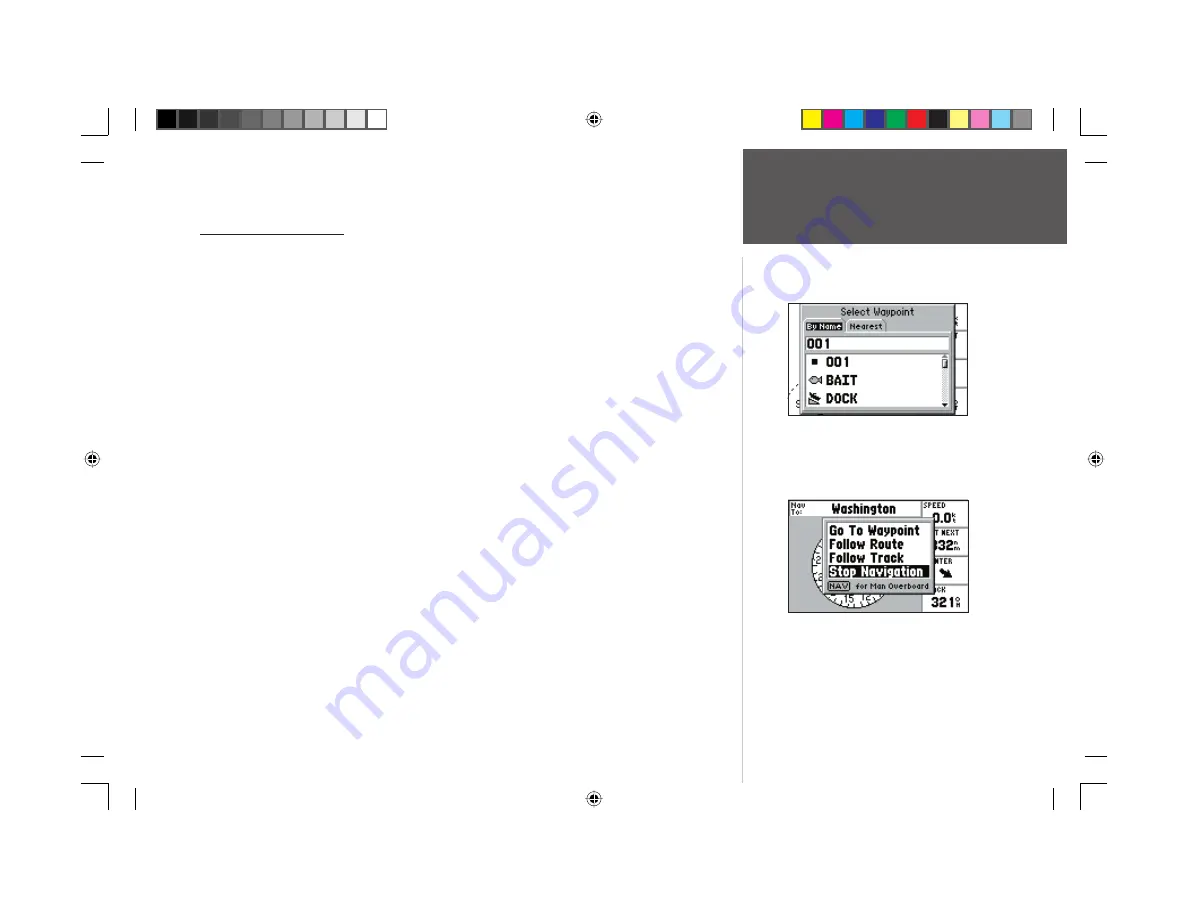
39
Reference
Going to a Destination
Going to a Destination
Using the
NAV/MOB
key, the GPS 152 provides four ways to navigate to a destination: Go To
Waypoint, Follow Route, Follow Track (TracBack), and MOB (Man OverBoard) navigation. Once you
are actively navigating, you will see a straight line that always runs from your current location to the
destination. The easiest method is the ‘Go To’ function, which lets you select a destination waypoint and
quickly sets a direct course from your present position. If you have a waypoint highlighted in a list or
on the map, ‘Go To <waypoint name>’ will appear in addition to ‘Go To Waypoint’. The ‘Go To’ function
can be accessed from a list of waypoints or graphically from the map display.
To activate a ‘Go To’ from the waypoint list:
1. Press the
NAV/MOB
key.
2. Use the
ARROW KEYPAD
to highlight ‘Go To Waypoint’ and press
ENTER/MARK
.
3. To select a waypoint from the waypoint lists, use the
ARROW KEYPAD
to highlight either the ‘By
Name’ or ‘Nearest’ tab, select a waypoint and press
ENTER/MARK
. With ‘Go To’ highlighted on the
Waypoint Review page, press
ENTER/MARK
to confi rm.
To select a waypoint from the map, press
MENU
. With ‘Select From Map’ highlighted, press
ENTER/MARK
. Use the zoom
IN
and
OUT
buttons and the
ARROW KEYPAD
to select a
waypoint, then press
ENTER/MARK
.
To stop navigation:
1. Press the
NAV/MOB
key.
2. Use the
ARROW KEYPAD
to highlight ‘Stop Navigation’ and press
ENTER/MARK
.
Choose a waypoint from the ‘By Name’ or ‘Nearest’ tab lists.
Highlight ‘Stop Navigation’ and press
ENTER/MARK to stop navigating.
152 Manual Part 2.indd 39
11/27/2002, 2:56:29 PM