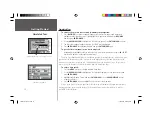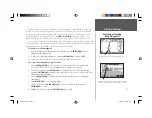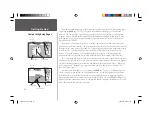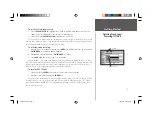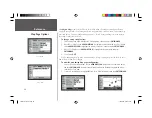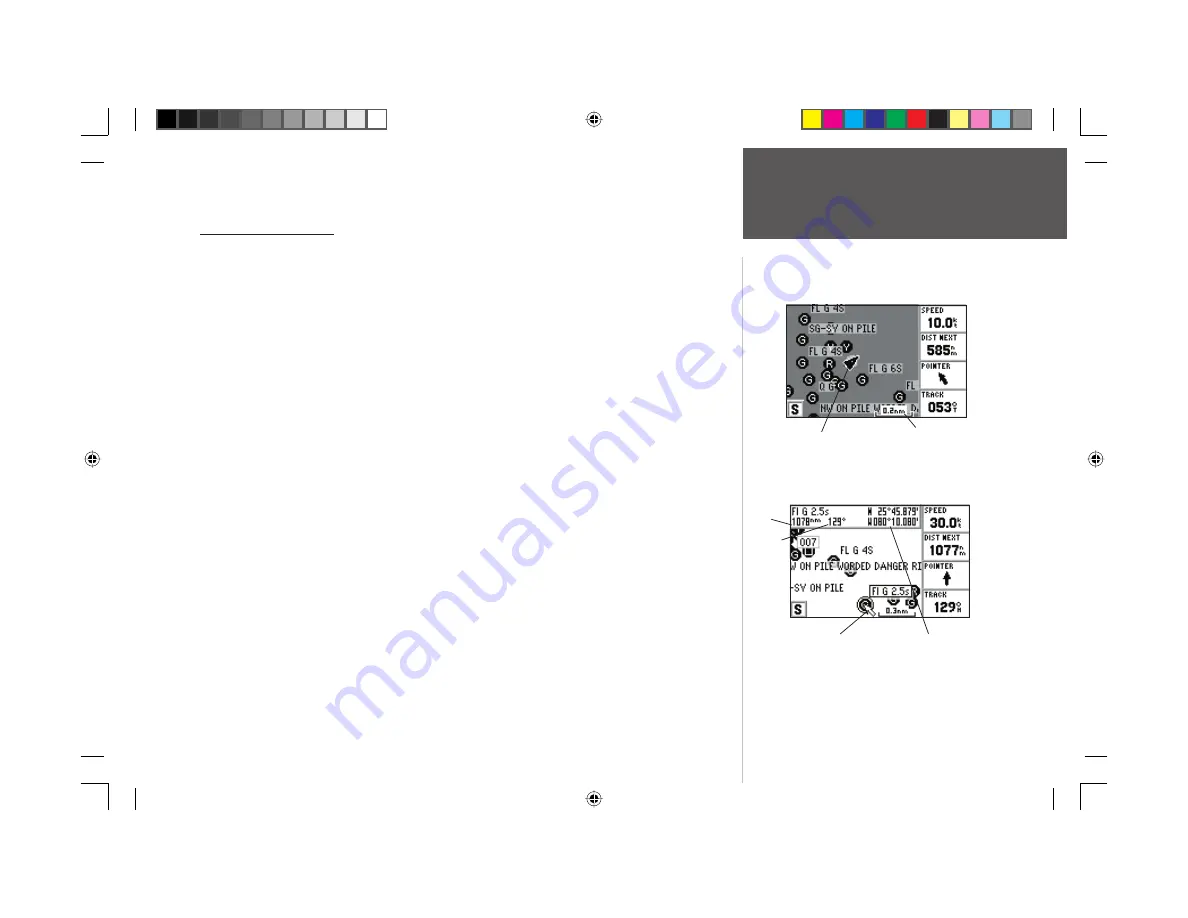
9
Getting Started
Map Cursor
The Map Page Cursor
Working from the Map Page is a simple process that centers around the use of the cursor.
Controlled by the
ARROW KEYPAD
,
the cursor is an important tool that can be used to pan to
other map locations, mark and edit waypoints and routes, and review position data of on-screen map
items and waypoints.
To get a feel for using the Map Page and using the cursor, try the following exercise:
1. Use the
IN/OUT
keys to set the map scale to the 50 nm setting. Your boat should be near the center
of the map, at the receiver’s last known position (If your boat isn’t where it should be, make sure
that you have initialized the receiver and acquired a position as described on pages 4-5).
2. Use the
ARROW KEYPAD
to move the cursor. Notice how another data fi eld, ‘Map Pointer’,
appears at the top of the page. This fi eld shows the bearing and distance from your boat to the
cursor, along with the latitude/longitude of the cursor.
3. Press the
QUIT
key to remove the cursor and re-center your boat on the map display.
As you become more familiar with the cursor, you’ll see that the map display actively scrolls or
“pans,” letting you explore areas around the world and create waypoints and routes. Wherever you
move the cursor, you’ll always be just one
QUIT
key press away from returning the map to your
present position.
Now that you’ve seen how the GPS tab and Map Page can be used to monitor satellite acquisition
and your present location, let’s take a minute to learn how to mark and store your present position
as a waypoint (Since you’re in simulator mode, the present position displayed will be the last position
calculated by the receiver, which should be the spot where you’ve initialized the unit). This will also
give you an opportunity to see how the GPS 152’s keypad and
ENTER/MARK
key are used for data
entry and changing the waypoint name and symbol.
Current position
Map Scale
Map Cursor
Cursor Coordinates
Bearing
Distance
152 Manual Part 1.indd 9
11/27/2002, 2:55:49 PM