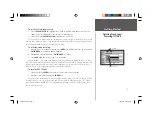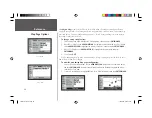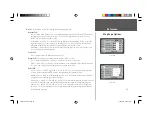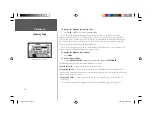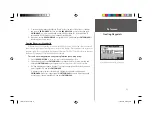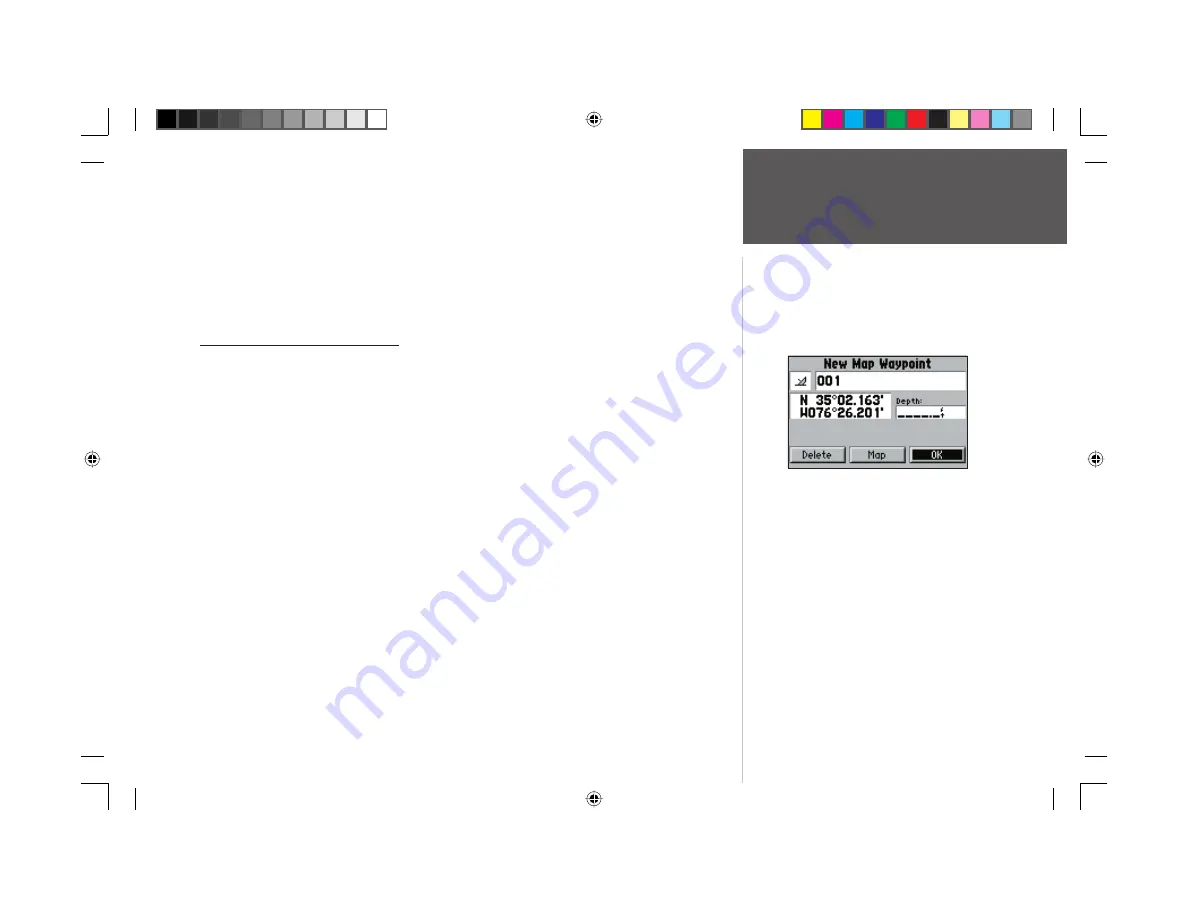
31
Reference
Creating Waypoints
5. To enter an optional depth, highlight the “Depth” fi eld to the right of the position coordinates
and press the
ENTER/MARK
key, then use the
ARROW KEYPAD
to enter a value and press
ENTER/MARK
. If you are receiving valid sonar NMEA input (page 83) , the depth fi eld will
automatically fi ll in. Otherwise, you must manually enter a depth.
6. When done, use the
ARROW KEYPAD
to highlight the ‘OK’ prompt and press
ENTER/MARK
to
save the waypoint into memory.
Creating Waypoints Graphically
Waypoints may also be quickly created with the Map Page cursor, which allows you to ‘point and
shoot’ at any map position or map feature to create a new waypoint. When you move the cursor over a
map item, you will see a highlighted description of that item. The GPS 152 will use the map item text
shown on the cartography as the default name and symbol.
To create a new waypoint on an open map location (not a map item):
1. Use the
ARROW KEYPAD
to move the cursor to the desired map position.
2. Press and quickly release the
ENTER/MARK
key to capture the cursor location (pressing and
holding the
ENTER/MARK
key will capture the current location, not the cursor’s location).
3. The ‘New Map Waypoint’ page will appear. To accept the waypoint with the default name and
symbol, highlight ‘OK’ and press
ENTER/MARK
.
To change the name, symbol or enter a depth, highlight the appropriate fi eld and press
ENTER/MARK
.
Make your changes and press
ENTER/MARK
when done. After entering and
confi rming your changes, highlight ‘OK’ and press
ENTER/MARK
.
Creating a map waypoint from non-map item.
152 Manual Part 2.indd 31
11/27/2002, 2:56:26 PM