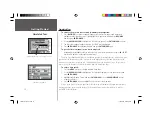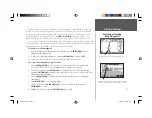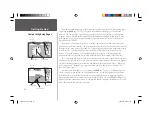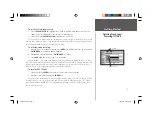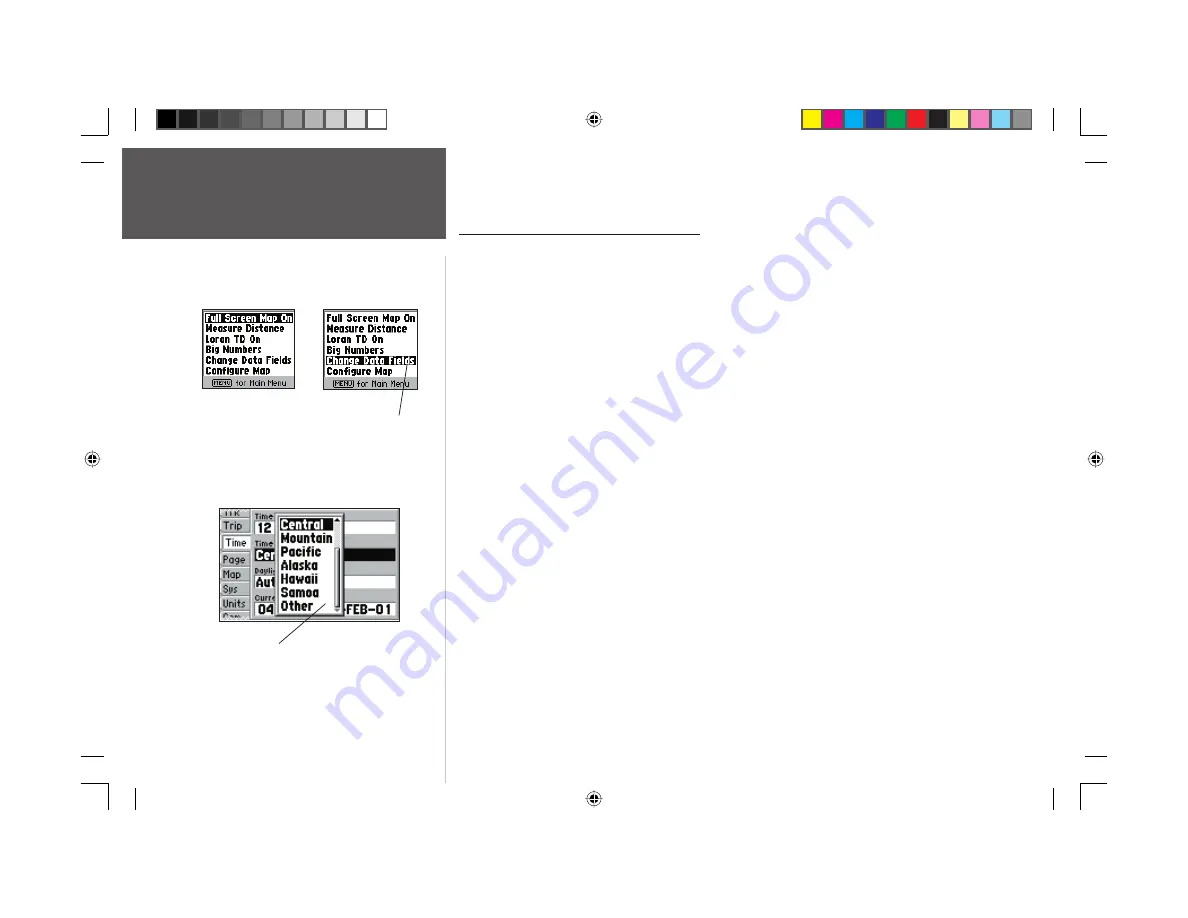
2
Getting Started
Selecting Options
How To Select Options and Enter Data
Before moving ahead into the features of the GPS 152, you will need to learn basic operations. We
strongly encourage you to take the Getting Started tour before using your unit for actual navigation.
You can select and activate options and enter data to customize the GPS 152 to fi t your requirements.
Use the
ENTER/MARK
key and
ARROW KEYPAD
to select options, enter names and numbers in
data fi elds, and activate your selections.
To select and activate an optional feature:
1. With any page displayed, press the
MENU
key to pop-up the options menu. The options menu will
display a list of optional features which are specifi c for that particular page. To select any feature on
the list of options requires movement of the cursor, which is identifi ed as highlighting, selecting or
choosing an item in a list or a fi eld (box) on a page.
2. Use the
ARROW KEYPAD
to move the cursor (highlight) up and down a list or up, down, and
sideways on menus.
3. Once you have moved to the selection desired, press the
ENTER/MARK
key to either activate the
feature or the
MENU
key to pop-up a sub-menu or list of yet more feature options. Just repeat this
process to select an option from the list or press the
QUIT
key to return to the previous setting.
The
QUIT
key will move backwards through these steps or when pressed, back to the main page
you started on.
To select and activate a function button:
1. When moving about a page with function buttons, like the ‘New Waypoint’ page (see page 3),
you will observe functions such as ‘Delete’, ‘Map’ and ’OK’. To activate the function, highlight the
desired button and press the
ENTER/MARK
key.
Options Menu with a
highlighted option.
Use the ARROW
KEYPAD to highlight
options. Press ENTER/
MARK to activate.
Pop-up list of options for a highlighted
fi eld.
152 Manual Part 1.indd 2
11/27/2002, 2:55:46 PM